Applications are everywhere with us. We can’t imagine our lives without the gadgets and devices we use every day. And almost every device we use today is run by an application. Applications power mobile phones, computers, laptops, smart TVs, and watches. Applications are used in home appliances like refrigerators and washing machines. Even lights and fans have now started to rely on applications for proper functioning.
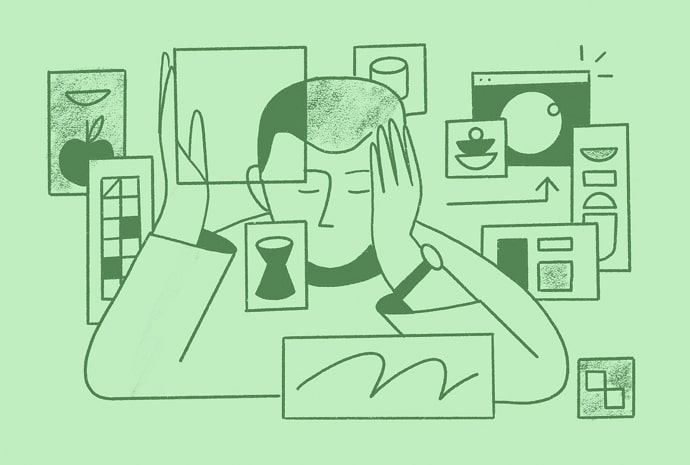
While the usage of apps across devices is soaring, phones and desktops remain the dominant domain of apps. These devices run exclusively on apps. Phones and PCs/laptops are also the devices we use the most.
The applications we use on our PCs and laptops are quite different from those on our smartphones. Still, sometimes we might want to run a useful or interesting desktop application on our phones. The question is- is it possible?
Can you convert an EXE file from your Windows OS to an APK file and run it on your Android smartphone? The answer lies here in the blog you are reading right now. So, please keep reading to know.
EXE vs. APK: What’s the Difference?
Before delving into the central question of the present blog, which deals with the process of converting EXE to APK, we need to understand what we mean by EXE and APK. So, for a start, what is an EXE file?
Short for “executable,” an EXE file extension is the most common file type used to run applications on Windows systems. As the name suggests, a .exe file is a single executable file that can run a Windows program. This practically means that the program or application opens and starts as soon as you open the file on your computer.
Every application that runs on a Windows OS has an exe file that makes the execution possible. EXE files are specific to the Windows ecosystem.
On the other hand, we have APK files. Technically, an APK file is not a single file in itself. Instead, it’s a software package- a bundle of various files needed to run an application.
APK stands for “Android Package.” Just as exe files are native to Windows PCs and laptops, apk files are native to Android smartphones. However, unlike exe files, you cannot run an apk file directly. An apk file needs to be unpacked (the technical word is parsed), and its components need to be put in place for the application to run. The app needs to be installed first before it can be opened. These were some of the most important distinguishing features of apk and exe files. Now, let us see if and how you can convert an exe file to apk file.
Are EXE-to-APK Conversions Possible?
As we saw in the previous section, EXE and APK are two quite different file types. Though both these types help applications run, they differ in their fundamental structures. And this is not unexpected, as they are made for two fundamentally different systems.
The EXE files are made exclusively for Windows-based desktop ecosystems, while the APK files are created solely for Android smartphones.
Therefore, it is not technically possible to convert one of these formats to another as these two file types have been made for two very different operating systems. An EXE file is just a single executable file that can run on its own, whereas an APK file is a pack of various files needed to install an application. You see, they work pretty differently.
That said, there are ways to somehow force-convert an exe file into an apk version. But the methods are often not useful due to the reasons mentioned above. Nevertheless, we will tell you the most popular ways to convert an exe file to its apk equivalent.
How to Convert EXE to APK
To force-convert an EXE file to APK, you need to install third-party software on your Windows PC. Though many such tools are available, they all work roughly the same way. Let’s look at how you can hopefully convert an exe file into an apk file.
Disclaimer: This method is not 100% working. It works on some apps but fails to convert many others. Many apps claim to work for all exe files, but none actually do. But, you can try for yourself if it works for your .exe file or not.
Step 1: Open your desktop browser and go to http://www.mediafire.com/file/2pz6cp4l39oi8t9/EXE_to_APK_Converter_Tool.rar/file.
Step 2: Click on the blue-colored Download button to download the zipped file.
(We downloaded and scanned this file for viruses and found it completely safe. However, the file in this link can be updated. Therefore, you are suggested to scan it with a trusted antivirus software after downloading to make sure it is safe.)
Step 3: After the download completes, unzip and extract the components.
Step 4: Once all the files have been extracted, open the file titled “EXE to APK Converter Tool.exe.” This is the application file. Since it is a .exe file, it does not need to be installed and can be opened directly.
Step 5: The EXE to APK Converter Tool will launch on your desktop. You will see two options. Select the option, “I have a portable application,” and click on Next.
Step 6: Choose the place on your PC where you want to save the converted apk file, and then upload the exe file for conversion and click on OK.
Step 7: Click on Convert to begin the conversion process. Now sit tight while your exe file gets decompiled and then recompiled to the apk format.
Step 8: Once the file has been successfully converted, the tool will save the apk file in the location selected in Step 6. Close the application.
Step 9: Locate the apk file on your computer. You can send it to your Android smartphone and check whether the app installs successfully.
That’s it. The apk file, if converted properly, will run on your Android phone without any issues. Keep in mind, however, that it might not work with all exe files. For some files, you might get an error stating that the file is non-convertible.
Or you might find that although your file got converted, you cannot install the application due to Parse Error. This might mean that your file did not convert properly.
The best way to run a PC application on a smartphone is to install the official mobile app from the application’s developers.
We will now try to answer some common questions you might have in mind after reading this blog.
Also Read:





 Bitcoin
Bitcoin  Ethereum
Ethereum  Tether
Tether  XRP
XRP  Solana
Solana  USDC
USDC  Dogecoin
Dogecoin  TRON
TRON  Cardano
Cardano