If you’ve ever been a part of a large friend circle, you might’ve noticed how there’s always that one person in the group who everybody is annoyed with. However, because of some reason or the other, you people agree to tag them along. The issue we’re about to address in our blog today is somewhat similar to it, only in the digital world.
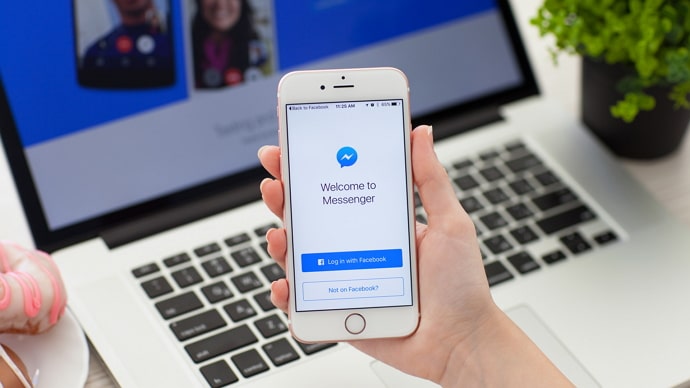
When someone texts you far too often on a social media platform, how do you handle it? Well, if this person is a random stranger, it’d take you a moment to block them. However, if you know them in real life, the solution would certainly not seem so simple anymore.
So, how will you tackle them on this handle? You can get rid of all their pesky text notifications without having to offend them now, all thanks to the muting feature.
In our blog today, we’ll discuss how muting works and how to know if someone muted you on Messenger.
When You Mute Someone on Messenger, What Do They See?
Before we address the main question we’re here to resolve, let’s learn a little more about when you mute someone on Messenger what do you see.
As we’ve gathered so far, muting is a feature that you use for someone who annoys you to no end. Most Facebook users generally keep large group chats muted when they don’t have the time to engage with them.
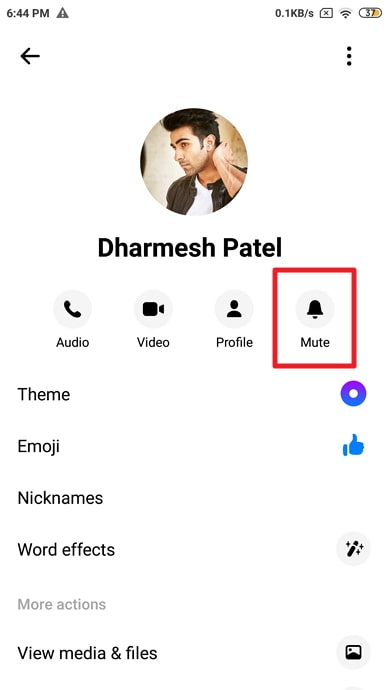
However, when it comes to muting an individual user, there’s always more to the story. You could mute someone who texts you too often or someone whom you don’t enjoy talking to. Whichever reason you might, it all boils down you wanting to avoid interactions with them secretly.
Because if you don’t care about their feelings at all, you could’ve blocked them straightaway. So, if you’re going through the trouble of muting someone, it indicates that they might be annoying, but you still think well of them. It’s either that or some other complicated reason that’s holding you back from blocking them.
There are two main changes that muting someone brings to your chats with this person. First, you’ll stop receiving notifications for all new messages they send you. It means that if they ever send you a message, you’ll only know about it when you open the app and check their chat yourself.
The second change is that they’ll no longer be able to see the seen notifications on any message they send you. In other words, it means that they’d never be able to tell if you’ve seen their message or not.
Lastly, you’ll also see a grey speaker icon with a line drawn across it on the right corner of their chat on your Messenger. However, this notification is only visible to the person who mutes someone else; it remains hidden from the one who’s at the receiving end of the action.
So, how will someone figure out if they’ve been muted? Keep reading ahead to find more answers.
How to Know if Someone Muted You on Messenger
Suppose your friend went to watch this new movie without you while you were planning on watching it together. You felt hurt by this and shared it with your boyfriend. Now, if your boyfriend goes to this friend and confronts her about it, telling her how it made you feel, would you like it? We’re assuming you wouldn’t because it wasn’t your boyfriend’s place to talk to her about it. More importantly, because if you had chosen not to confront your friend about it, your boyfriend’s meddling would make it all pointless.
Well, when it comes to muting someone on social media, the situation is more or less the same. As we discussed earlier, you mute someone when they annoy you, but you don’t want to confront them about it.
Now, if Facebook will go ahead and tell this person that they’ve been muted, wouldn’t it beat the whole purpose of muting them in the first place? To ensure that such a thing doesn’t happen and the privacy of all users is maintained, Facebook doesn’t notify a user when they’ve been muted by someone on the platform.
While all this might sound sensible, if you’re at the receiving end of it, it might make you feel bad. However, the truth remains the same; there’s no way of telling if you’ve been muted on Messenger.
Signs That You’ve Been Muted on Messenger
With all that being said, there is one sign that can help you determine whether or not you’ve been muted. However, let’s warn you in advance that it’s not a fool-proof method and doesn’t guarantee anything.
So, here’s how it works. You’ll notice how, even after your message has been sent and delivered for a significant time, you can’t find a seen notification at the bottom. Now, this could also mean that this person is busy and might not have gotten a chance to see your messages yet. But if you’re doubtful about them muting you, this could be a sign that you’re looking for.
How to Mute Someone on Messenger
In the previous sections, we discussed how muting works on Messenger and whether someone can figure out if they’ve been muted. However, what if you need to mute someone and don’t know how it’s done? Well, we can’t have that.
Muting someone on Messenger is incredibly simple, whether you do it on your mobile app or on Facebook’s web version. Below, we’ll add the step-by-step guide of muting someone on both devices. Let’s get started!
On the Messenger App for Android & iPhone
Step 1: Open the Facebook Messenger app on your smartphone and log into your account if you haven’t already.
Step 2: Once you log in, you’ll find yourself on the Chats screen, with the list of all your chats arranged in reverse chronological order.
To find the person whom you want to mute, you can either scroll through this list or type their name in the search bar located at the top of your screen.
Step 3: Once you’ve found their chat, all you need to do is long-press on it until a pop-up menu appears on your screen.
This menu would have a number of actionable options; the one you’re looking for is Mute Notifications with a bell icon and a line crossing over it next to it.
Step 4: As soon as you tap on Mute Notifications, you’ll see another menu on your screen, asking how long you want to mute this chat.
Your options will be: For 15 Minutes, For 1 Hour, For 8 Hours, For 24 Hours, Until alarm at 12:00 am, Until I change it
Step 5: Pick a choice that suits your needs and hit OK.
On Facebook’s web version
Step 1: Go to www.facebook.com and log into your account if you haven’t already.
Step 2: Once you’re on your newsfeed, locate the message icon towards the top-right corner of the page. Tap on it to see a drop-down box with some of your most recent messages visible on top.
At the bottom of this box, you’ll see this message written in blue: See all in Messenger.
Also Read:





 Bitcoin
Bitcoin  Ethereum
Ethereum  Tether
Tether  XRP
XRP  Solana
Solana  USDC
USDC  Dogecoin
Dogecoin  Cardano
Cardano  TRON
TRON