With the advancement of technology, we are now able to feel connected to someone who doesn’t live near us. It has become much easier to get other people’s life updates through voice calls, video calls, and photos. Many apps have come to streamline the communication process. But do you know which app is blooming nowadays among social media fanatics?
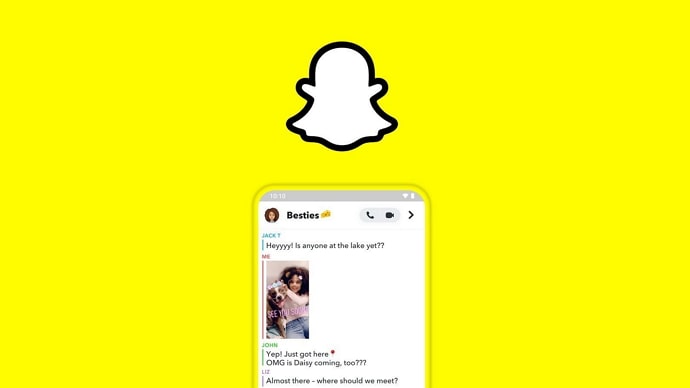
The answer is Snapchat. This platform will help you to get a glimpse of people’s life. A recent survey shows India has 115.95 million Snapchat users. With an expansive audience base and a variety of filters, this platform has become a popular and widely accepted app. Sending snaps is the easiest way to let people know what your typical day looks like.
However, sending and receiving snaps is not the only feature of this app. You can do a voice chat, video chat, also even send messages through Snapchat to your friends. Further, you can maintain a friends list as well. It is an all-in-one app.
However, there is a common dilemma of whether we can send messages to someone on Snapchat without adding them as a friend. Do you have the exact doubt? If yes, no worries.
This blog will discuss if it is possible to send messages to someone without adding them as your friend. We are also directing you on how to add someone as a friend and how to send a message on Snapchat. With any further delay, let’s get started.
Can You Message Someone on Snapchat Without Adding Them?
Unfortunately, you can’t message someone on Snapchat without adding them or being friends. You may have read some blogs that mention you can send a message to the person if they have enabled the everyone option under the contact me privacy settings. But, the fact is you won’t be able to see the message icon if you’re not friends with that person, even if they have enabled everyone option under privacy settings.
To send a message, you have to add them as a friend. If the user has designed the privacy settings in such a way only their friends can message them, then only if they add you as a friend will you be able to send messages to them.
So, the first step you have to follow is adding them as your friend so that a friend request notification will be sent to them. Are you wondering how to do that? No worries. We have below discussed how to add someone as a friend on Snapchat.
How to Send Messages to Someone on Snapchat
Step 1: Add Someone as a Friend on Snapchat
Including a person in your Snapchat friends list will help you reach them quickly, and you will not lose contact with them in your busy life. Also, this will facilitate the process of sending snaps. Hence, adding someone as a friend on Snapchat is a smart option. If the person you would like to connect with has set a privacy limit to non-friends, you may miss out a lot by not adding them as a friend. So, if you would like to know how to add someone as a friend on Snapchat, here is how you can do that.
There are different ways to add someone as your friend on Snapchat. However, we will discuss the most common and the simplest way.
Step 1: Open Snapchat on your smartphone. You will land on the camera tab as soon as you open the app.
Step 2: To add a person to your Friends list, tap on your profile icon at the top left corner of your screen.
When you do that, you will land on your profile page. You can find all the details and settings to customize your account in this tab.
Step 3: Once you land on your profile page, scroll once; You can see Add Friends option under the Friends section. Now, tap on it.
Step 4: Now that you’re in the add friends tab, you can see the search bar located right in front of your eyes. Enter the person’s username on the search bar and tap search to find their account.
Alternatively,
If the person you would like to add as a friend is already in your contacts, you can quickly find them by tapping on the All Contact option, which is the opposite of the quick add option. You can either search for the contact in the search bar or scroll and find their Snapchat account.
Step 5: Next, locate the profile of the person you’re searching for. Once you find the person’s profile, look at the right corner of their profile bar to see the +add option. Tap on it to add them as your friend.
You can see their bitmoji and snap score by tapping on their profile icon. You can also see from how long you’ve been friends with the person on Snapchat. The user will receive a notification that you sent a friend request to them. If they enabled the My Friends option under contact me settings, you would be able to message them only after they accept your friend request.
Once you’ve added the person as a friend, you can send messages to them. But if you’re wondering how you can do that, keep reading further to learn how.
Step 2: Send Messages to Someone on Snapchat
Sending a message to someone on this platform is a simple task. In the previous section, we discussed how to add someone as a friend on Snapchat to send messages to them. In this section, we will guide you on how to send a message. So, without any further ado, let us dive in.
Step 1: Open Snapchat on your smartphone. You will land on the camera tab. Now you have to go to the message tab.
You can either tap on the message icon in the bottom menu or swipe right to go to the message tab.
Step 2: After you go to the message tab, you can search their username by tapping on the magnifying glass icon that is located at the top menu to send a message to a person. You can find this next to your profile icon.
Note: As soon as you add someone as your friend, Snapchat will automatically suggest you ‘say hi’ to them in the chat tab. But, if you cannot find it, you can use the search option by following the steps mentioned.
Step 3: You have to enter the username to go to their profile. After you enter the correct username, you will see their profile on the top of the search results. Tap on the user profile icon
Step 4: You will be taken to their profile page when you do that. There you can see a menu below the Snapchat score and username details.
The menu will include a camera, message, call, and finally, a video icon. As we want to message this person, tap on the message icon, which is the second option in the menu. Once you tap on that, you will be taken to their chat tab.
Step 5: Now that you are in their chat tab, type the message you want to send that person and finally tap on the send option.
That’s it. This is how you send a message to someone on Snapchat.
Can You Send Snaps to Someone on Snapchat Without Adding Them?
Well, it depends upon the user’s Privacy settings. There are two options left to the users of snapchat, i.e., everyone and My Friends under who can contact me settings. According to their preferences, the users can choose the option. By choosing the choices, the user can control who can contact them and who cannot.
If the person has enabled the everyone option in the contact me section, you can send them snaps without manually adding them to your Friends list. However, the unseen fact here is once you send a snap to the person without adding them as your friend, they will be automatically included in your Friends list. The problem here is you will not get notified that they’re on your Friends list.
Also Read:





 Bitcoin
Bitcoin  Ethereum
Ethereum  Tether
Tether  XRP
XRP  Solana
Solana  USDC
USDC  Dogecoin
Dogecoin  Cardano
Cardano  Lido Staked Ether
Lido Staked Ether