Over the years, our online behaviors have largely been shaped by what we see online. Our opinions, beliefs, suppositions, and even the way we think about things these days result from the blogs and articles we read, the podcasts we listen to, and the videos we watch. Content is shaping the present and the future of the world.
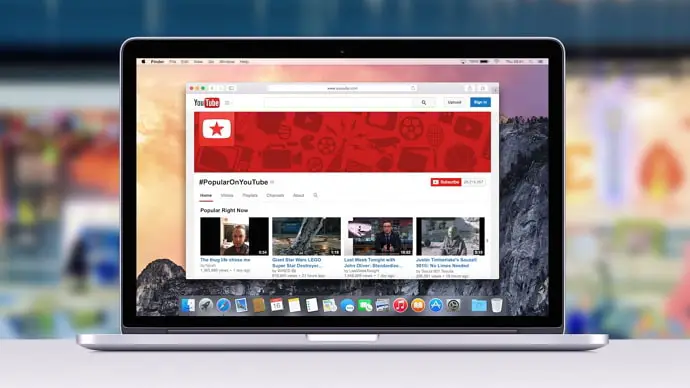
There are a plethora of sources to get access to a wide variety of content. But when it comes to watching videos online, one platform stands out from the rest of the crowd of video streaming platforms and is the unrivaled leader in terms of the user base. Yes, we are talking about YouTube.
We watch YouTube videos every day. One great thing that makes users keep coming back to YouTube is Personalization. On YouTube, we see the videos we are already interested in. We can also Subscribe to the channels that post the kind of videos we like, and YouTube recommends us videos from our Subscribed channels.
You must have subscribed to many YouTube Channels. Sometimes, you might have looked at your Subscriptions and found some Channels you didn’t remember at all! It happens all the time- you don’t remember when and why you Subscribed to those channels. We can help you with this. Well, not with the ‘why’ but ‘when.’
Welcome to our blog! In this blog, we will tell you how to find out when you subscribed to a YouTube Channel. So, bear with us till the end to find out more.
Can You See When You Subscribed to a YouTube Channel?
Yes, you can see when you subscribed to a YouTube channel with the help of a third-party tool named xxluke. You might have tried to find this out from the YouTube app or website. But sadly, you cannot find any details about your Subscriptions except the names of the channels you have subscribed to.
Here we are going to discuss how to see when you subscribed to a Youtube channel using xxluke tool.
How to See When You Subscribed to a YouTube Channel
1. xxluke de YouTube Subscription History Tool
For Smartphones:
Step 1: Open the YouTube app on your mobile phone. Tap on your Profile icon at the top-right corner of the screen.
Step 2: Here, you will see your name at the top and several options below it. Tap on Your Channel.
Step 3: Under the Home tab on the next screen, you will see the name of your “channel.” If you don’t have any channel where you post videos, the channel name will be the same as your Google Account Name.
Below your Channel Name, you will see your number of subscribers, if any, and just below it will be three buttons. The first button from the left will be MANAGE VIDEOS, followed by two buttons with icons.
Tap on the third button. This button will take you to your Channel Settings.
Step 4: In the Channel Settings, under Privacy, turn off the button next to Keep all my subscriptions private.
If the button is already turned off, move on to the next step.
Step 5: Go back to your Channel Home tab. And tap on More about this channel under your Channel Name.
Step 6: On the More Info page, you will see your Channel Link. Copy that link by tapping on it and selecting Copy Link.
Step 7: On your web browser, go to https://xxluke.de/subscription-history/.
Step 8: Paste the link on the text box and Tap Continue. That’s it. You will see a chronological list of all your Subscribed Channels, with the most recent one at the top. Below each Channel Name will be the date you subscribed to the channel. You won’t see the exact time here, though.
For Desktop:
Step 1: Open your browser and go to https://youtube.com.
If you are not already signed in, click on the SIGN IN button at the top-right corner. Type your email address and password and sign in to your Google Account.
Step 2: Click on your Profile icon at the top-right corner of the screen. A menu will appear containing a list of options.
Step 3: Click on the Settings option from the menu.
Step 4: There will be a list of tabs on the left side of the screen on the Settings page. Click on Privacy.
2. Google Account Activity
If you use YouTube, you must have a Google Account. All your actions on YouTube are linked and synced to your Google Account. The same is true for your YouTube Subscriptions.
By going through your Google Activity, you can find a list of all your Subscribed Channels along with the date of subscribing. Not just the date, you can also see the exact time of the day at which you had subscribed to each channel.
Follow these steps to use this method:
Step 1: Open your browser on your desktop or mobile phone and go to https://myactivity.google.com.
Step 2: On the top right corner of the screen, you will see your Google Profile icon. If you use multiple Google accounts on your device, you can click on the Profile icon to ensure this is the account for which you want to access your account activity.
To switch between your Google Accounts from the Profile icon, you can click on the icon and select your account from the list that appears.
Step 3: There will be a Navigation Panel at the right on the My Google Activity page. Go to the navigation menu and click on Other Google Activity.
Step 4: On the next screen, you will see a complete list of all your activities linked to your Google Account. Scroll down through the list, and you will see an activity titled YouTube channel subscriptions. Click on View Subscriptions.
Step 5: There, you will see a list of all the channels you have subscribed to arranged chronologically, with the most recently subscribed channel at the top.
There above each Channel Name will be the subscription date, and below the name will be the time. Scroll down the list to find the desired channel and see when you subscribed to it.
Unfortunately, there is no Search Bar to search individual channels by name. You need to go through the long list of channels manually to know the date and time.
Also Read:


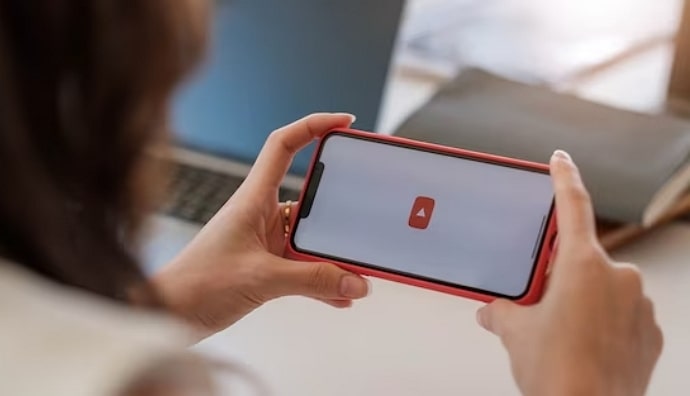
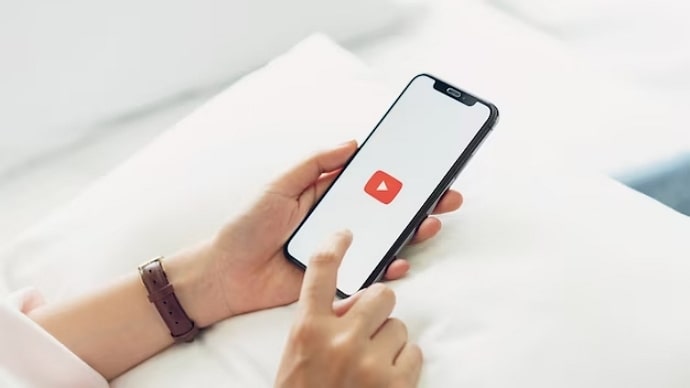
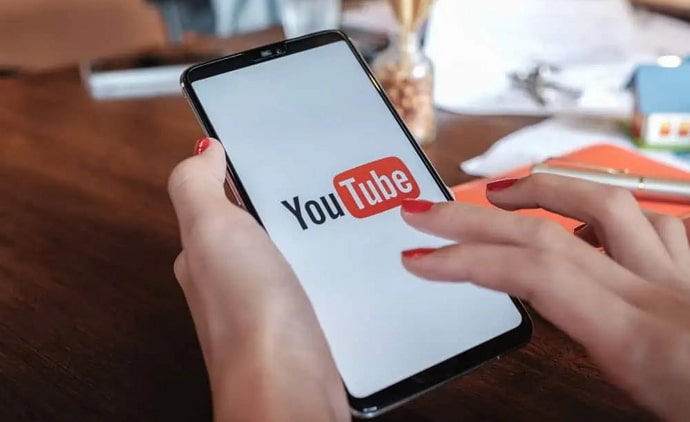
 Bitcoin
Bitcoin  Ethereum
Ethereum  Tether
Tether  XRP
XRP  USDC
USDC  Solana
Solana  Dogecoin
Dogecoin  Cardano
Cardano  TRON
TRON