While the growing digitalization has reduced the distance between people to a great extent, it has created a new issue on the other hand as well: the issue of privacy. Nowadays, most people complain about not having enough personal space and have specific problems with people snooping on their smartphones.

Perhaps it was this issue that gave rise to the popularity of instant, secretive social media platforms like Snapchat. Today, many features of Snapchat have been adopted by other social media platforms to accommodate their users and offer them more privacy.
The issue we’re taking up in today’s blog has a lot to do with privacy concerns as well.
Stick with us till the end to learn more about how to hide contacts on Whatsapp.
Can You Hide Contacts on Whatsapp?
Unfortunately, you can’t hide contacts on Whatsapp. If you’ve looked up this question on Google, we’re sure you might’ve found the first link to WhatsApp’s official FAQ page saying that it could be done.
However, don’t be fooled by those steps because we’ve gone through them and followed the steps mentioned there, only to realize those options are not available on the platform itself.
Perhaps such a setting could have been possible in one of WhatsApp’s earlier versions, but in the current one, there’s no such feature. In other terms, hiding a contact on WhatsApp is an impossible task on the platform.
How to Hide Contact in Whatsapp
As we’ve already gathered that hiding a contact on WhatsApp is not possible in the last section, let’s move on to discuss other alternatives that could solve this problem for you.
After much research, we’ve come up with three alternatives that you could use to hide a contact on WhatsApp without truly hiding it. Excited to explore these alternatives? Then let’s get started!
1. Archiving Your Whatsapp Contacts
If the real purpose behind hiding a contact on WhatsApp is to hide your conversations with them, it can be effectively done by archiving your chats as well. Don’t know how that’s done? Well, we’re here to help you out with it.
Here’s how you can:
Step 1: Open WhatsApp on your smartphone.
Step 2: On the Chats tab that you’re first taken to, scroll through your chat list to find that conversation that you need to archive and long-press on it.
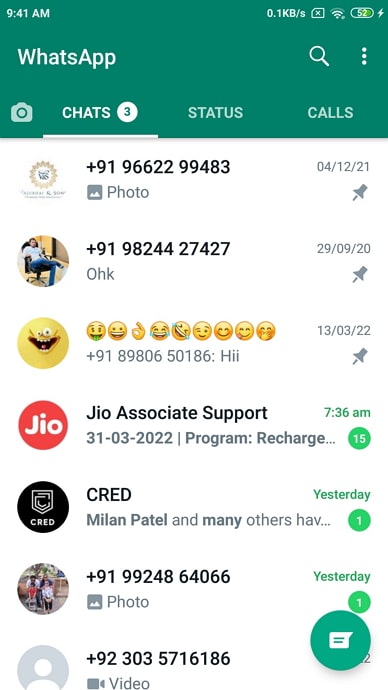
Step 3: If you’re an Android user, when you do it, a column of icons will appear on the top of your screen. One of these icons, a box with an arrow going inside it, is of Archive. Tap on it, and the conversation will be archived.
If you’re an iOS user and long-press on this conversation, you’ll see a floating menu appear with four options on it. The second option on this list of Archive; tap on it, and this chat will be archived.
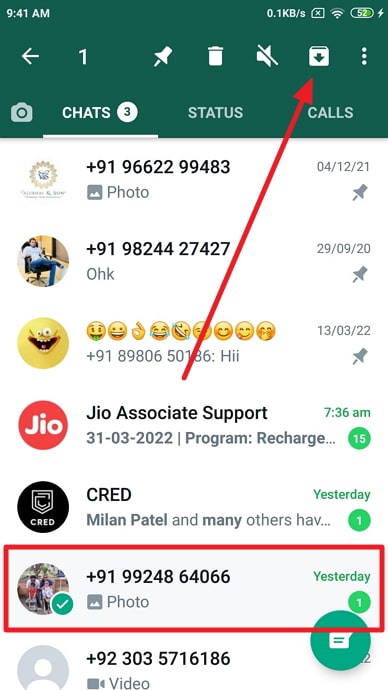
Step 4: That’s it! In these two easy steps, you can archive any WhatsApp conversation you want.
However, another thing you must keep in mind is that if you receive a new message in this conversation, it will re-appear in your inbox by default. If you don’t want that to happen, here’s what you can do about it:
Go to your WhatsApp Settings and open the Chats tab there. You’ll see an option here with a toggle switch next to it: Keep Chats Archived.
If you turn this toggle on, it will mean that even if you receive a new message in this chat, it will still continue to stay in your Archive folder.
2. Turning on Disappearing Messages
While archiving WhatsApp messages can prevent them from clear view, it is still findable if someone else knows where to look. What if you want no traces of this conversation found by someone else? Well, there’s a way you can get it done as well; by turning on Disappearing Messages on your WhatsApp.
Disappearing Messages was initially a Snapchat feature which was later adopted by other social media platforms like Instagram and WhatsApp. It’s more like a mode, and when you turn it on, every message you exchange in that particular chat will disappear as soon as the recipient reads it. In this manner, you’ll have no traces of this conversation left behind on your WhatsApp afterward.
If you want to turn on Disappearing Messages on WhatsApp but are confused about how that’s done, follow these steps:
Step 1: Open WhatsApp on your smartphone.
Step 2: Once you’re on your Chats tab, navigate the chat for which you want to turn this setting on by scrolling through this list.
Alternatively, you can even type this person’s name in the search bar on the top to find their chat more easily.
Step 3: Once you find your chat with this person, tap on it to open it in full view. Afterward, when their chat is opened on your screen, you’ll see their name on the top; tap on it.
Step 4: You’ll be taken to their Contact Info, with their profile picture, name, contact number, and about on the top. As you scroll down on this page, you’ll see the Disappearing Messages option towards the bottom; tap on it.
Step 5: On the next tab you’re taken to, you’ll find MESSAGE TIMER with four options following it: 24 Hours, 7 Days, 90 Days, Off
Currently, the tick mark will be on the last option, which indicates that this setting hasn’t been turned on your account. As soon as you choose a different option from this list (according to your convenience), this setting will be turned on, and the messages will start disappearing accordingly.
3. Protecting Access to WhatsApp
The very concept of hiding a contact, or anything for that matter, comes into play once when you feel threatened by others trying to snoop into your account.
If that’s the case, why don’t you alleviate this problem from the root instead of walking around it in eggshells? What we mean is, why don’t you protect access to your WhatsApp itself? Such a thing can be done on WhatsApp itself; you needn’t download an app lock for it. Keep reading to learn how you can get it done for your smartphone.
For Android users:
Step 1: Open WhatsApp on your smartphone.
Step 2: You’ll find yourself on the Chats tab. From here, navigate the thee-dots icon located at the top-right corner of your screen and tap on it.
Step 3: As soon as you do, a floating menu will appear on your screen. The last option on this menu is of Settings; tap on it to go to your Settings tab.
Step 4: On your Settings tab, right under your profile picture thumbnail, name, and about, you’ll find a list of actionable options. The first option on this list is of Account with a key icon next to it. Tap on this option to view your account’s settings.
Step 5: On the Account tab, you’ll come across yet another list of options from which you need to choose the first one: Privacy with a lock icon drawn next to it.
Step 6: When you tap on Privacy, you’ll be taken to the Privacy tab, where you have to scroll down to the bottom to find this option: Fingerprint lock.
When you find it, tap on it. Upon doing so, you’ll be taken to another tab with just one option: Unlock with fingerprint. Next to this option, you’ll find a toggle switch that needs to be turned on. As soon as you do it, you’ll be asked to verify your fingerprint, and once you do, your fingerprint lock for WhatsApp will be enabled.
For iOS users:
One major difference between Android and Apple smartphones is that the latter lack a fingerprint feature. The iOS users rely heavily on the Face ID feature instead, which is why the steps to enabling it are also slightly different. Let’s take a look at the following steps that can help you secure your WhatsApp:
Step 1: Open WhatsApp on your smartphone.
Step 2: You’ll find yourself on the Chats tab first. At the bottom of your screen, you’ll notice a column with five icons; the fourth one here is of Chats, which is turned blue since you’re on this tab.
On your right, you’ll see a cogwheel icon; tap on it to go to your Settings tab.
Also Read:
- How to Remove Someone from Whatsapp Group Without Them Knowing/Notifying
- How to Export Whatsapp Contacts
- How to View Someone’s Whatsapp Profile Picture If They Blocked You
- How to Use Whatsapp Business on Multiple Devices
- If I Send Message to Someone on Whatsapp and Blocked Them, Will They Receive Message?





 Bitcoin
Bitcoin  Ethereum
Ethereum  Tether
Tether  XRP
XRP  Solana
Solana  USDC
USDC  Dogecoin
Dogecoin  Cardano
Cardano  TRON
TRON