Watch Facebook Live Without Them Knowing: Facebook is one of the most widely used social media platforms nowadays. Its popularity can readily be attributed to its distinct qualities. You meet new people, connect with them, play games, and do a live and the most remarkable part? It’s all free and simple.
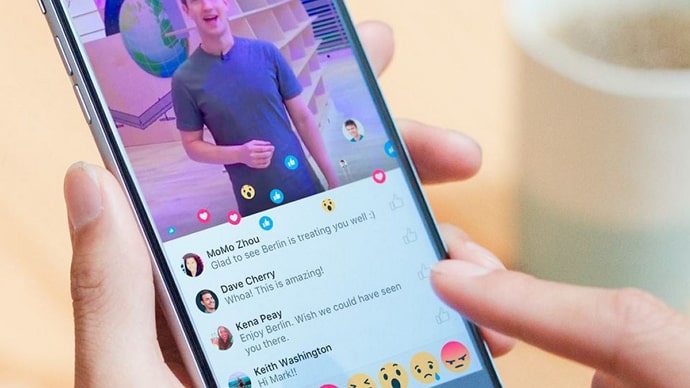
Furthermore, the app enjoys bringing out updates, which is one of the reasons it has maintained its popularity even after a decade. The live option is now available for users on various social networking platforms. Going live is the new craze, and people of all ages are aware of it and like doing it.
It is a term that Facebook is well-acquainted with. Facebook Live was first introduced in 2015. However, it was only open to A-listers who had a verified page. It wasn’t until 2016 that it became available to all users.
Today, we use live-streaming to display our unfiltered and honest moments. Companies use it to demonstrate their raw interiors outside of their pristine life, which aids in branding. Many of us use it to engage with one another and share our stories and activities in real-time. But sometimes, we do not want attention, right?
You want to avoid people from detecting your presence in their Facebook live; In that case, we have something for you under our belt as well. So, before more delay, let’s jump right in to learn more.
Can You Watch Facebook Live Anonymously?
Yes, you can watch Facebook live anonymously or without them knowing. Even though there are no direct techniques available, if you’re curious, there are a handful of ways to secretly watch someone’s Facebook live. If you are still unsure, don’t worry; we’ll break it down for you as we go.
How to Watch Facebook Live Anonymously or Without Them Knowing
1. Watch it From Your Mutual Friend’s Account
Sometimes we want to peek into someone doing a Facebook live without them realizing it. You may have several reasons, but make sure none of them are shady. If you want to watch it sneakily, then this might be the easiest route you can take. It’s a fantastic option if you want to save time and effort on something else.
But remember that this method works well if the person and you have a mutual friend. You can simply ask your common acquaintances to show you the live stream, and your task will be completed.
2. Create a Fake Facebook account
Yes, you heard it right. Suppose you have no possible solutions to secretly watch a person’s live stream. It might be an option for you. Make an account with random names and put an alternate mail ID you haven’t used to register on Facebook previously.
If they have no security protocols preventing you from viewing their account, then you can easily sneak into their videos. This way, even if they can see your name, they won’t know it is you who is watching the video.
How to Go Live on Facebook
These days, Facebook live streams are all the rage. Even more so because the global pandemic has engulfed the world, forcing us to remain behind the four walls. The best thing about them is that you can go live anywhere and anytime, and all you need is a stable internet connection. Whether you’re a brand searching for free marketing or a travel blogger eager to share your adventures, Facebook Live can help.
Who wouldn’t want to save time from hours of editing and refining a video for posting online? After all, where else could we discover all those delectable cooking recipes straight from your next-door neighbor’s mother’s kitchen? Or giggle in real-time at your friend’s dramatic fall on their beach adventure? Yes, Facebook Live is the golden word for it all.
So, if we could convince you what a great feature it is to you, aren’t you curious about it? But you don’t know how it works and just can’t seem to figure your way around the app? Don’t worry; we have got your back. So, now we will share with you some of the steps to understand how you can go live on Facebook.
Going live on Facebook through a smartphone app:
Step 1:If you wish to go live through your smartphone, open your Facebook mobile app.
Step 2: Click onthe What’s on your mindsection on the top.
Step 3: Select the live option with a camcorder icon present there. You can also add a video title and other descriptions if you want to.
Step 4: The app will ask permission to use your camera and microphone. It will only happen the first time; after that, you will not see any further reminders in the future.
Also Read:





 Bitcoin
Bitcoin  Ethereum
Ethereum  Tether
Tether  XRP
XRP  Solana
Solana  USDC
USDC  Dogecoin
Dogecoin  Cardano
Cardano  TRON
TRON