Check Recently Deleted Apps Android: Have you recently deleted your favorite photo editing app and are now unable to recall its name? What a bummer, right? We’ve all been there, I’m sure, at a certain point in our lives. And, given how heavily we rely on these apps, it isn’t easy to picture our life without them.
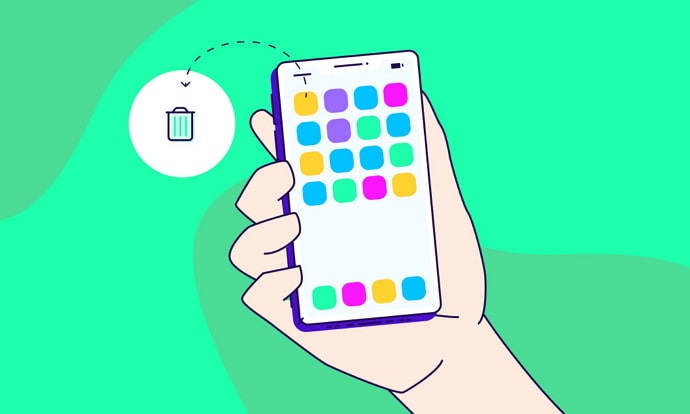
It is all too usual for us to delete apps on our Android by accident. On the other hand, the remorse that follows is a sign that it was not meant to happen. There are a plethora of reasons why your apps may crash or get deleted. You deleted it accidentally due to a malware attack, or you deleted it and now want it back.
But whatever the case may be, you may like to restore those previously removed apps on your Android. We urge that you not be concerned because there are ways to recover such deleted apps. We’ll walk you through the many strategies you may use to get those apps back onto your Android in this blog. So, let’s not waste any time and get started.
Can You See Recently Deleted Apps on Android?
Before we go any further, we should point out that Android allows us to recover those apps. So, don’t worry if you have problems retrieving them; we can assure you that the process is much more straightforward than you imagined.
You can get such apps back because they are not completely wiped from your phone when they are deleted. It means that we can still look for those apps; the only difference is that they are no longer displayed on our devices’ home screens, as they were before.
How to See Recently Deleted Apps on Android
1. Google Play Store
If you own an Android phone, you are familiar with how the Google Play store provides people with a plethora of fun apps and games to choose from. Apps are frequently installed and uninstalled. But did you know that the Google Play Store maintains track of all the apps you’ve downloaded and subsequently removed from your device?
You’d be shocked to learn that you can retrieve those apps from Google Play in the same way you downloaded them. It’s also the easiest way.
Step 1: To view the deleted apps, you need to visit your Google store.
Step 2: You will locate your profile icon on the upper right corner of your screen; tap on it.
Step 3: You can find the My Apps and Games or Manage apps and device section on the tab.
Step 4: Click on the My Apps and Games option, and find the installed apps displayed on the screen. You will find an All screen next to it. Click on it and view the complete history of all the apps that were ever installed from that account. Locate all the recently deleted apps and tap on them.
Alternatively, if your Android shows the Manage apps and device section, you will see an Overview section. Go to the screen next to that says Manage. Find the Installed section with a dropdown menu.
You will find two options are Installed and Not Installed. Go to the Not installed option. You will find a Name option: tap on it. Go to the Recently added option from there; click on it.
You will get a list of all the recently deleted apps on the screen. Click on the boxes next to the apps you want to install.
Step 5: After you complete the steps, the play store will start downloading the app and installing it on your device. Besides, you can also recover the app data by allowing the app to restore the backup files.
You should be aware that these removed apps are linked to your Google account rather than your Android device. So, if you can’t discover the deleted app on your Google account, odds are it’s on your second Google account. As a result, we recommend that you log in to your previous Google accounts to recover your apps.
2. Check the Safe Mode Option
Android can be funny at times. All of your apps have vanished into thin air when you open the device. We recognize that there is a lot to take in immediately. But you should keep your cool and see if you genuinely erased them.
In this case, you should look out for the safe mode option. This Android setting disables the device’s third-party apps. When your device is in safe mode, you will only see the factory default features. Safe mode can be turned off in a variety of ways.
Restarting the device:
It is perhaps the easiest way you can pull out for your Android to get out of this mode. Any device goes back to normal once it restarts.
Disabling the notification panel:
There are various androids that will alert you when they enter safe mode via their user interface. If you own one of these devices, you may simply turn off the mode from there.
How to Find Recently Deleted Apps With Third-Party Tools
If you don’t get assistance from Google Play Store, you can feel sick to your stomach thinking about all the apps and data you’ve lost. But don’t worry; we are confident that PhoneRescue can assist you at this stage. You’ll understand what we’re talking about if you know what that is.
But if you don’t, we have to tell you that it is one of the best ways to get your apps back on your Android phone. This computer-based recovery solution works with a variety of Android smartphones. You will need to acquire a license despite the software being free to try. But don’t worry, it’s inexpensive and won’t drain your bank account.
Also Read:





 Bitcoin
Bitcoin  Ethereum
Ethereum  Tether
Tether  XRP
XRP  Solana
Solana  USDC
USDC  Dogecoin
Dogecoin  Cardano
Cardano  TRON
TRON