What Does Low Memory Mean on Roblox: Roblox is an excellent platform for socializing with people online and playing games together. It allows you to play games, make friends, create groups, and talk about anything you like.
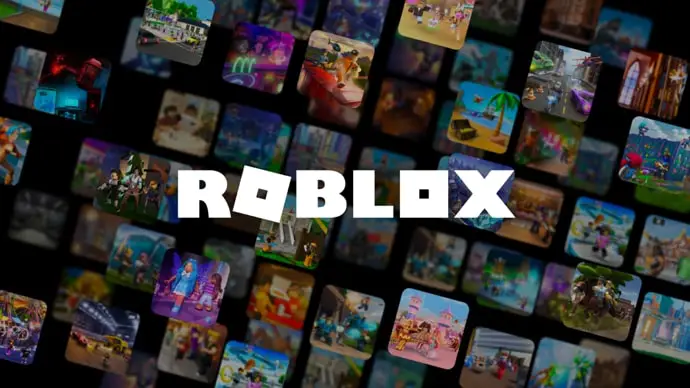
We can have great experiences on Roblox while playing with friends and chatting with them online. The platform allows us to share these experiences with fellow Roblox users where they can compete with each other in one of the thousands of games. However, your experiences come to an unwanted stop when you see the error, “Your device does not have enough memory to run this experience” on Roblox.
As you know, nobody likes getting interrupted while accessing their favorite platform. Whether it’s your favorite social media platform, instant messaging platform, or any other platform in general– you don’t want any interruption while using our favorite platform. The same is true for Roblox and this annoying error.
The error message prevents you from accessing the games and other exciting features on the gaming hub. And if this error is troubling you for any reason, you would seem to be helpless– except you aren’t. We are here to get you out of this annoying error quickly and simply. All you need to do is sit back and relax while reading this blog.
How to Fix “Your device does not have enough memory to run this experience” on Roblox
Troubleshooting memory-related errors is not a very straightforward task. You need to resort to multiple ways to declutter your device in order to get rid of too much cache and unnecessary app data.
So, when Roblox says that your device “does not have enough memory” to run games, it can either mean that your device is short of memory and storage space or that Roblox is having a problem accessing your memory and storage space. It can also be a combination of the above two scenarios as the first case can lead to another.
In each of these cases, there would be a problem while loading a game on Roblox. To do away with this error, you can try clearing up your device’s space: both the RAM and the ROM. Or, you can try cleaning the Roblox app, too. Let’s see how you can do that.
Close other apps
As discussed, the memory issue usually has to do with insufficient memory (RAM). Apps use some amount of RAM when they are open and running.
Therefore, if you have many apps running in the background while using Roblox, Roblox might not get the desired amount of RAM it requires to load a game. And this might lead to the error. So, you can try closing other apps running in the background as it will clear some RAM.
Uninstall unnecessary apps
Too many unnecessary and unused apps can clutter your device, causing app crashes and slowed performance.
Every app takes some RAM (memory) and internal storage in your device. If you notice any app that doesn’t seem to be of any use to you, the best thing you can do with that app is uninstall it from your device. Doing so will free some amount of RAM and create more space in your device.
So, if the shortage of memory is causing some problems with Roblox, uninstalling unnecessary apps will very likely solve the problem for you. If this doesn’t solve the problem, keep reading.
Delete some files or media
Apps need some space to load and execute their functions properly. They will naturally have problems loading if your phone doesn’t have enough space.
Deleting unnecessary files and media from your phone does to your phone’s storage what uninstalling idle apps does to your phone’s memory. It makes your phone cleaner and smoother and also enables applications to run as they should.
You can manually delete some old, unnecessary files or media all by yourself. Or you can also take the help of some third-party apps to clean up unnecessary data.
One app we strongly recommend is Files by Google. You can download the app– the app doesn’t take much space itself, less than 10 MB– from the Play Store and use it to delete old and duplicate files and media.
It provides you with suggestions to clean old photos and videos and also shows potentially duplicate files that might be taking up some extra space. Just go to the Clean tab option on the app and start decluttering your device. If cleaning your phone doesn’t help, move on to the following method.
Clean the Roblox app
If doing the above two tasks doesn’t solve the memory issue on Roblox, there might be some problem with the Roblox app itself.
You can try clearing Roblox’s cache or all the data to make the app run smoother, as too much data makes the interface a bit laggy and troublesome. To delete Roblox’s cache and data, follow these steps:
Step 1: Go to your phone’s Settings. Then find the option Applications/Apps/App manager. You can see any of these options depending on your phone’s software.
Step 2: In the Applications screen, scroll down to find Roblox. Tap on it.
Step 3: On the App info screen, tap on the Storage option. You will see the Clear Data or Clear cache options on the Storage screen. Tap on those options to clear the data cache and other data of Roblox.
Clearing the app data will log you out of Roblox. Open the app and log in again to see if the issue gets resolved.
Uninstall and reinstall
If all the other methods alone do not help resolve the issue, you can try this option.
Update the Roblox app and check if the error gets resolved. Uninstall Roblox and install it again. Doing this will automatically delete all the data of the app and will also ensure that you have the latest updated version of the app.
However, you don’t need to uninstall the app if the problem resolves with an update. So, we recommend you first update the app before uninstalling it.
These were the methods to resolve the memory error on Roblox. We will now answer some important questions you might have in your mind.
Also Read:





 Bitcoin
Bitcoin  Ethereum
Ethereum  Tether
Tether  XRP
XRP  Solana
Solana  USDC
USDC  Dogecoin
Dogecoin  Cardano
Cardano  TRON
TRON