Remove Country Code in Excel: Microsoft Excel is your one-stop platform for saving contact details and other crucial information about your audience. Whether you would like to save the details of specific customers or you need to save the contact information of your clients based in international countries, excel is a perfect place to store this data.
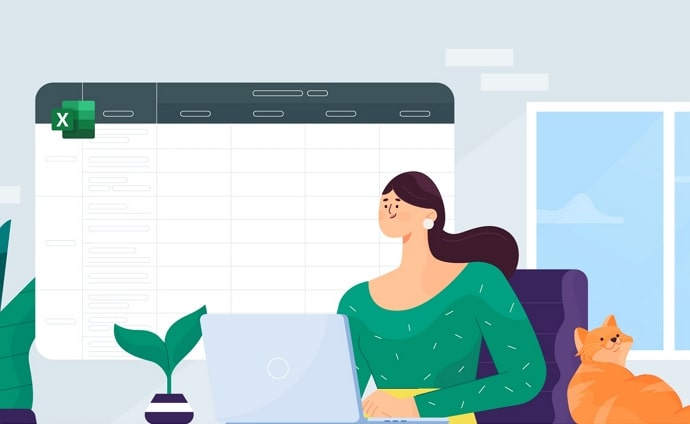
People often save the phone number of customers and business associates with prefixes like country code in Excel.
For example, they save the number of customers that are based in India with 91 as a prefix. While that is a perfect way to remember the country of the user or separate each customer based on the region they are located in, you may not need this prefix later.
Suppose you want to remove +91 in Excel from multiple cells. Is there any way to remove country code in Excel?
Well, it is possible to remove +91 from mobile number in Google Sheets and Excel.
In this post, we will walk you through the steps to remove 91 from mobile number in Excel and Google Sheets.
How to Remove 91 from Mobile Number in Excel and Google Sheets
To remove the 91 prefix from mobile numbers in Excel, you need to use the MID function.
Formula to Remove 91 from mobile number in Excel:
MID (text, start-position, and length)
Using this function, you could delete 91 prefix from all the mobile numbers present in excel at once. The best part is you can delete the digits from a large number without having to face any penalty. The MID function is mainly used to delete or extract certain characters from the numbers in one click.
Another way to delete 91 from the string of cells in excel is by using the RIGHT and LEN formula in conjunction.
Video Guide: How to Remove Country Code or +91 or 0091 or 91 from Mobile Numbers List in Microsoft Excel
Also Read:





 Bitcoin
Bitcoin  Ethereum
Ethereum  Tether
Tether  XRP
XRP  USDC
USDC  Solana
Solana  Dogecoin
Dogecoin  Cardano
Cardano  TRON
TRON