Emergency Number to Unlock Phone: If you’ve used computers and cell phones for a while, you’re aware of how vital your device’s security is. Our everyday routines and online activities are so entangled that protecting our devices is essential now.

Let’s be honest here, too! Even if we are glued to our phones, it is not possible for us to always have them in our clutches. We might leave it on our desks in a classroom or lend it to some of our friends.
But that is not what it is all about! Daily news stories concerning identity theft are common, and people lock their phones to protect themselves against such acts.
But what if you somehow manage to lock yourself out of your Android device and forget your password? Now that’s something we didn’t consider when choosing the strongest password possible, isn’t it? Therefore, in this circumstance, you’re probably wondering if it’s possible to unlock your Android phone with an emergency call or not.
Well, to start, the answer is yes, but the concept does not apply to every device in use. However, at least it wouldn’t hurt to give it a shot.
You are undoubtedly an Android user who has no idea how to unlock the device, which is why you are here. We can answer your question, we promise! But how do you continue with this process?
Today’s blog will explain to you how to unlock an Android phone using an emergency call. So, while reading our blog, grab your Android phone and start working on the technique!
How to Unlock Any Phone Password Using Emergency Call
Step 1: Open your Android device and tap on the Emergency option present beneath the lock screen.
The emergency option’s position might differ depending on the model of your phone.
Step 2: Your device will open the Emergency screen, where you will find the dialer.
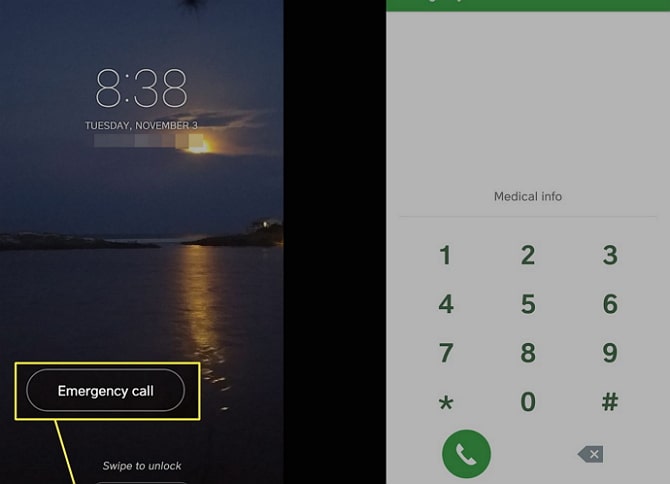
Step 3: Now, you should put some random string of characters repeatedly in the dialer and copy them. Just double tap on the character strings to copy.
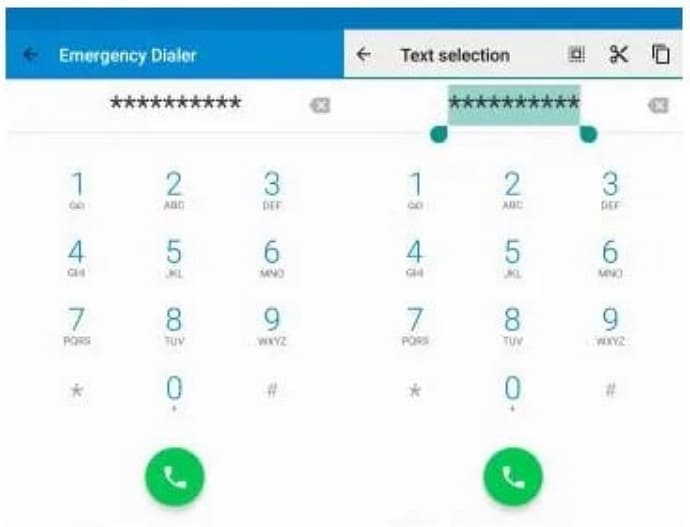
Step 4: To proceed, you need to tap on your phone screen. It would paste the characters.
You must repeat the step until you are unable to copy any more strings of characters. Your device might limit you after you’ve repeated the process 10–11 times.
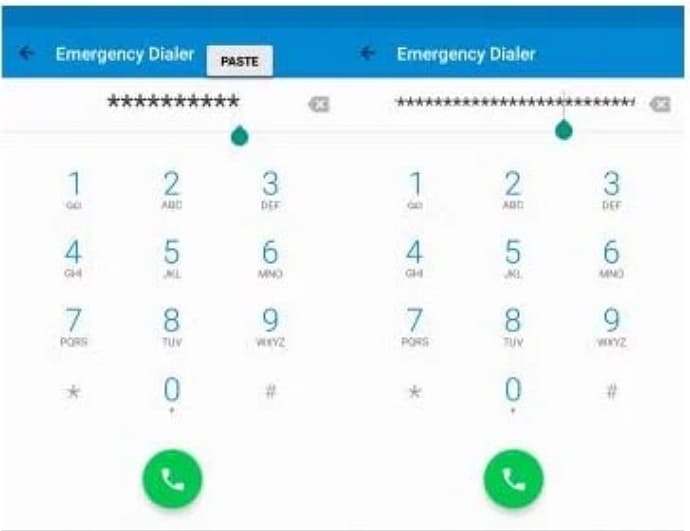
Step 5: Go back to your lock screen and open the Camera. Then, hurry up and open your Notification panel too at that moment.
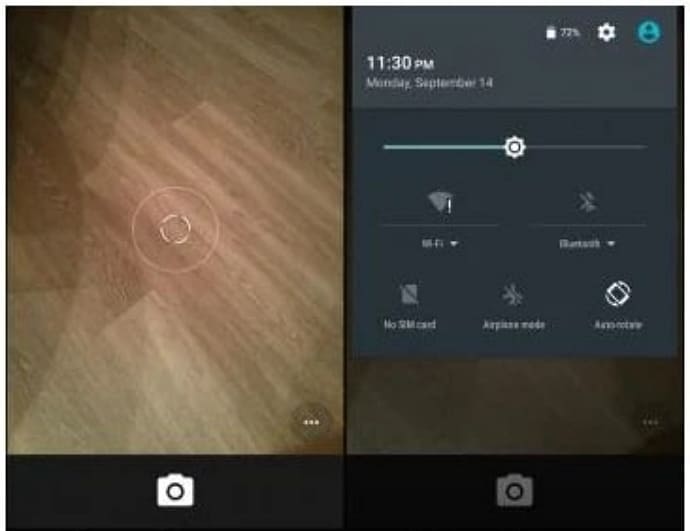
Step 6: Open your device Settings. You can tap on the gear icon placed somewhere at the top to enter it.
Step 7: It would ask for your password since the device is locked. You must long press and paste the copied character string here.
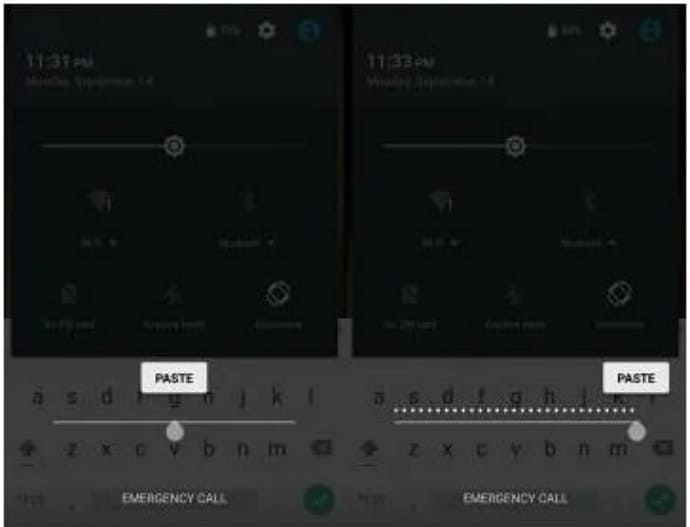
When you continue to paste the character string, your system interface will eventually crash. The lock screen on your device will disappear as a result. You will instead get at the interface for your camera.
Wait for your camera’s display to crash as well. After that, your Android device will be unlocked.
Also Read:





 Bitcoin
Bitcoin  Ethereum
Ethereum  Tether
Tether  XRP
XRP  Solana
Solana  USDC
USDC  Dogecoin
Dogecoin  Cardano
Cardano  TRON
TRON