Instagram is one of the largest social media platforms worldwide. There’s something here for everyone, and it’s also the source of many people’s livelihood. It has come far from where it began, and we must say it’s an impressive journey. To say that no one could’ve thought Instagram would be as essential as it is today would be an understatement. We won’t overdo it; just like Facebook, the creators of Instagram were well aware of the platform’s potential for success before the launch. However, no one can accurately estimate the length of success.
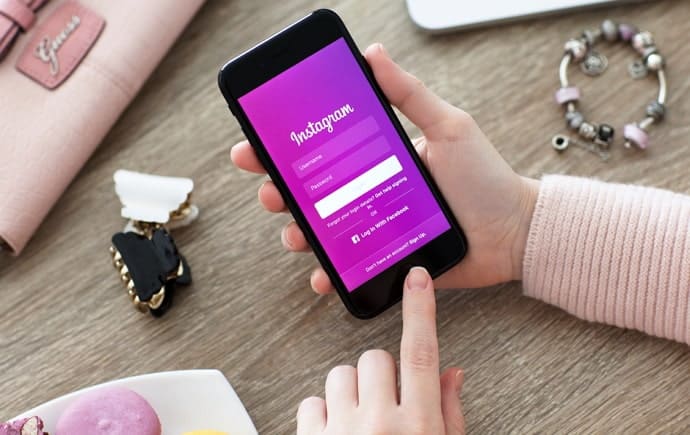
In 2010, when Instagram was newly launched, Facebook was in its peak era; it would launch its texting platform Facebook Messenger less than a year later. There was already a flourishing social media platform for people to connect with friends and show off their lives, so Instagram wasn’t exactly in demand.
Despite that, Instagram displayed rapid growth in terms of users; it was downloaded 25,000 times in a day! When the Android app was launched nearly two months later, it was downloaded more than one million times in less than a day!
As the platform grew at an alarming rate, rumors of an Instagram acquisition by Facebook started swirling around, and they were all true. In 2012, Instagram was officially a part of Facebook, now Meta Group of Companies, provided it was independently managed.
Today, Instagram is used by most people to share the glamorous parts of their lives with families and friends. A minority of the users are influencers and content creators who entertain people for a living on Instagram and other platforms. There are also celebrities, actors, singers, and sportspeople who often bless their fans’ feeds with pictures of photoshoots or glimpses of their lives.
In today’s blog, we’ll discuss how you can fix the “Couldn’t load image. Tap to retry” error on Instagram. Read on until the end of this blog to learn all there is to know about it!
How to Fix “Couldn’t load image. Tap to retry” on Instagram
Now that you’re aware of what might be causing this issue on the Instagram app, it’s easier to troubleshoot the problem quickly and on your own.
Fix 1: Check your internet connection.
The first step you should take whenever any app on your smartphone isn’t working properly is to check your internet connection. Even if your phone has all the bars, it’s best to disconnect and reconnect just to be sure.
Fix 2: Clear the Instagram cached data.
If too much Instagram data is stored on your device, then it might be the reason why the app is malfunctioning. Soon, your smartphone will start lagging and glitching, too, unless you clear cached data.
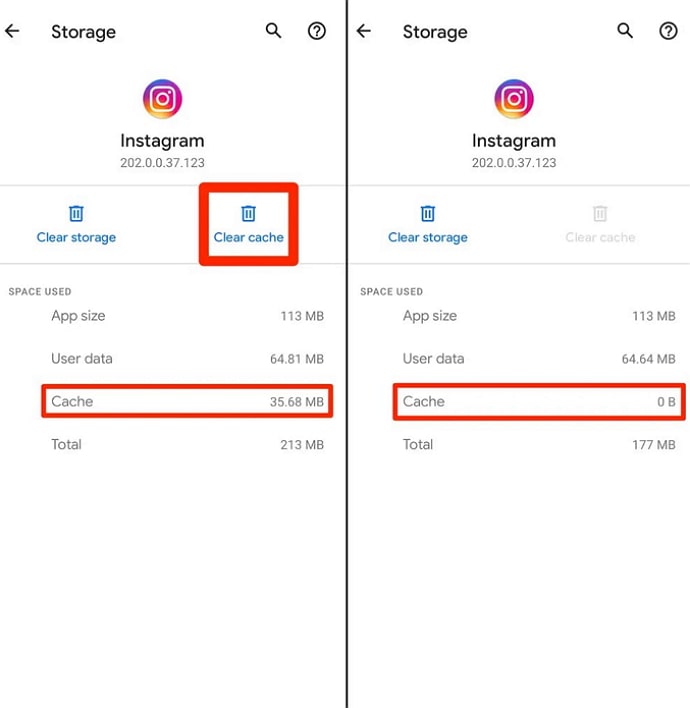
For iOS users, we’re sorry that there’s no way to clear cached data. However, uninstalling and reinstalling the app on your iPhone will have the same app-data-clearing effect, so give that a try!
Fix 3: Contact the Instagram support team.
If there’s no announcement from Instagram or users, your internet connection is stable, and so is your cached data situation, you can contact the Instagram Support team. They’ll be happy to help you with your issue.
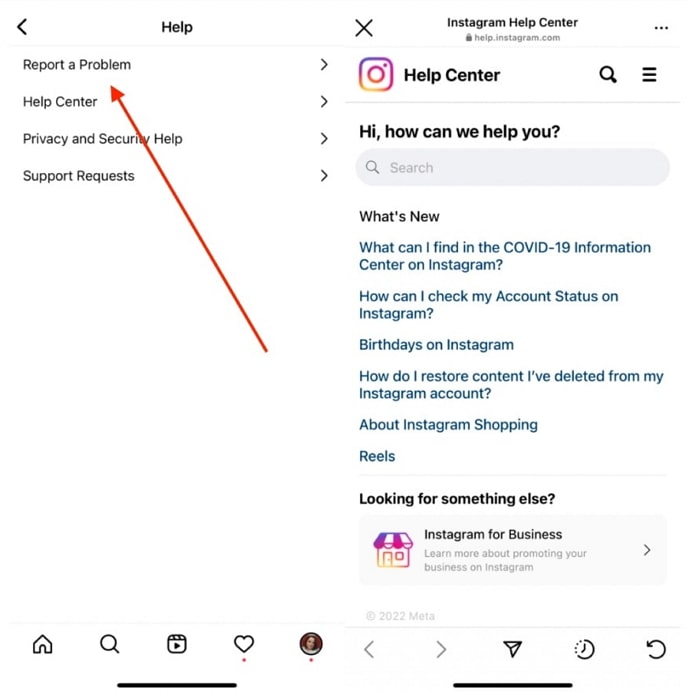
In the end
As we end this blog, let us recap all we’ve discussed today.
It’s annoying when we can’t browse our favorite social media apps because of bugs and glitches. This time, we can help you out!
If you see the “Couldn’t load image. Try again later” error on your account, there are mainly three reasons why that’s happening. It’s either your internet connection, the post was deleted, or Instagram’s servers are down. It could also be excessive app data accumulation, which can easily be cleared.
If our blog has helped you, don’t forget to tell us all about it in the comments below!
Also Read:





 Bitcoin
Bitcoin  Ethereum
Ethereum  Tether
Tether  XRP
XRP  Solana
Solana  USDC
USDC  Dogecoin
Dogecoin  Cardano
Cardano  TRON
TRON