Facebook is the most well-rounded, “complete” social media platform. Besides having all the in-demand features ranging from posts, videos, stories, a news feed, and even reels, the platform has all the complementary functions found in most other social media platforms. But when it comes to messaging, Facebook prefers having a separate messaging app– Messenger. The platform had realized the importance of a standalone messaging app long ago and had launched Messenger in 2011 to prepare for the future.
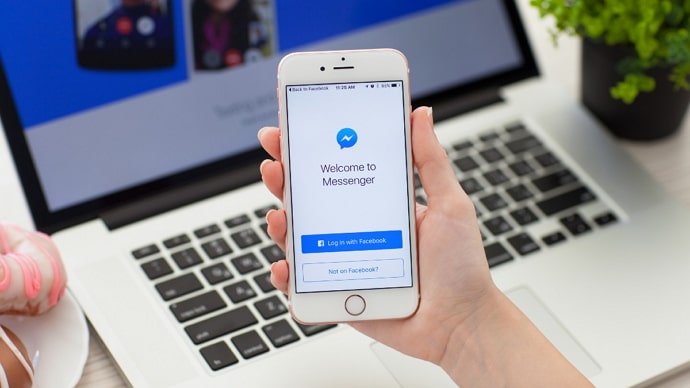
While Messenger remains virtually separated from Facebook, the two platforms are, in reality, intricately connected to each other to provide us with a seamless messaging experience. While this connection helps us in various ways, including logging into Messenger via Facebook, messaging friends and seeing their stories directly from Messenger, and so on, it also creates some weird problems.
While you can seamlessly or into the Messenger app through Facebook without ever entering your email address and password, removing an account from Messenger might not be easy.
Many users see an error while trying to remove their account from Messenger. If you are here to seek a solution to this error, sit tight and keep reading as we discover the causes and solutions of this error.
How to Fix “This account is also logged into Facebook on this device” on Messenger
Fix 1: Remove the account from Facebook
Step 1: First off, you need to make sure to log out of that account.
If you are logged into the Facebook account you want to remove, go to the Menu section of your account by tapping on the three parallel lines.

Step 2: Scroll down to the bottom of the Menu section and tap on Log Out. You will be logged out instantly.
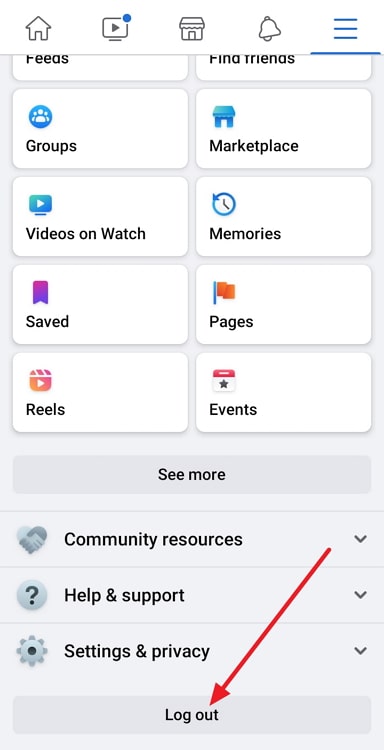
Step 3: After logging out, you will see your account name on the Facebook screen, with a set of three dots beside the name.
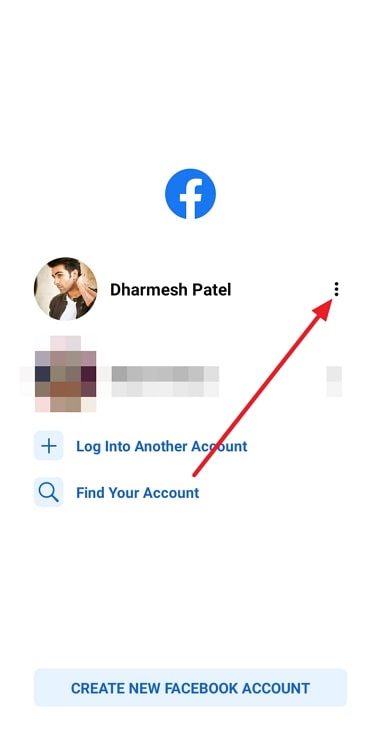
Step 4: Tap on the Remove account from device option. Hit the Remove Account button once again to confirm.
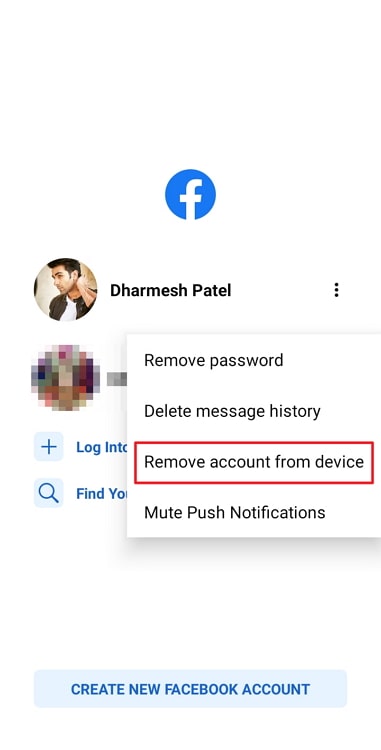
Fix 2: Clear Facebook’s data
Step 1: Go to your phone’s Settings app.
Step 2: Find the Applications option and tap on it.
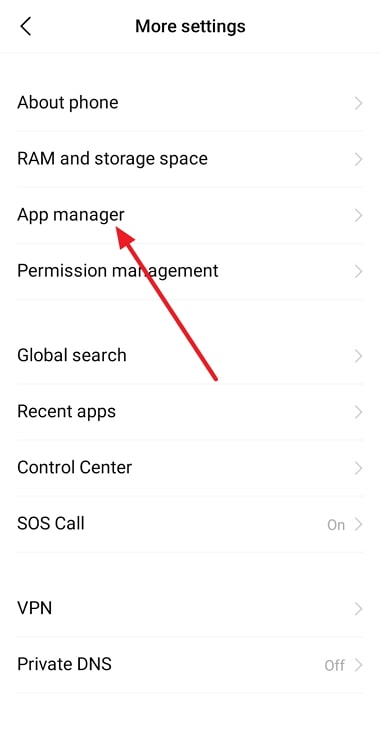
Step 3: Scroll down through the list of apps and find Facebook. Tap on this option to open the App Info screen of Facebook.
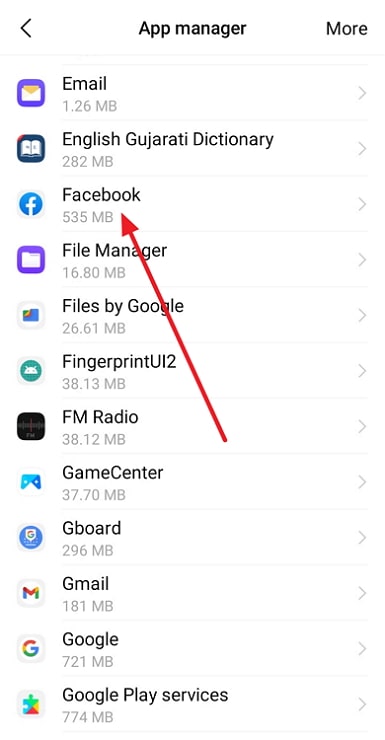
Step 4: Tap on the Storage option to view Facebook’s app data.
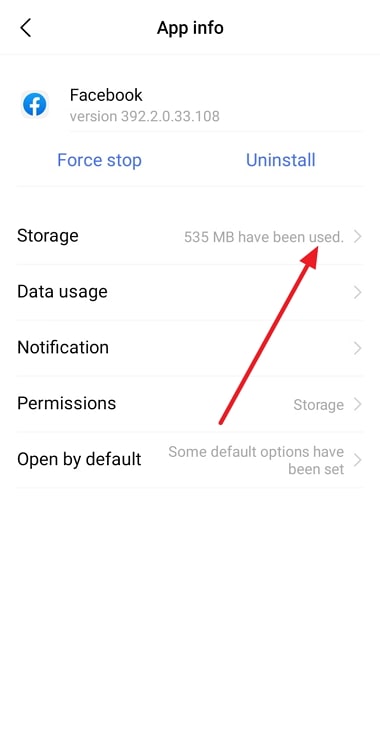
Step 5: Tap on Clear Data to clear the app data. You will be asked to confirm by tapping on OK.
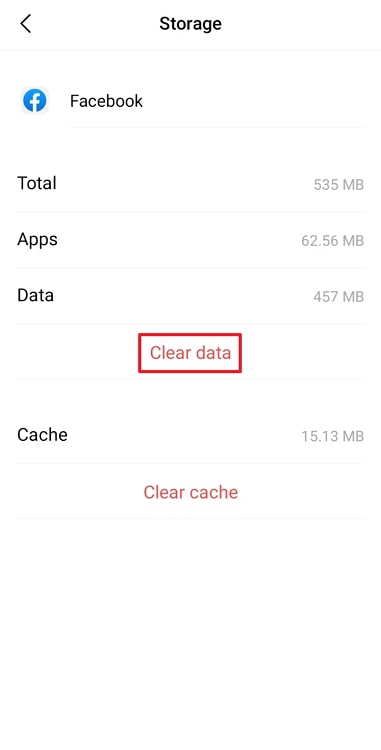
Once you clear the app data, all your saved accounts will get removed automatically.
Fix 3: Remove your Facebook account from Settings
Step 1: Open the Settings app.
Step 2: Scroll through the screen and tap on the Accounts and Backup option. On older versions, you might see the option Accounts and sync or just Accounts. Each of these options is the same.
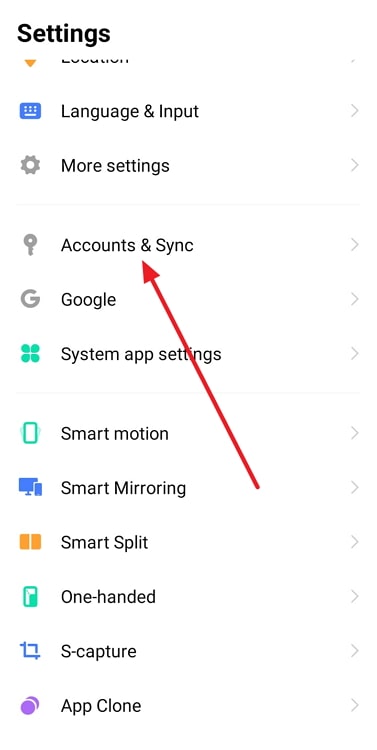
Step 3: On the Accounts and Backup screen, tap on the Manage accounts button at the top.
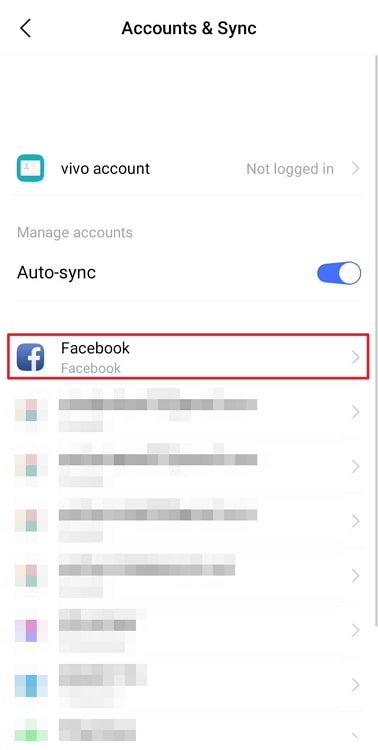
Step 4: You will see all your Facebook accounts listed as numbers. To find out which number represents which account, go to https://facebook.com/[number], replacing [number] with the actual number.
Step 5: Tap on the desired account you want to remove and tap on the Remove button. A pop will appear, asking you to confirm the removal. Tap on Remove account to confirm.
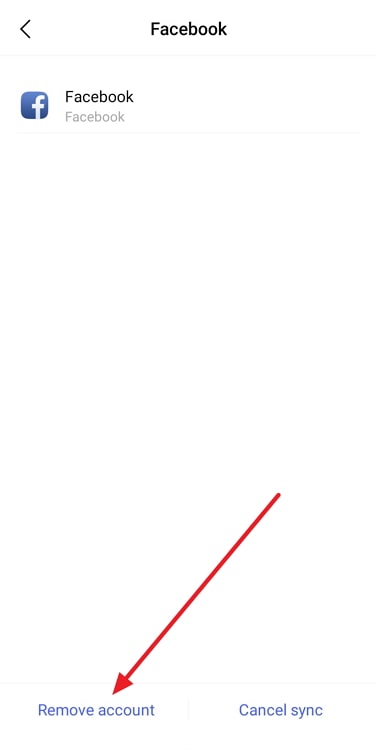
The selected account will be logged out and removed from your Facebook app and, therefore, will no longer appear on Messenger.
In the end
If you want to remove your Facebook account from Messenger, you might occasionally encounter an error message telling you to log out of your account from Facebook. In this blog, we have discussed how you can get out of this situation.
You can try out various methods mentioned in this blog to get rid of this error. We have discussed how you can remove your account directly from the Facebook app, how you can clear Facebook’s app data, and how you remove your Facebook account from your phone through your phone’s settings.
Try out each method, and see which one works for you. Tell us which method you liked the most by commenting on our blog if you like to learn about similar social media topics.
Also Read:





 Bitcoin
Bitcoin  Ethereum
Ethereum  Tether
Tether  XRP
XRP  Solana
Solana  USDC
USDC  Dogecoin
Dogecoin  Cardano
Cardano  TRON
TRON