WhatsApp is one of the largest social media platforms of all time. It crossed two billion users back in July 2021, so it’s safe to assume it has at least three billion users today, if not more. This makes it the world’s most used cross-platform messaging service. For reference, some of the other popular cross-platform messaging services are Facebook Messenger, WeChat, Skype, Telegram, Discord, and Viber.
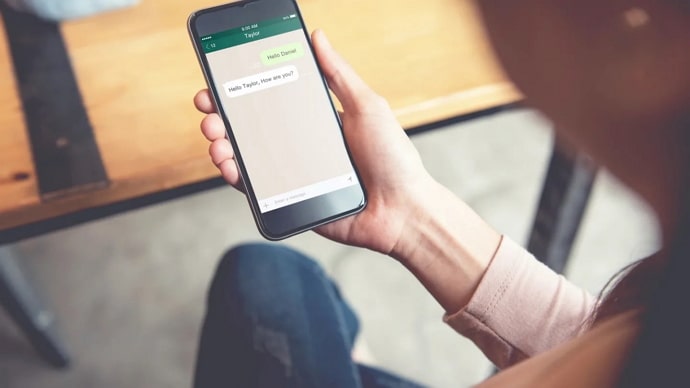
WhatsApp is also widely classified as a social media platform, making it one among the most popular social media sites. It is second only to its parent company, Facebook.
What is it about WhatsApp that has attracted so many users from all age groups? After all, unlike Instagram, you can’t talk to anyone on WhatsApp in the world without their number. You can’t create a cool anime character out of yourself as you can do using Snapchat bitmoji. So, why do people use WhatsApp?
For example, users who felt it was an invasion of privacy requested the option to turn off read receipts. There are also the audio call, video call, and voice notes features which were all added in later updates. They’ve recently added an option to link your bank account to WhatsApp to make quick and easy online money transactions.
In today’s blog, we’ll discuss how you can turn off your auto-download on WhatsApp. To learn all about it, stick with us until the end!
How to Turn Off Auto Download on Whatsapp Web
Step 1: Launch WhatsApp on your smartphone.
Step 2: Your WhatsApp Chats page is the first screen you’ll land on. You’ll see a three-dots icon at the top right corner of that page. Tap on it.
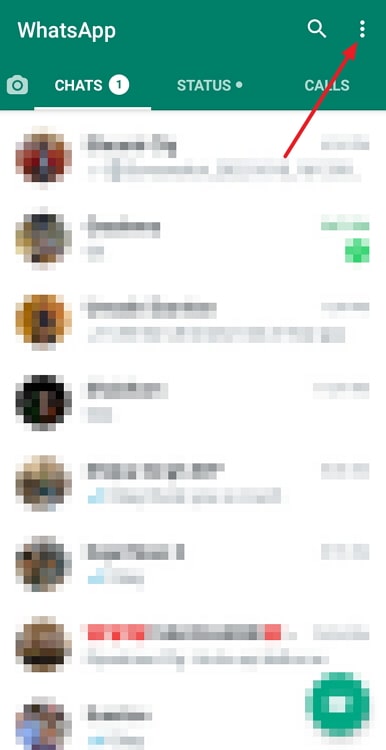
Step 3: A drop-down menu will appear with several options. Tap on the last option called, Settings.
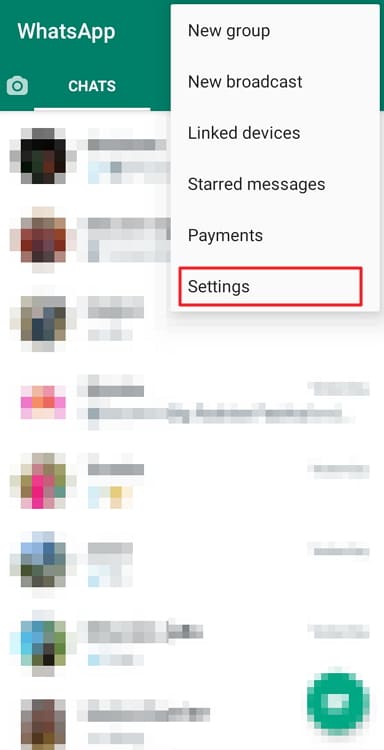
Step 4: On the Settings page, tap on the fifth option called Storage and Data.
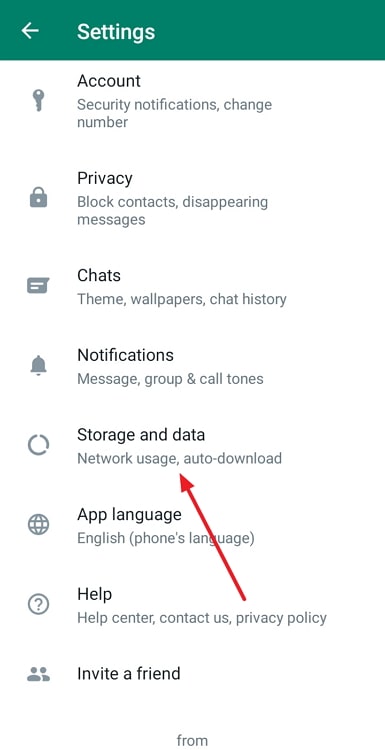
Step 5: Under the subsection Media auto-download, you’ll see three options.
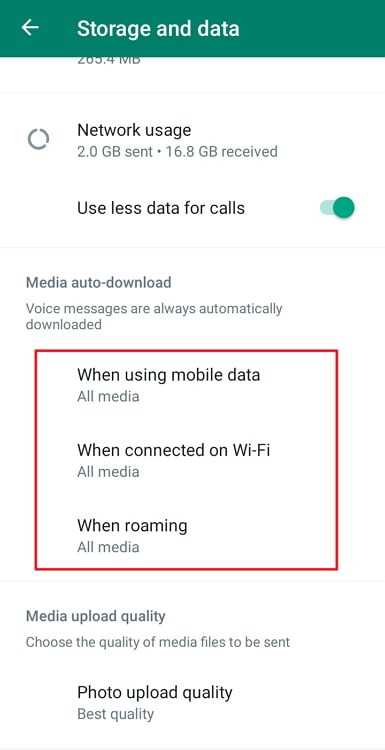
Step 6: Tap on the first one called When using mobile data. A list with four items: Photos, Audios, Videos, and Documents will appear with boxes next to them. Uncheck all boxes.
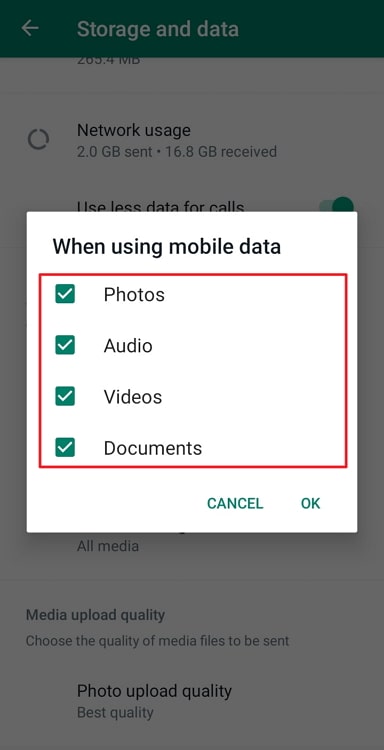
Step 7: Repeat the same procedure When connected to Wi-Fi and When roaming.
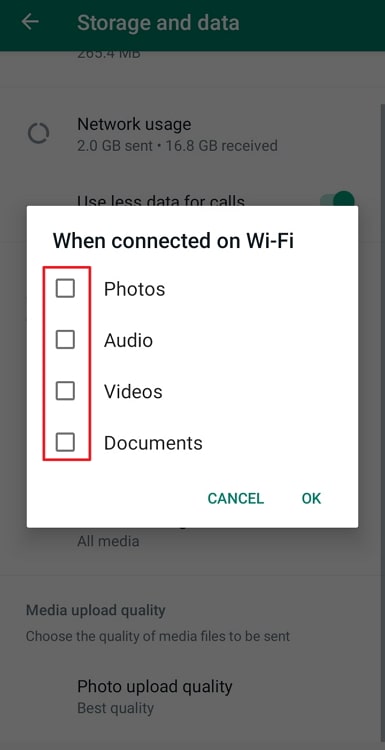
There you go! Now you don’t need to worry about media being downloaded into your smartphone unless you want it to!
How to Turn Off Media Visibility for One Chat on WhatsApp
Step 1: Launch WhatsApp on your smartphone.
Step 2: On your WhatsApp Chats page, scroll down and locate your chats with the person who sends you loads of unnecessary media.
Step 3: You’ll see the user’s name at the top of the screen. Tap on it to see their contact info.
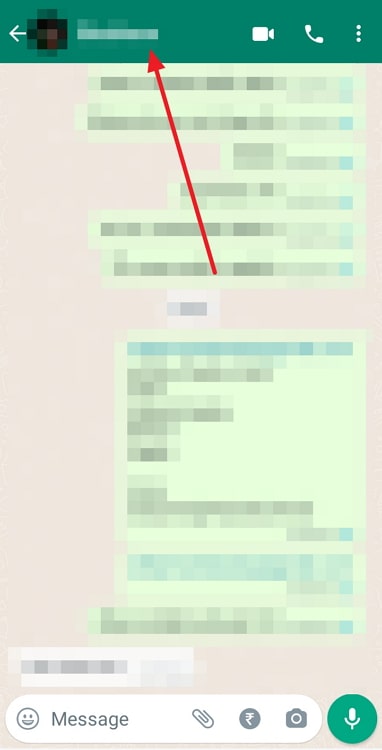
Step 4: Scroll down till you see an option called Media visibility, and tap on it.
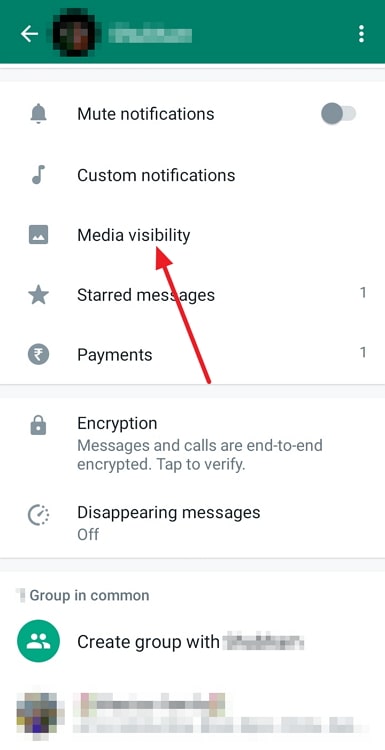
Step 5: By default, it is set to Yes. Tap on the toggle button next to No, and you’re good to go!
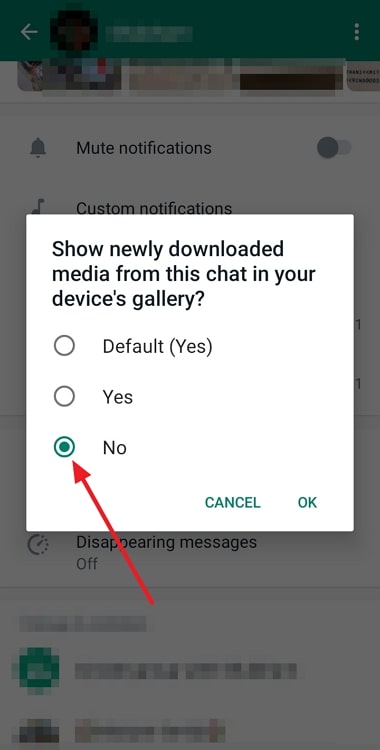
Don’t worry; there’s no way for the other person to find out their media visibility has been denied in your gallery. They’ll only know if you happen to tell them yourself or if they look for it on your smartphone.
In the end
As we end this blog, let’s recap all we’ve discussed today.
WhatsApp is one of the top social media platforms of all time, with around three billion monthly active users worldwide. WhatsApp is a more personal and exclusive platform when compared to Instagram and Snapchat; you generally only talk to your friends and family on WhatsApp.
However, sometimes, it really be your own people. If you’re on the receiving end of loads of irrelevant, repetitive, or unnecessary pictures on WhatsApp, we know exactly what you’re dealing with. Thankfully, there are two ways for you to solve this issue.
You can either turn off auto-download for WhatsApp so that all the images on WhatsApp will be needed to be saved by you before they can be viewed in your gallery. Or, if there’s only one person whose presence bothers you on WhatsApp, you can go ahead and turn off their media visibility.
If our blog has helped you, don’t forget to tell us all about it in the comments below!
Also Read:





 Bitcoin
Bitcoin  Ethereum
Ethereum  Tether
Tether  XRP
XRP  Solana
Solana  USDC
USDC  Dogecoin
Dogecoin  Cardano
Cardano  TRON
TRON