People surf YouTube to watch videos that could be relevant to just about anything. You can find a variety of videos, from instructional to entertaining. We all often stumble upon new YouTube channels, and some of these creators really awe us with their videos. We decide to binge-watch them all, so we wish to see just how many videos this creator has posted. But do you think it is possible to keep a count like that?
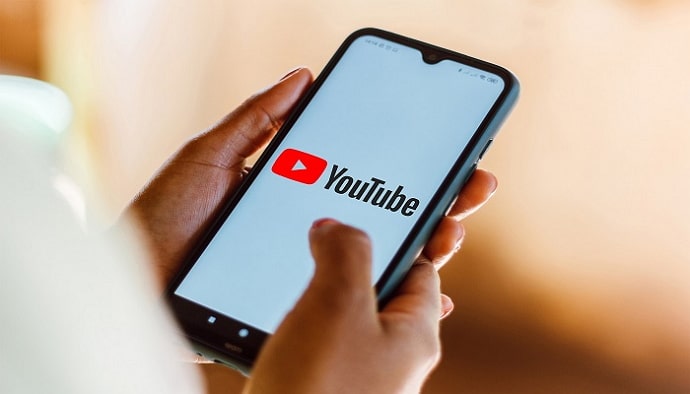
Sometimes we lose track of the number of videos we’ve uploaded to our YouTube channel. So, it makes sense that keeping track of all of the videos we upload throughout time would be challenging, don’t you think?
However, don’t stress; we’re here to assist you in dealing with this issue. We’ll go through how to see how many videos a YouTube channel has in this blog.
Do you think that sounds good? Let us get started right now.
How to See How Many Videos a YouTube Channel Has
Let’s get to the point, so we don’t bore you while you are here. You should be aware that it is possible to see a number of videos a YouTube channel has, and we will explain how to do it in the following parts. Check each of these methods out individually.
Viewing YouTube videos via the YouTube app
Let’s start by talking about how to see how many YouTube videos your friend or favorite celebrity has posted. The procedure is simple, so you must carefully follow our instructions to understand the steps.
Step 1: You must first open the YouTube app on your smartphone.
Step 2: An in-built search icon is there at the top of the screen. You must click on it.
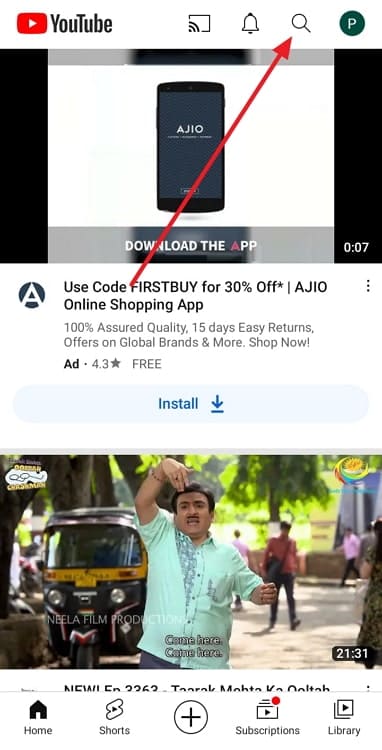
Step 3: Enter the YouTube channel name of the person whose videos number you want to see and run the search.
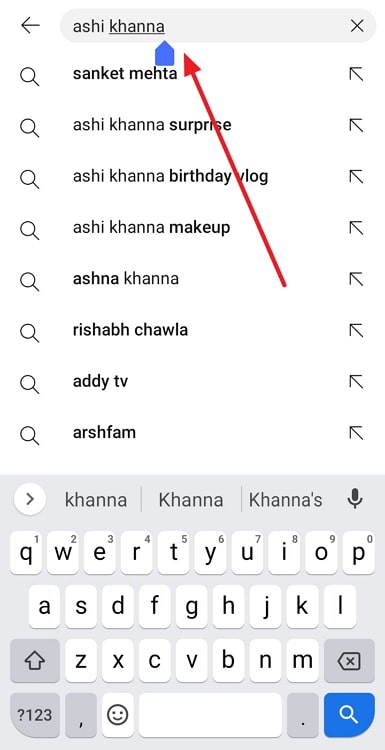
Step 4: Tap on their channel names when they appear. You will see the number of subscribers and the number of videos under their channel names at the top.
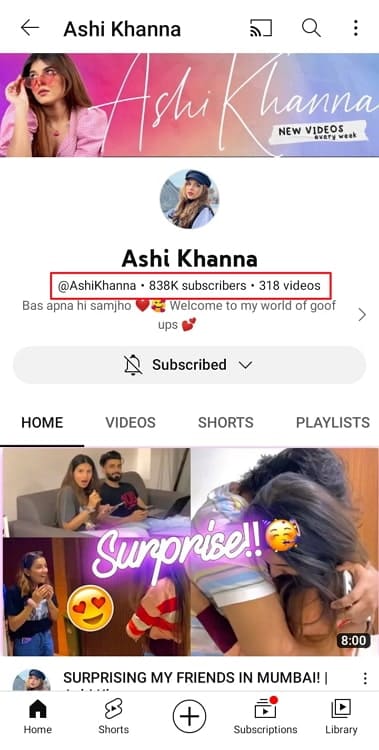
Via the library of your YouTube account
Step 1: Go to YouTube on your browser.
Step 2: You will see a left panel on the screen. Navigate to Library in the panel and click on it.
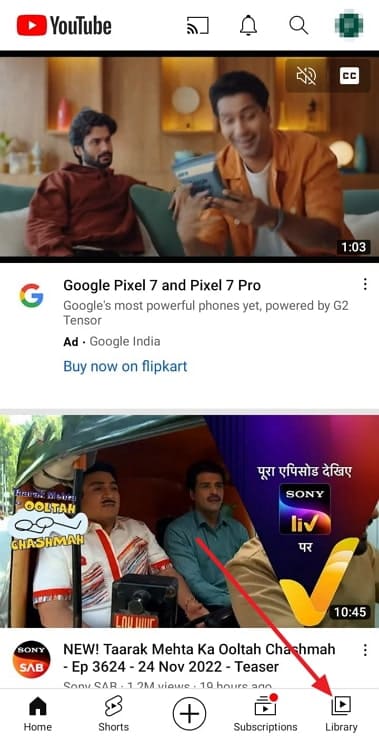
Step 3: You will spot your profile picture icon and name on the right-hand side. Under it, you will find three options, subscriptions, uploads, and likes.
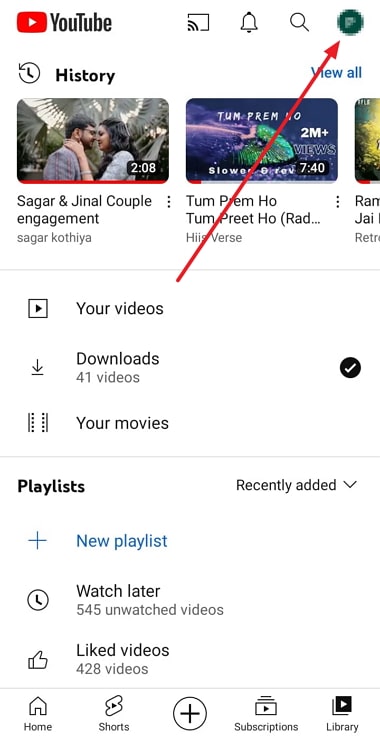
You should check out the number of uploads because it shows how many videos you have posted publicly on your channel.
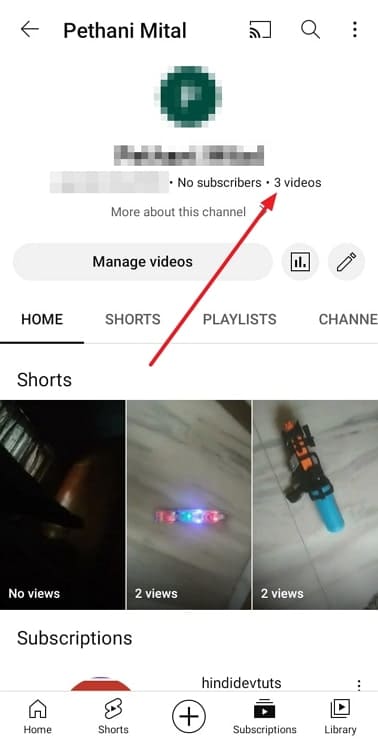
Via the YouTube dashboard
Step 1: Go to your web browser, enter https://www.youtube.com/, and search for it. Please note that you must sign in to your YouTube account if this is your first time using the browser version of the app.
Step 2: Your profile picture icon must be present at the upper right-hand corner of the screen. You must tap on it.
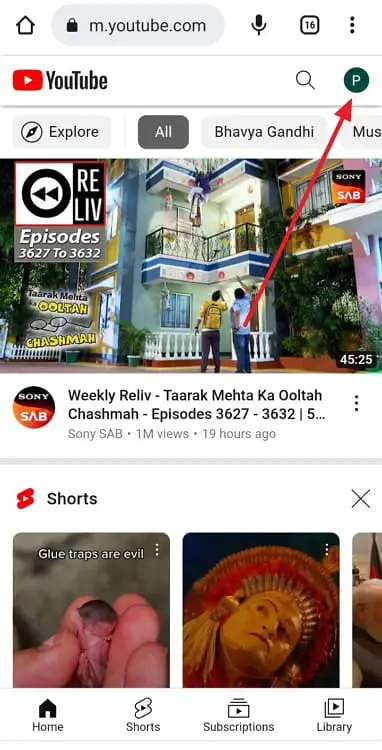
Step 3: A menu will open on the screen. Please select Your data in YouTube from the list.
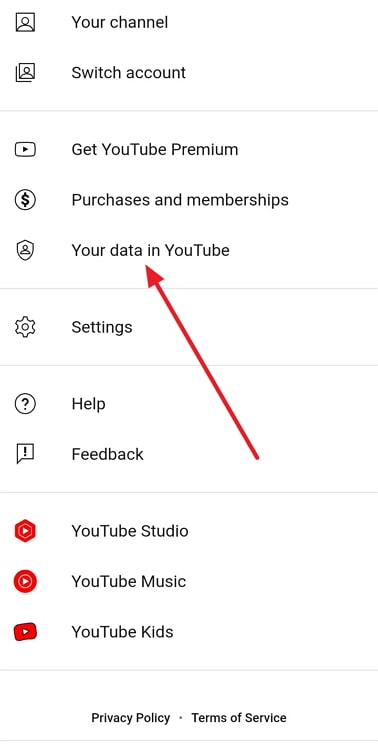
Step 4: You will find Your YourTube dashboard page here. Now, you have the option to see the total number of private as well as public videos you have uploaded separately mentioned here.
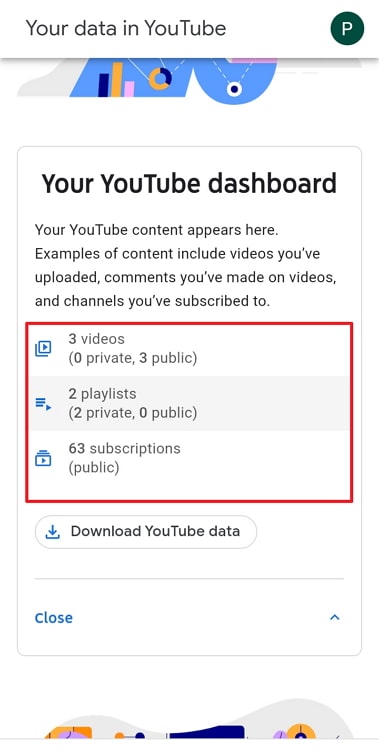
In the end
Let’s talk about what we learned today as we come to the end of this blog. We spoke about seeing the number of videos on a YouTube channel. We saw that the steps were really simple and explained them to you.
We also discussed finding out how many videos you have uploaded to your channel. We took help from the YouTube dashboard and library in order to do it. Check our website to never miss out on these interesting blogs.
Also Read:


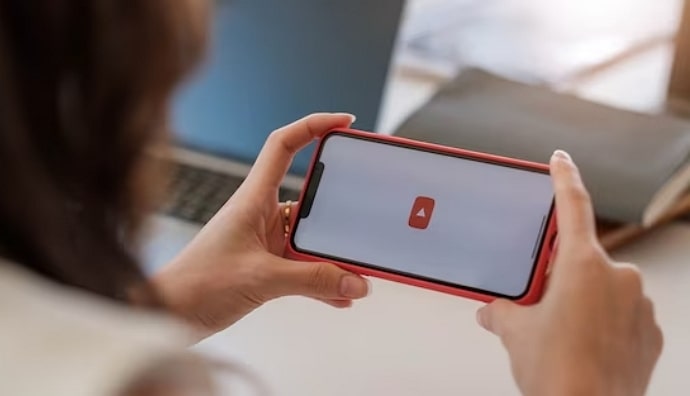
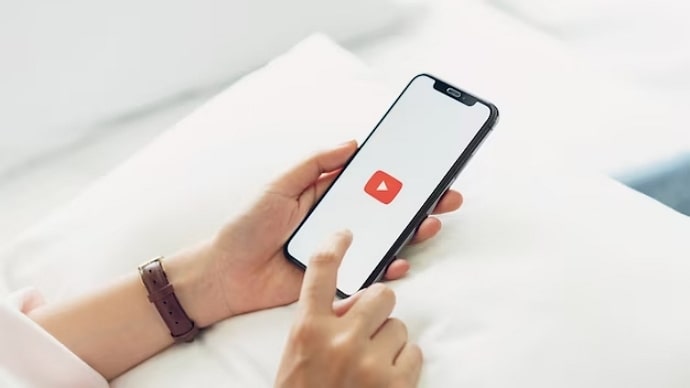
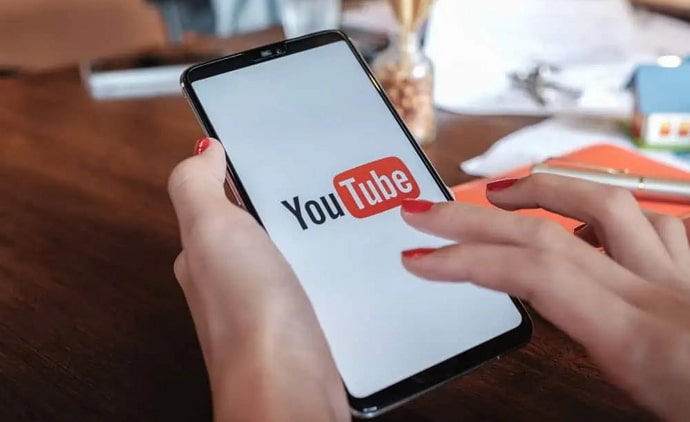
 Bitcoin
Bitcoin  Ethereum
Ethereum  Tether
Tether  XRP
XRP  Solana
Solana  USDC
USDC  Dogecoin
Dogecoin  Cardano
Cardano  Lido Staked Ether
Lido Staked Ether