If you ask any adolescent where they spend most of their time online today, most of them will answer Instagram. And it’s no mere coincidence. Instagram has been quite intuitive in recognizing its target audience and catering to its needs since the beginning, which is what you can attribute all its success to. Many Instagrammers out there are making new friends on the platform every day, but not all of us are as lucky.

Sometimes, you start talking to someone online only to realize that they’re shallow, judgmental, pretentious, or plain sleazebag. And what’s your next course of action to deal with such people? Blocking them.
However, have you ever needed to unblock someone after having blocked them on Instagram? This problem will be the center of discussion on today’s blog. Ready to get started?
Here’s how you can unblock someone on Instagram:
Before we delve deeper into the problem at hand, we’d want to ask you if you’ve ever unblocked someone on the platform before. While there are thousands of reasons behind blocking people on Instagram, there aren’t many that compel you to reverse that action.
For instance, suppose you blocked someone because they were trash-talking to you. How likely is this person to come back and apologize to you for it? Furthermore, how likely are you to unblock them after this incident? While the chances of such a thing happening are slim, we’d still like you to be equipped with its how-to when an opportunity presents itself.
Given below are the steps that will guide you to unblocking someone on Instagram. Check them out:
Step 1: Launch Instagram’s mobile app on your smartphone. You’ll find yourself on the Home tab first, with the latest updates of users you follow displayed on the screen.
Can you spot a tiny thumbnail of your profile picture at the bottom-right corner of your screen? Tap on this icon to go to your Profile tab.

Step 2: On this tab, navigate your username displayed in bold letters on the top of the screen; look to its right, and you’ll find two icons: a + sign icon and a hamburger icon.
You need to select the latter.
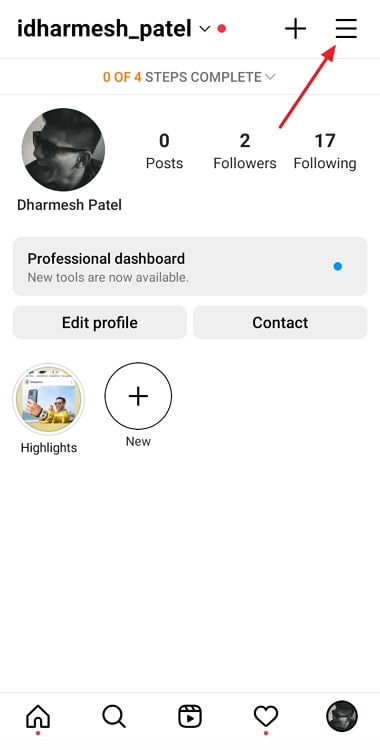
Step 3: Upon doing so, a scroll-up menu will be displayed on your screen. The first option on this menu is of Settings with a cogwheel icon drawn next to it. Give it a tap.
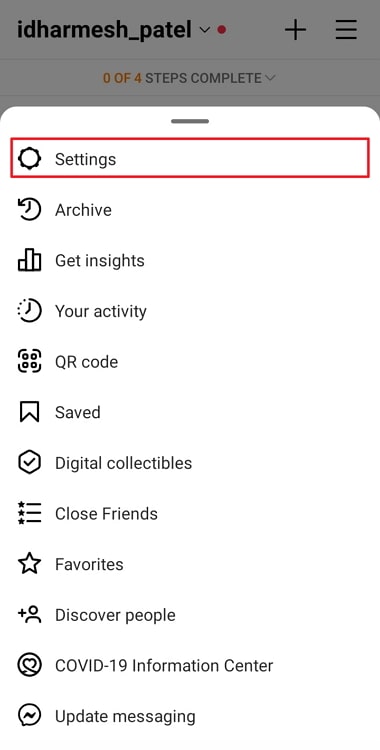
Step 4: When you land on your Settings tab, you’ll see yet another list of shortcuts that offer more actionable options on their individual tabs.
The third shortcut on this list is of Privacy with a lock icon; give it a tap to view the Privacy tab in full display.
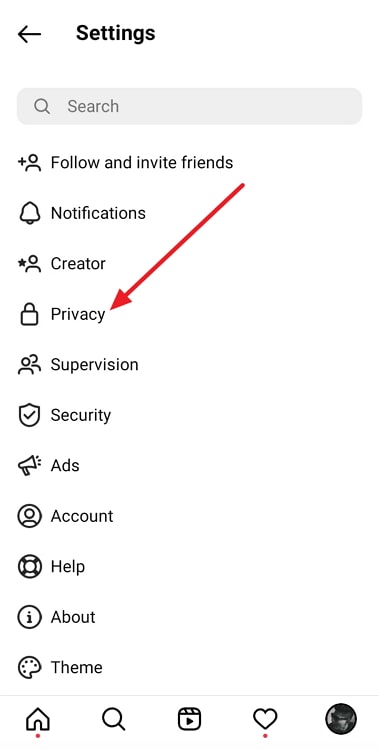
Step 5: The first option you’ll find on this tab is of switching to a private account. Following that, you’ll come across two different categories: Interactions and Connections.
In the Connections category, you’ll find four options:
Restricted accounts
Blocked accounts
Muted accounts
Accounts you follow
Choose the second option here, and you’ll land on the list of all the accounts you’ve blocked on the platform so far.
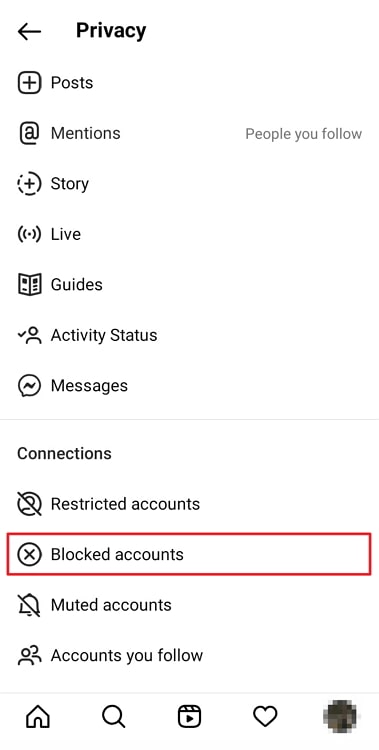
Next to each profile added to the list, you’ll find a blue Unblock button.
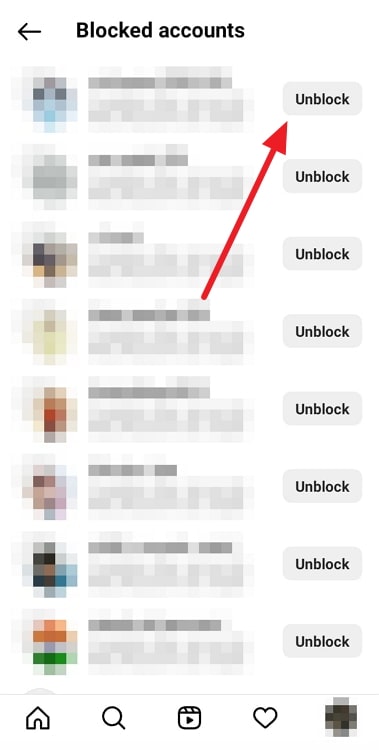
When you tap on it, you’ll be asked to confirm the action. Once you do that, your job is done!
What Does It Mean If You Can’t Unblock Someone You Blocked on Instagram?
Suppose you followed all the steps we’ve mentioned above and were still unable to unblock this person. Wouldn’t that make you wonder what you’re doing wrong? Well, the steps you were following were airtight with no room for error, which means something else is at play here, interfering with your action.
But what could it be? There are two major possibilities, either one of which could be your answer. Reading to figure them out? Let’s get started!
Case #1: They might’ve blocked you back
The most obvious reason behind not being able to unblock someone on Instagram is them blocking you back. If you think about it, it really makes sense as well. After all, being blocked on social media isn’t a pleasant experience; it can easily push a person to act in vengeance and block you back.
Case #2: They could’ve deleted their Instagram account
If you’re certain that this user couldn’t have blocked you, it’s also possible that they could’ve deleted their Instagram account. Once an account has been removed from Instagram, any action you take on it, including unblocking them, will not take effect as it does for other active accounts.
This remains the same whether their account has been deleted temporarily or deactivated permanently.
Does Instagram notify people when you unblock them?
Now, let’s move ahead and talk about what happens AFTER unblocking someone on Instagram. Will this user receive a notification about having been unblocked by you? No, they won’t. Just like Instagram doesn’t notify users about being blocked, it doesn’t notify them about being unblocked either.
So, even if you don’t plan on talking to them right away, your secret is safe with us. However, if they start looking into the matter, they might figure it out on their own!
Signs that indicate that a user has been unblocked on Instagram
While no user receives a notice from Instagram about their account being unblocked by someone, there are always signs if they’re willing to look. The more frequently this user visits your profile, the quicker they’ll find out.
First and foremost, they’ll be able to see your profile picture, which appeared blank when they were blocked. They’ll also see your posts, following, and followers count. Your bio and mutual followers with them will all be visible, and so will the Follow button on their profile.
For anyone who knows their way around the platform, all these signs are enough to confirm that they’ve been unblocked.
To wrap it up
With this, we come to the conclusion of today’s blog. We began today’s discussion by learning about how you can unblock someone on Instagram. Then, we moved on to figuring out what it means, only to land on two major possibilities: of them having blocked you and of them having deleted their own account from the platform.
In the end, we discussed whether or not Instagram notifies users when they’re unblocked. The answer to this query was no, but it’s still fairly easy to figure out on your own. Are you struggling with any other Instagram-related problems? Let us know about it in the comments if you’d like our help with it.
Also Read:





 Bitcoin
Bitcoin  Ethereum
Ethereum  Tether
Tether  XRP
XRP  USDC
USDC  Solana
Solana  Dogecoin
Dogecoin  TRON
TRON  Cardano
Cardano