Twitter is among the best social media platforms today and also serves as a news outlet. What’s even more ironic is how often Twitter is in the news; trust us, it’s more often than you’d expect. If you think Instagram and Snapchat have made some risky decisions, that’s just because you haven’t heard Twitter out yet. For example, let’s talk about the latest Twitter news: the Musk takeover. Even if you aren’t a particularly avid news reader, you must’ve heard about how the Tesla CEO bought the platform for about $44 billion. It has to be one of the messiest social media takeovers in history.

It all started back in April 2022, when he initially put in the offer. Twitter agreed, and the takeover went smoothly until Musk stated that Twitter was lying about its bot and spam account percentage. Elong thought it to be around 20%, while Twitter only mentioned 5%.
Although the then Twitter CEO Parag Agarwal tried to reason with Musk, it was to no avail. The deal fell through, and the hostility reached such a high level that Twitter threatened to sue Musk. However, not much about this matter was discussed at that time.
That is until Musk acquired Twitter out of the blue on 27th October. And he wasn’t very nice with it, too. He officially announced the news with a video of him walking into the Twitter headquarters with a sink in his hand. He added the caption, “let that sink in.” Oh well.
Anyhow, Musk’s first order of business was to fire the CEO, CFO, and the majority of the board members. He also fired about 4,400 employees, half the company’s workforce. This was a great start to his promise of “bringing change from within.”
He has since introduced reforms like a Twitter subscription for $8, which comes with a blue tick, and brought back many formerly banned celebrities. He claims that more changes are to come, and we, for one, couldn’t be more excited about those!
If you do not like any of those, remember Musk’s tweet where he stated that many new reforms would be added to Twitter. They’ll keep what works and remove what doesn’t. Isn’t that so reassuring?
In today’s blog, we’ll discuss whether you can see your Twitter DMs after deactivation. Stick with us until this blog’s end to learn all about it.
Can You See Your Twitter DMs After Deactivation?
DMing is a very common feature across all social media platforms. There’s a large number of users who only use their accounts to connect to their friends and family through groups and DMs. So, as you can tell, they’re really important.
If you’re wondering whether or not it is possible to see your Twitter DMs after deactivation, let us help you with that. No, after you’ve deactivated your account, there’s no way for you to see your DMs. However, you could request your Twitter data and then check out your DMs from there.
You could also log in and reactivate your account if it’s urgent.
Firstly, let’s talk about how you can recover your Twitter data. We’ve to warn you; this process is lengthy, so we’ll only suggest this if you have some time, not if you need the chats urgently.
Here’s how to recover your Twitter data
Step 1: Launch Twitter on your smartphone and log in to your account.
Step 2: The first screen you’ll see is your Twitter Home Page. At the top left corner, locate and tap on the small icon of your Twitter profile picture.
Step 3: A layover menu with several options will appear. At its bottom, you’ll see the Settings & Support option. Tap on it.
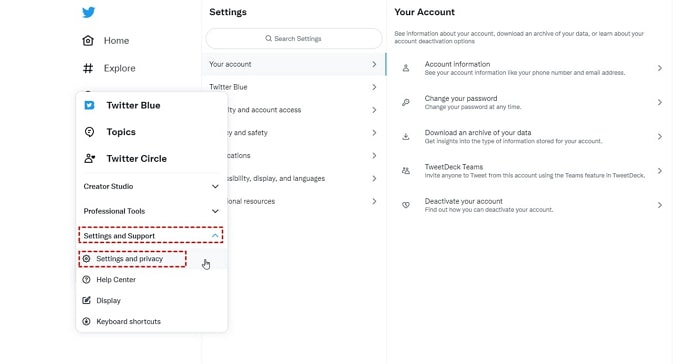
Step 4: Two options will appear: Settings and privacy and Help Center. Tap on the former option. On the Settings page, tap the first option called Your account.
Step 5: On Your Account, there will be four options. Tap on the third one, called Download an archive of your data.
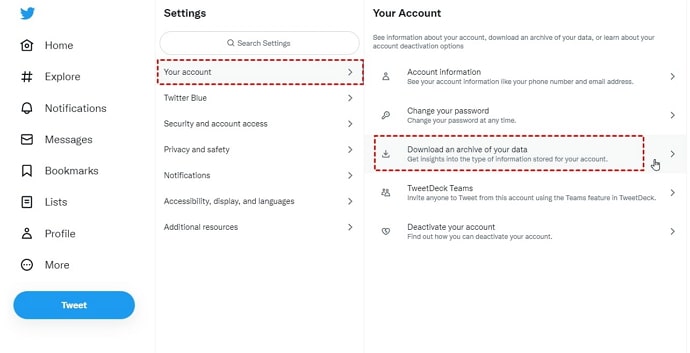
Step 6: On the next page, verify your password. You’ll then be sent a mail to your registered email address for verification; fill it in. Tap on Request archive on the next page, and your work is done!
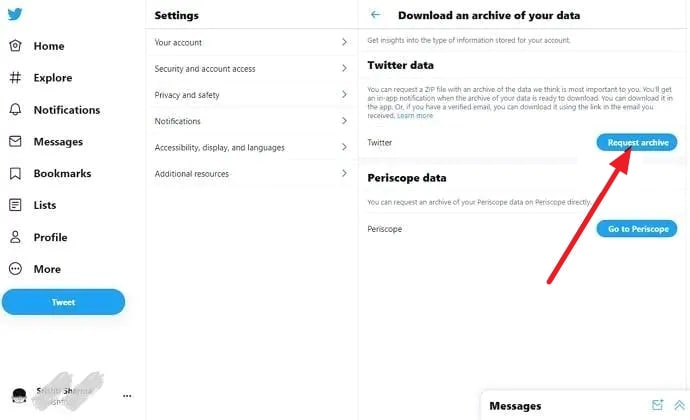
Now all you need is to wait till Twitter collects and organizes your data neatly into a zip file. It can take about a day for this to happen. Then, open it and comb through to check your DMs with a user!
If you have a Twitter account, then you already know how to log in to your account. Next up, we’ll be discussing how to block a user on Twitter.
It’s not uncommon to come across creepy or inappropriate users every once in a while. The trick is to not let it steal your cool. After all, you do know the solution to this: just block them.
Moreover, blocking also deletes any chats between you from both devices.
Here’s how to block someone on Twitter
Step 1: Launch Twitter on your smartphone and log in to your account.
Step 2: The first page you’ll land on is the Home tab. At the bottom, you’ll see four icons. Tap on the one next to the Home icon, the Search tab.
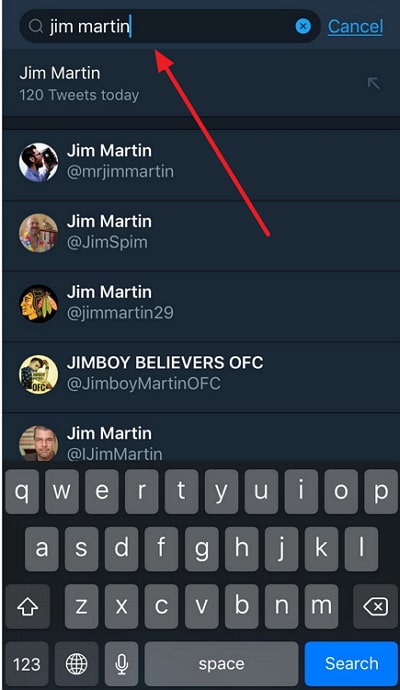
Step 3: On the Search tab, tap on the search bar and enter the person’s name you want to block. From the results, tap on their profile, and at the top-right corner, tap on the three dots icon.
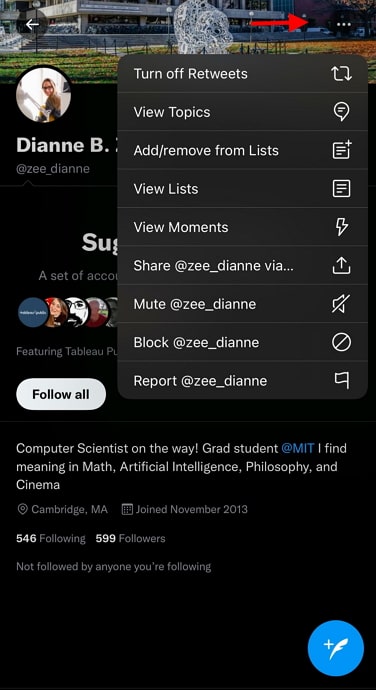
Step 4: A drop-down menu will appear; tap on the last to second option on that list called Block. On the next confirmation message, tap Block again.
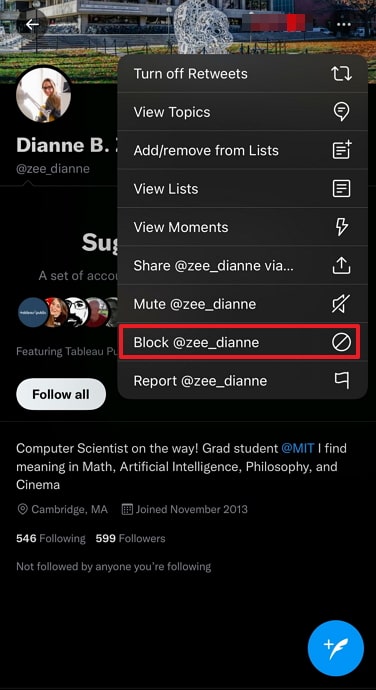
There you go! Now you know you can eliminate any disturbing user on the platform.
However, if you’re only blocking someone because you find their tweets and retweets insufferable, you don’t need to do so. Just unfollow them, and their content will disappear from your profile forever!
Here’s how to unfollow someone on Twitter
Step 1: Launch Twitter on your smartphone and log in to your account.
Step 2: The first page will be the Home page. At the top left corner, locate and tap on the thumbnail of your profile picture.
Step 3: A layover menu will appear. At its top, you’ll see your name, username, following, and followers. Tap on your following.
Step 4: A list of all users that you follow will appear. Next to each, there’ll be a rounded, rectangular Following button. Tap on it, and your work is done!
In the end
As we end this blog, let’s recap all we’ve discussed today.
Twitter is a large social media platform with top-notch security features. If you wish to see your DMs with another user after deactivating your account, that’s simply not possible.
However, what you can do is download all your Twitter data pre-deactivation. That way, you’ll have access to it later on. If urgent, you can also just log in and reactivate your account; wouldn’t that be much quicker?
Lastly, we discussed how to block and unfollow a user on Twitter.
If our blog has helped you, don’t forget to tell us all about it in the comments below!
Also Read:



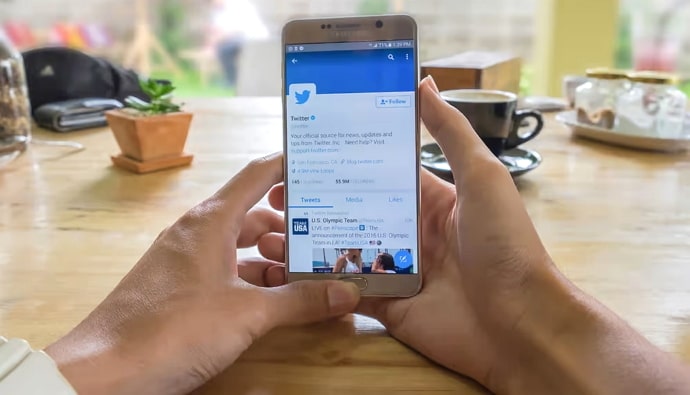

 Bitcoin
Bitcoin  Ethereum
Ethereum  Tether
Tether  XRP
XRP  Solana
Solana  USDC
USDC  Dogecoin
Dogecoin  Cardano
Cardano  TRON
TRON