We may exchange texts and photos using the popular social networking app Snapchat, which often self-destructs a few seconds after being seen. This app offered a break in a time when most of our lives were filmed and tracked. In fact, this feature made the app popular since it set it apart from other social media behemoths at the time of its release. You may use the app’s save option to save your photos and chats.
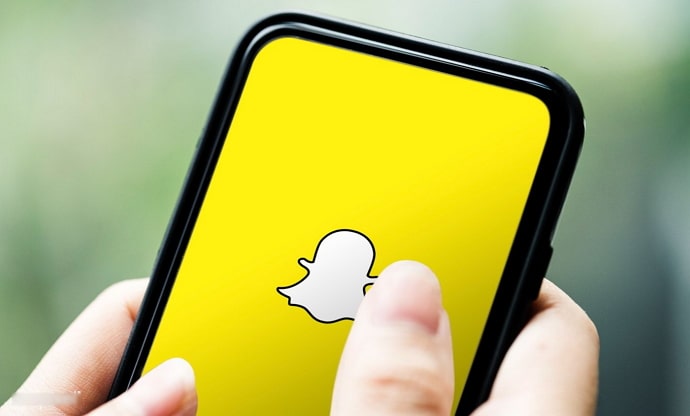
Therefore, if you want your communications to be retained for a longer time, you can utilize them. Anyway, unlike what you would believe, the app has more to offer than just short moments and stories.
Teenagers were its first users when the app first came out, but other age groups’ celebrities and influencers also made the app popular. Snapchat’s spontaneity has certainly helped usher in an age of reckless honesty. And, frankly, we really needed this break from the too-polished virtual perfection.
The app’s ghost logo is distinctive, hilarious, and eye-catching. We add people to our Snapchat profiles to make them more engaging. The more connections you have, the better it is for you because the app thrives on contacts.
However, occasionally we contemplate whether we are able to send Snapchat to someone who has not added us. Do you believe that this is plausible? Let’s find out the answer in today’s blog, shall we?
Can You Send Snapchat to Someone Who Hasn’t Added You?
Snapchat is one of the best apps if you wish to meet new people. You have the option to discover new people through various ways and add them as friends. So, we’ll talk about whether you can send Snapchat to someone who isn’t added to you in this section.
We must inform you that the clear response to this query mostly depends on the privacy settings of the receiver of your snaps. We’ll go through the details of the privacy options that Snapchat has introduced for sending snaps to others so that you don’t get lost along the road.
Well, the thing is that Snapchat has a Contact Me feature in their settings. It means users of the app have the freedom to choose who can send them snaps or call or chat with them.
They basically provide us with three options: Friends, Friends and contacts, and Everyone. These options are rather self-explanatory, but we will detail them for you to help you understand them better.
The friends setting on Snapchat means that only the users you choose to add to your account may contact you. Besides, this is the default choice for all users who are under the age of 18. You cannot send a snap to someone if they have their privacy set to Friends since you are not their friend and they have not added you.
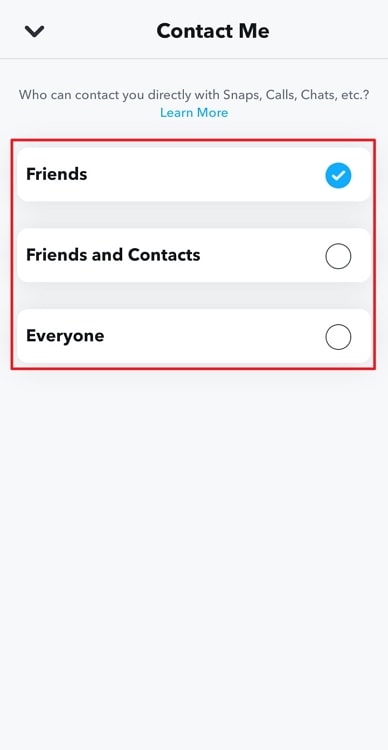
Next, we have the Friends and Contact option, which many people are likely to select. So, if the individual has selected this option, you can get in touch with them based on one criterion. The requirement is that your phone number must be included in their contact details. We tell you so because this way, you will at least come under the contacts category, and you can contact them freely.
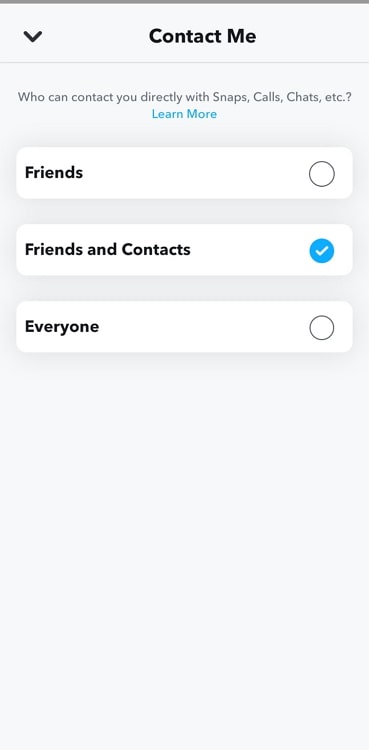
Lastly, we have Everyone as an option. If they’ve selected this option, you can send them snaps even if you’re not friends with them on the app. So, we hope you understand the explanation regarding the privacy control features now.
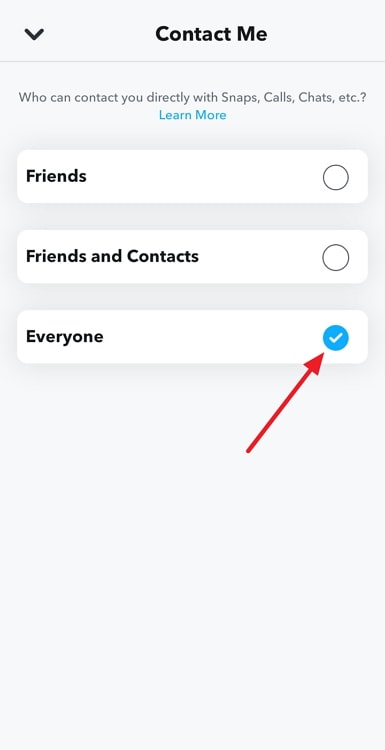
How to change privacy settings on Snapchat
Snapchat puts a high value on user safety, and as a result, settings and features have been developed with the user’s well-being and security in mind. You are aware that the app is different from standard social media in that it does not have a rolling newsfeed.
This app is just used for messaging and sending snaps. You can share videos and photos and post stories on your account. However, the app gives you complete flexibility over who can send you snaps on the platform.
We explained them to you in the preceding section but did you know how to change these settings?
Well, following the steps should be easy, and you can complete it within a minute. So, you should check out the steps down below.
Steps to change privacy settings on Snapchat:
Step 1: In order to begin, you need to access your Snapchat account. So, make sure to navigate to the official app and launch it on your device.
Step 2: You will easily find the profile picture icon/Bitmoji avatar in the upper left-hand corner. You must click on it to enter your profile page.

Step 3: Your Settings page will appear next when you tap on the gear icon, which is present in the upper right corner. So, tap on it to continue.
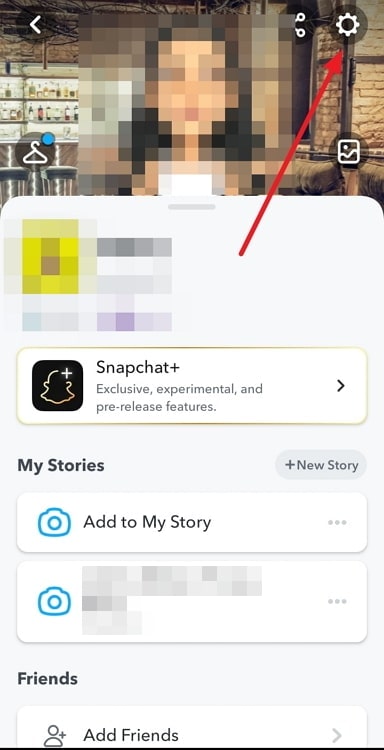
Step 4: Go down until you see the Contact Me option under Privacy control and click on it.
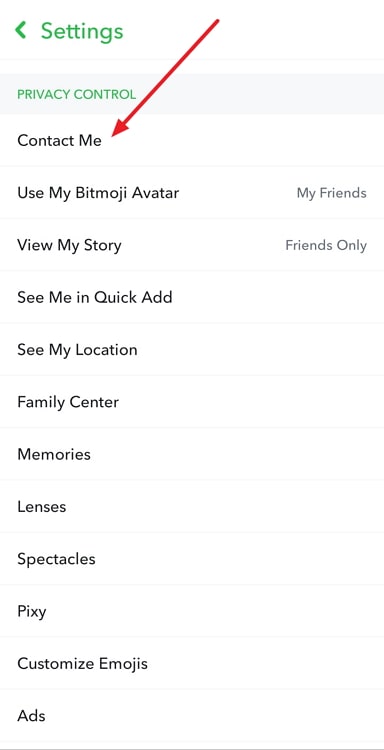
Step 5: Choose from Friends, Friends and contacts, and Everyone on the new page.
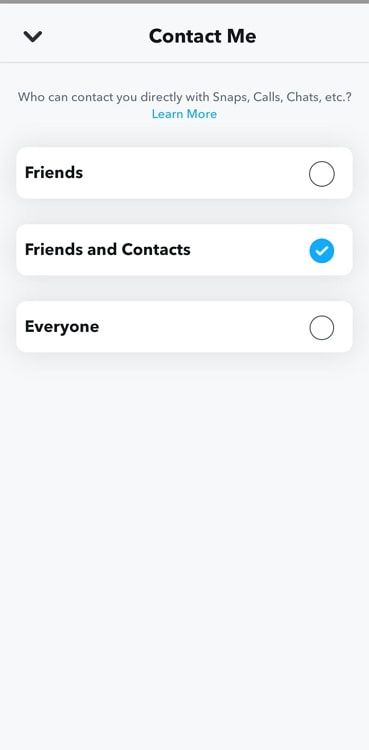
Step 6: You will receive a confirmation prompt asking you to confirm your action. The prompt appears if you choose Friends. Please tap on Ok to confirm your action.
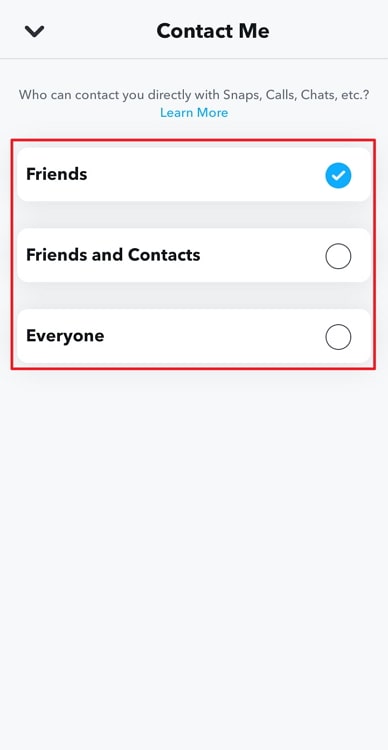
In the end
Let us now go through the main takeaways of the discussion because the blog has come to an end. Today’s discussion topic was Snapchat, one of the most widely used social applications available.
We discussed: Can you send Snapchat to someone who hasn’t added you? Well, we found out the answer to this question largely depends on the privacy setting of a user and hence explained those to you in detail.
We then went ahead and discussed how to make changes in those privacy settings. We provided a step-by-step manual to make everything clearer for you.
So, tell us—were the answers in today’s blog satisfactory to you? We hope you will visit our website to see more of these tech-related queries and responses.
Also Read:





 Bitcoin
Bitcoin  Ethereum
Ethereum  Tether
Tether  XRP
XRP  USDC
USDC  Solana
Solana  Dogecoin
Dogecoin  Cardano
Cardano  TRON
TRON