The feature of blocking is no longer a new concept on the internet today. Be it on social media platforms or other websites; blocking seems to solve a lot of problems online. Don’t wish to talk to anyone any longer? Block them; a stranger badgering you? Block them; Want to protect your profile from distant relatives or cousins? Block them. It has given netizens a free pass to decide whether or not they want to interact with someone online.

On WhatsApp, blocking has been one of the oldest features that were introduced and have stayed so far. And it probably will continue to do so in the foreseeable future.
But blocking someone should be personal, right? Are you curious about how blocking affects group chats? If yes, then you’ve come to just the right place. If you stick with us long enough, you’ll learn everything about the repercussions of blocking in WhatsApp groups. Let’s get started!
If I Block Someone on Whatsapp, Will They See My Messages in the Same Group We’re In?
Now that we’ve covered the basics of the blocking feature on WhatsApp and how it works, we’re ready to answer the question that’s been bothering you for quite some time. How do the dynamics of blocking work in a group chat situation?
In other words, if you’re in the same WhatsApp group with someone you’ve blocked, will your messages be visible to them? The answer here is simple: Yes, your messages will be visible to them. The reason behind it? Well, here’s the thing:
When it comes to blocking, WhatsApp tries to keep things private for both parties. And the only way that can be accomplished on the platform is by keeping group chats separate from the rules of blocking.
Because if one group member’s messages were not visible to the other member (whom they had blocked), it’s only a matter of time before every other group member finds out about it. And imagine the chaos if all group members started chatting together, and two of them were unable to see each other’s messages: a total disaster!
It is to avoid scenarios like these that WhatsApp took the initiative of keeping the rules of blocking out of WhatsApp groups, and so far, it appears to be working exceedingly well.
What if a new WhatsApp group is formed? Can we both be members of it?
We just learned that regardless of whether you’ve blocked someone or not, if you both belong to the same group, you’ll be able to see each other’s messages there. But what if someone tries to create a new group and add you two to it? Will that work? Absolutely.
As we mentioned earlier, the rules of blocking are separate from group chats on WhatsApp, so whether it’s an existing or a new group, the rules remain the same.
How to block someone on WhatsApp: a step-by-step guide
We hope to have cleared all your queries about the repercussions of being blocked in a group chat. But are you familiar with the actual process of blocking someone?
While a majority of WhatsApp users are already familiar with the process, for some new joinees, it could be their first time blocking someone. And don’t we all seek help as beginners?
To those new users, we’re ready to provide help in the form of a step-by-step guide for blocking someone that follows. Take a look:
Step 1: To begin, you’ll need to launch the WhatsApp app on your device. For that, navigate to the green WhatsApp icon on your mobile and give it a tap.
Step 2: As the app opens, you’ll be taken to your Chats tab, where in you can scroll through all chats until you find this person that you’re willing to block on the platform.
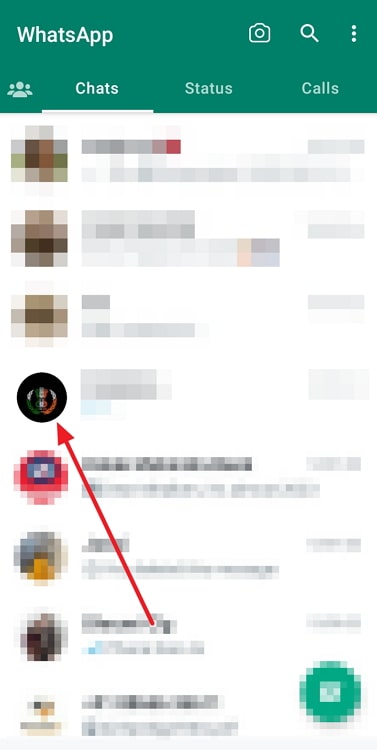
Alternatively, you can also use the built-in search bar feature on WhatsApp. It can be accessed by tapping the magnifying glass icon at the top right corner of your screen.
Hit the icon, fill in the bar that appears next to their name, and hit search on your device’s keyboard.
Their name will come up in the search results next. Give it a tap to open their chat in full view.
Step 3: As your chat screen opens, look towards the top of the screen; is there a three vertical dots iconvisible to you?
In order to proceed further with the blocking, you need to give this icon a tap.
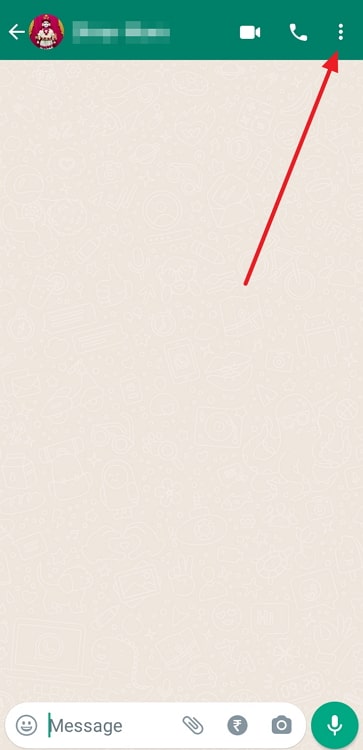
Step 4: When you do so, a menu will emerge on your screen, with several actionable options listed on it. Navigate More at the bottom of this menu, and give it a tap.
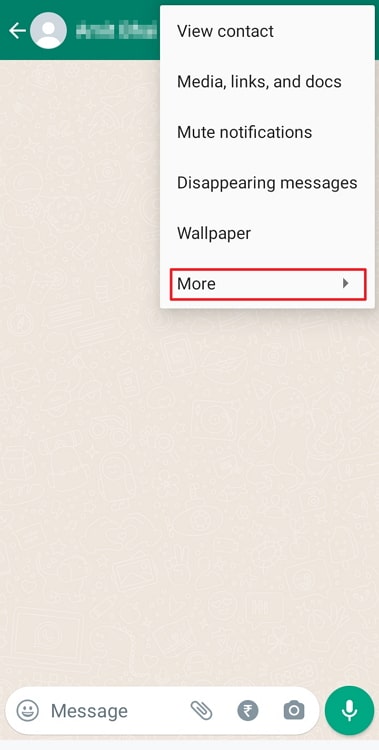
Step 5: As you do, another menu will pop up; the Block option is present in this new menu. Find it and give it a tap.
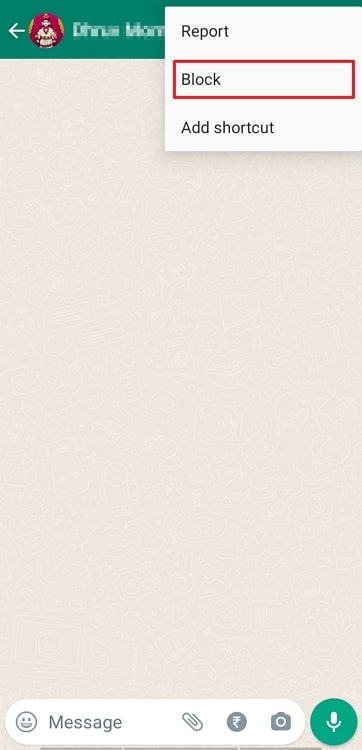
Step 6: Next, you’ll find a final confirmation message for the act in form of this question: Block (contact name)?
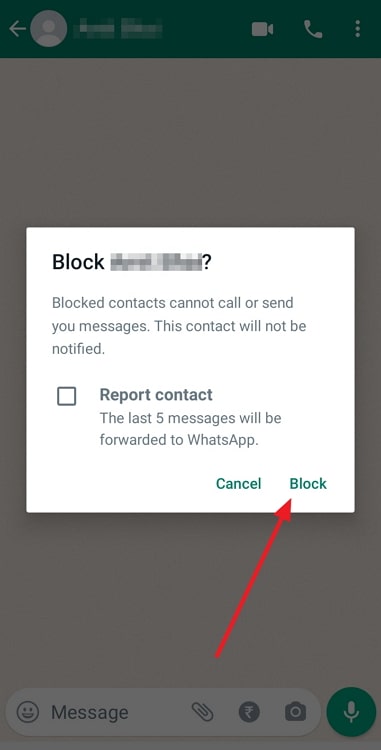
As you go ahead and tap the Block button present in the window, a notification will flash on your screen, stating: You blocked this contact. Tap to unblock.
Take this as a sign that your mission was successful!
The bottom line
As we’re ready to wrap our blog up, it’s time for us to sum up our learnings of the day. Our discussion began by acknowledging the blocking feature and its far-reach utility on the internet.
Then, we moved ahead to explore the consequences of blocking a group chat, only to find out that there were none. Group chats have no notion of blocking and function as such. Later, we also attached a guide for blocking someone on the platform.
Is there anything else you’d like us to help you with? We’d be happy to if you share it with us in the comments section below.
Also Read:





 Bitcoin
Bitcoin  Ethereum
Ethereum  Tether
Tether  XRP
XRP  Solana
Solana  USDC
USDC  Dogecoin
Dogecoin  Cardano
Cardano  TRON
TRON