Change is the only constant in this world. We’re sure all of you must’ve heard of it once or twice in life. But as inevitable as change might be, it is not easy to face. While we humans might be creatures of habits, we still flinch away from a change at first. This is probably because we’re creatures of comfort as well, and with change comes work. Be it changing apartments, jobs, cities, countries, or phone numbers. Yes, we have added phone numbers to the list because with the variety of accounts and services that are now link to them, shifting to a new one can be a total disaster.
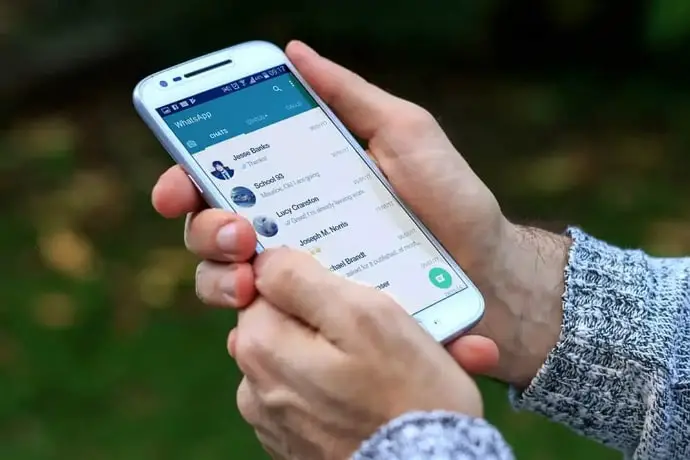
In fact, the whole feature of porting numbers was launched because people wanted to save the trouble of changing numbers. And while the ability to port SIM cards has indeed prevented many of us from changing numbers, some users have other reasons as well.
In today’s blog, we’re going to talk about one such possibility wherein one has to change their phone number on WhatsApp, and discuss what happens to their old number afterward. Let’s get started!
What happens when someone changes their WhatsApp number?
There was a time when upon changing one’s phone number, a user had to give up their previous WhatsApp account – with all its chats and data – as well. Back then, a new number demanded a new account because there was no way to merge it with an old one.
As you can imagine, this became problematic for many users who weren’t ready to part with old chats just because they had to change their phone numbers. And in an attempt to address their grievances, WhatsApp launched the Change number feature on its platform.
Evident from its very name, this feature allows users to simply change their phone number as one would change their username on any other platform; provided the one they’re going for is available.
If you’re new to this feature and are worried about losing things, we reassure you that the whole concept of changing numbers was designed to prevent data loss. This means that all your chats and other shared data – be it pictures, videos, or documents – will be right where you left them. Moreover, all your contacts will also be notified about this changed automatically so that you don’t have to go through the trouble. Isn’t that convenient?
Here’s how to change your phone number on WhatsApp:
Looking for help? This step-by-step guide that we’ve curate to direct you to change your phone number on WhatsApp can help! Take a look:
Step 1: Locate and launch WhatsApp on your smartphone.
Step 2: As the app opens, you’ll land on the Chats tab first. Here, in the top right corner of the screen, navigate an ellipsis icon (three vertical dots). Give it a tap when you find it.
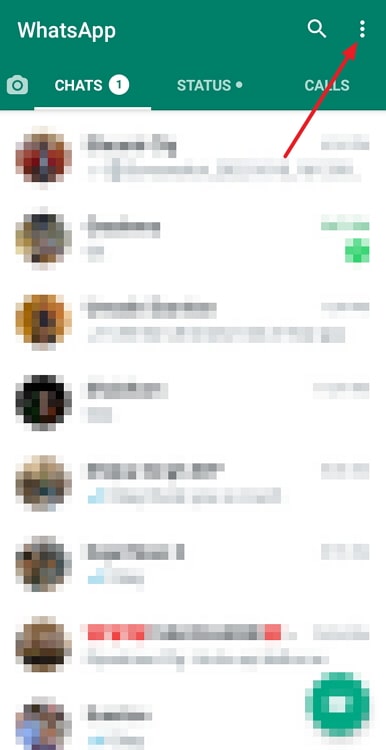
Step 3: As you do it, you’ll come face to face with a drop-down menu, with multiple options listed on it.
You need to navigate the Settings option on this menu – with a cogwheel icon drawn next to it. Upon finding it, give it a tap to head to your Settings tab.
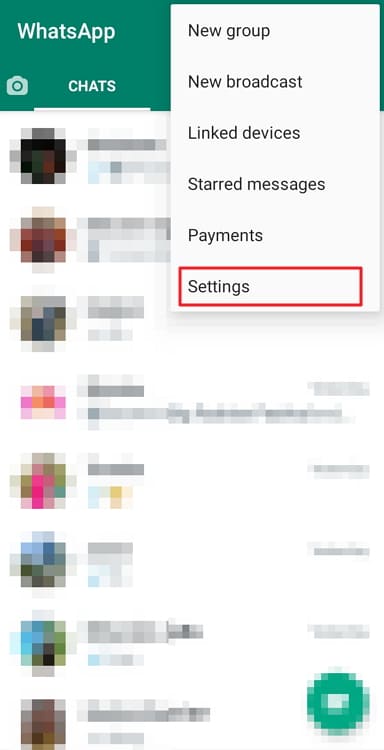
Step 4: On the Settings tab, followed by your name and profile picture, you’ll find a number of different options listed down. Look for Account on this list, with a key icon next to it.
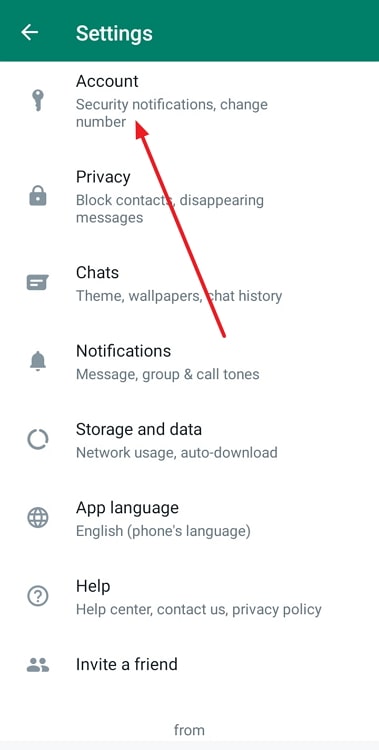
Step 5: When you tap on Account, you’ll be taken to another tab with five options listed on it.
The Change number option would be third on this list. Give it a tap.
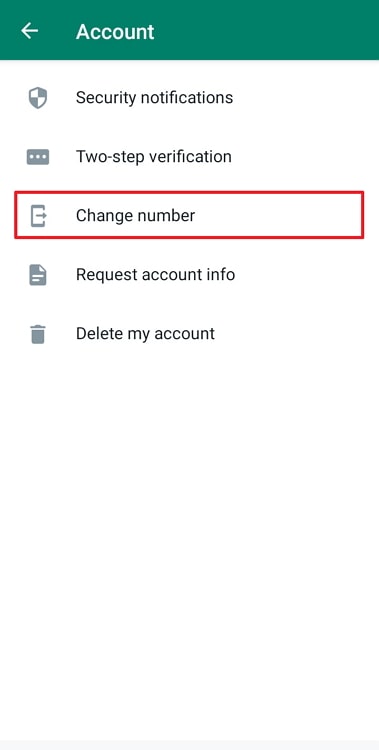
On the next tab, you’ll see the description of how the Change number feature works in detail. Find the green Next button on this tab and tap on it to move ahead.
On the next page, you’ll be required to enter your current and new phone numbers with the country code attached. Enter the pre-requisite, and once both numbers are verified, you’ll be taken forward with the process.
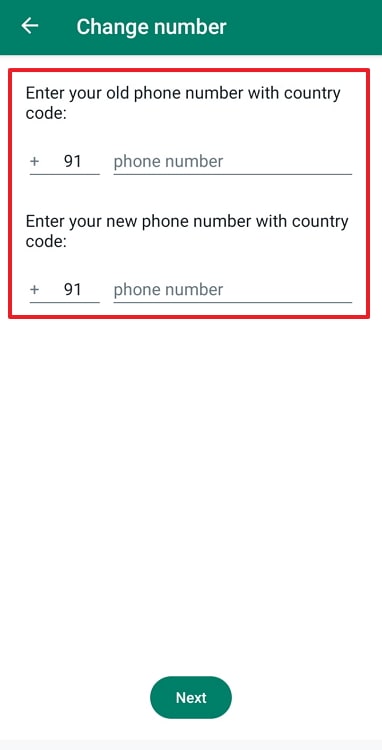
Step 6: On the next tab, you’ll find the Notify contacts option with a toggle buttonnext to it. If you don’t want your friends to be notified, turn it off.
Remember that group chats are an exception, and will still receive a notification about this change.
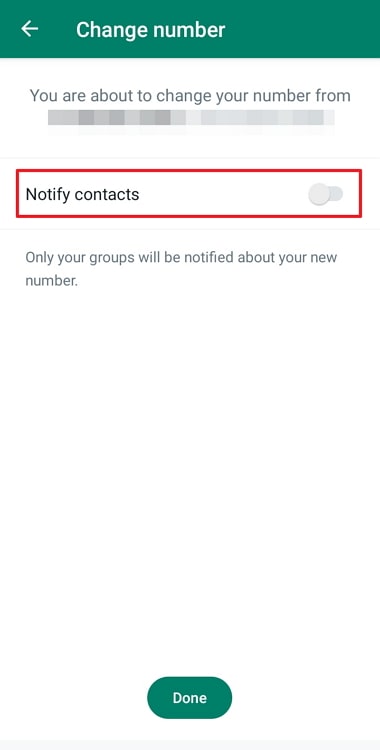
Step 7: The last step involves receiving and entering OTPs sent by WhatsApp on both the phone numbers you had entered previously.
Enter these details correctly, and your number on the platform will have been changed successfully!
If Someone Changes their Whatsapp Number, Can You See Their Profile Picture on Old Number?
Now that we’ve caught you up with changing phone numbers on WhatsApp, let’s move ahead to talk about the query that has brought you here today. You’re wondering whether it is possible to see someone’s profile picture on their old WhatsApp number, aren’t you?
Well, here’s the thing: You remember how we talked about having to change one’s phone number for several reasons? Well, in many of these cases, when a number goes out of use, it goes back to the pool of available phone numbers. From here, any new user to purchase and use it, knowingly or otherwise.
Simply put, your old phone number could be someone else’s current phone number right now. So, in your case, if one of your contacts has changed their WhatsApp number, but you forgot to delete their old number, there’s a chance you can see that number on your WhatsApp Contacts someday.
And if this new user has kept their profile picture’s visibility set at Public, even their picture will be visible to you. However, it’s highly unlikely for this picture to belong to the same user you know. So, if you don’t have their number anymore and are thinking about texting them on this one, don’t. You’re going to find a stranger on the other end.
In the end
With this, we’re ready to wrap our blog up. We began our discussion with the Change number feature on WhatsApp and its repercussions on your account.
You’d be relieved to find that there’s little to no change that you need to worry about when changing your phone number on WhatsApp; you have their team to thank for that. We’ve also attached the step-by-step guide to doing that on the platform for the convenience of those who are doing it for the first time.
Towards the end, we’ve answered your query to the best of our abilities. Were you satisfied with our answer? Tell us more about it in the comments below!
Also Read:





 Bitcoin
Bitcoin  Ethereum
Ethereum  Tether
Tether  XRP
XRP  USDC
USDC  Solana
Solana  Dogecoin
Dogecoin  Cardano
Cardano  TRON
TRON