Don’t you think online messaging on any platform and method is a real boon to humankind? Imagine a hundred years ago, when it took three to five days to let a city know about any announcement. Today, it takes less than two hours for an urgent announcement to reach the ears of every citizen. However, texting is a stellar example of how anything, no matter how marvellous or great, can easily become mundane and boring when used excessively. We aren’t saying that texting isn’t a good thing: communication is one of those things we can never do enough of.
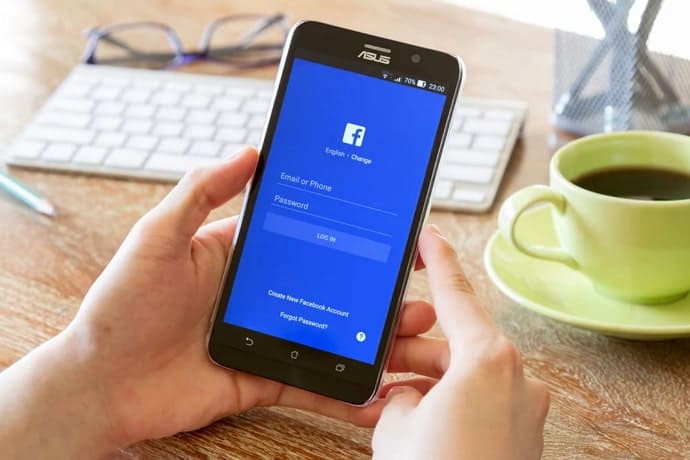
But we have to say that it has become boring. Social media platforms quickly realized this, and launched new and improved methods of texting with rules. Think about it: how wild is it that the sender knows exactly when you saw the message, and also when you’re typing!
Additionally, others can also see when you’re online or offline. So, while all this knowledge might seem exciting at first, it quickly fades into dread and problems. “I haven’t replied to so and so’s message, what if they see me online?” Let us tell you that this is certainly not fun.
But the features prove more efficient than they are problematic, which is why no reforms are made against those. In such cases, it comes down to you to solve your own problems, don’t you think?
In today’s blog, we’ll discuss if Facebook removes the seen receipt when you mark a message as unread on Messenger.
Does Facebook Remove Seen When You Mark a Message as Unread?
Let’s get straight to it: does Facebook remove your read receipt or seen mark when you mark a message as unread? The answer is no, that’s not quite how it works. You see, marking a message is for your benefit only.
For example, if you often forget to reply to your friends and family’s messages, this feature is for you! If you mark a message as unread for you, it will again be highlighted like it was before you opened it. However, they will know that you’ve seen the message.
So, let’s say your sister messages you on Messenger, asking you out for a family dinner. You’re at work when you see the message but you really want to go to the dinner, too. Therefore, you mark the message as unread for yourself, so that you remember to message them back.
However, you sister cannot know the intention in your mind. All she would see is you’ve seen the message but haven’t replied yet. So, as you can tell, this will not help you erase the read receipts from their device.
Here’s how to mark a message as unread
Step 1: Open the Facebook Messenger app on your phone and log in to your account.
Step 2: The first tab on your screen is the Chats tab. Find the chat you want to mark as unread, and long-press on it for a couple of seconds.
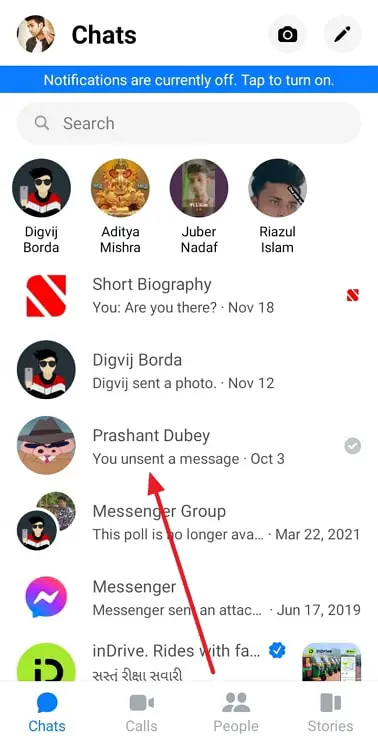
Step 3: A pop-up menu with several options will appear. Tap on the Mark as unread option, and you’re good to go!
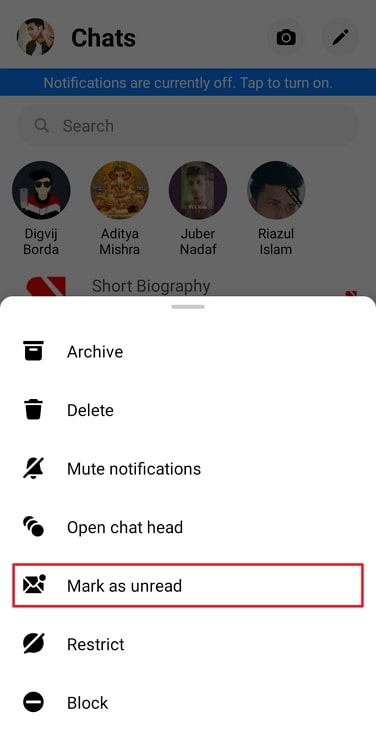
How to see a message on Messenger without the sender knowing
Now, let us tell you that there are actually a couple of tricks and hacks you can use to see a message without opening it. However, it’s best to keep in mind that these are amateur tricks and might not work in all cases.
Check out the message from your notifications tab
It’s one of the oldest tricks in the book, and yet it works every time. To try it out, keep your notifications turned on for Facebook Messenger. Now, clear out your notification tab and wait for your friend to send you a message.
When they do, drag down the notification until you can see the whole message and voila, you know what they sent you without having to open the chat.
Here’s what often goes wrong with this message: If they send you way too many messages in succession or if your notifications tab is already overflowing, you might not be able to see their message.
In fact, you could end up accidentally tapping on their or another notification, which might become a problem for you. So, always remember to carefully clear out the rest of the notification before dragging theirs down.
Use the airplane mode trick
If you don’t know how airplane mode works, let us help you; it cuts off all ties from your device to other devices connected to the internet.
This means that nothing you do on your phone during that time will reflect on or affect another person’s account in any way.
This includes calls, messages, and yes, read receipts as well. So, here’s what you need to do:
Step 1: When you receive the message, go to your recent tab and remove all the apps working in the background.
Step 2: Turn on your airplane mode and check it by trying to call somebody.
Step 3: When the call won’t connect, go to Messenger, open their chat and see what they’ve sent you. If it’s a long message, you can also take a screenshot of the message and read it at leisure later.
Step 4: Now go back, and remove Facebook Messenger from your recent tab. This is an important step; if you leave it out, the app will update in the background and this will all be rendered useless.
Step 5: After removing it from the recent tab, turn off airplane mode and open Messenger. Their message will still be unread.
While this process might sound fool proof, it’s actually working on a technical loophole. So, if Facebook Messenger happens to fix it, then it might not work. We’d suggest trying this out with a friend before you put actually need to use it.
In the end
As we come to this blog’s end, let’s recap what we’ve discussed.
Facebook has multiple features to make your experience much more convenient. For example, if you find it difficult to keep track of your incoming messages, you can just mark them as unread!
But remember that Facebook always knows you’ve seen that message. This feature is essentially just to help you, the receiver, and it does not in any way change anything on the sender’s device. But don’t worry; we’ve discussed some tricks that could help you in reading a message on Messenger without letting the sender know.
We’d like to mention that these are just amateur tricks and don’t guarantee success. Before using it in a real situation, try it out with a friend first.
If our blog has managed to help you, we’d love to hear about it in the comments section!
Also Read:





 Bitcoin
Bitcoin  Ethereum
Ethereum  Tether
Tether  XRP
XRP  USDC
USDC  Solana
Solana  Dogecoin
Dogecoin  Cardano
Cardano  TRON
TRON