When WhatsApp had launched the groups feature, users immediately developed a liking to it. Most users had, at the very least, two to three groups on their accounts: one for family, another for friends, and the last one for school/college/work. It was a booming success in the first few months after its launch. However, things started getting complicated soon, as is the norm. Users started getting annoyed of the relentless notifications and messages and media.
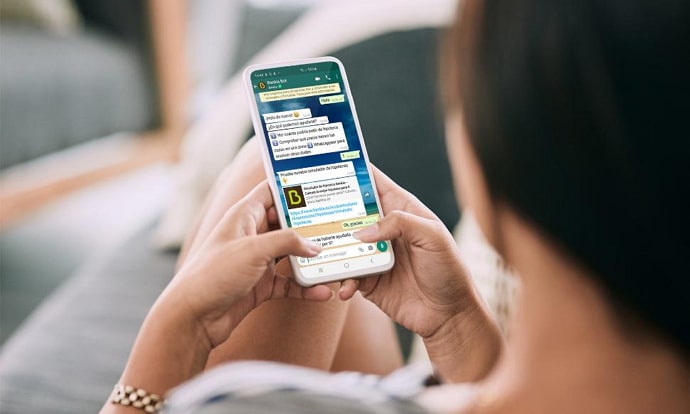
Their storage was clogged with good morning images and meme videos. So, while groups on WhatsApp was a great idea, it was nowhere near ready for extensive use.
WhatsApp then added several more options like message information, mute notifications, media visibility, and replying to a message. All these features not only made groups convenient, efficient, but also preferable to broadcast messages. WhatsApp has displayed this same knack for clever problem-solving in several scenarios.
WhatsApp also has a highly informative help centre on the web with the answers to just about any questions you might have about the platform’s functioning. You can also talk to the Support team regarding the answers not present on the website, and any other improvements that might have caught your eye.
However, it is possible that you can’t find an answer to a question, nor can you get a reply back from tech support. While it is unlikely, it isn’t impossible; after all, WhatsApp is a large social media messaging service with billions of users. It’s difficult to maintain such a user base at full efficiency at all times.
If something like that happens with you, we’ll only be too happy to help you out with it. Today, we’re going to discuss if you’ll get removed from all the groups you’re a part of if you uninstall the WhatsApp app on your smartphone. Keep reading to find the answer to this question, and a few related topics as well!
Will I Get Removed from Groups If I Uninstall Whatsapp?
Let’s start with your initial question: Will you be removed from any WhatsApp groups if you delete the app on your smartphone? The answer is no, you won’t. Although some of you might think it’s a reasonable effect, but it doesn’t make much sense.
There’s no reason why uninstalling the WhatsApp app from your smartphone will result in you being removed from all your groups. However, there are some repercussions of uninstalling the app.
For example, you’ll firstly miss out on all the messages sent to the groups by other members; you won’t be able to see them. Secondly, if all your data isn’t backed up, you’ll lose all of that, too. So, remember to always back up your WhatsApp data!
Now that you know the answer to your question, let’s move on to how to back up your WhatsApp data.
Here’s how you can back up your WhatsApp data
Step 1: Locate and tap on the WhatsApp icon on your smartphone’s app grid.
Step 2: You’ll automatically land on your WhatsApp Chats page. Tap on the three dots icon which you’ll find at the top right.
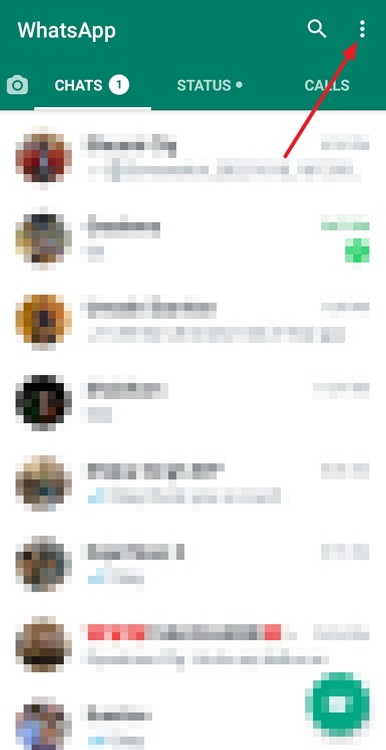
Step 3: Tap on the last option on that list called Settings. On the Settings tab, scroll down and tap on the fourth item on the list called Chats.
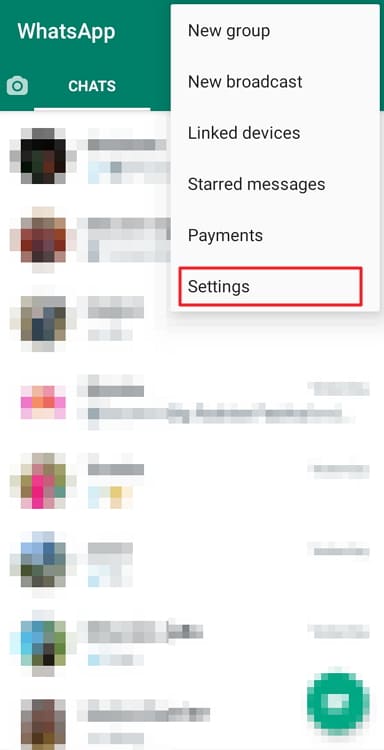
Step 4: Scroll down to the bottom and locate and tap on Chat backup.
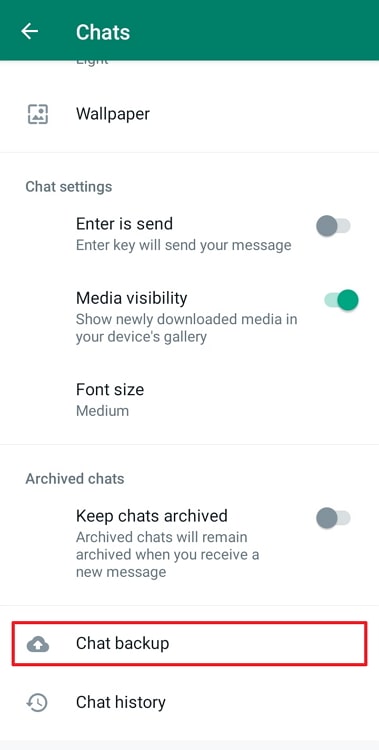
Step 5: Tap on the green Back up button, and you’re done!
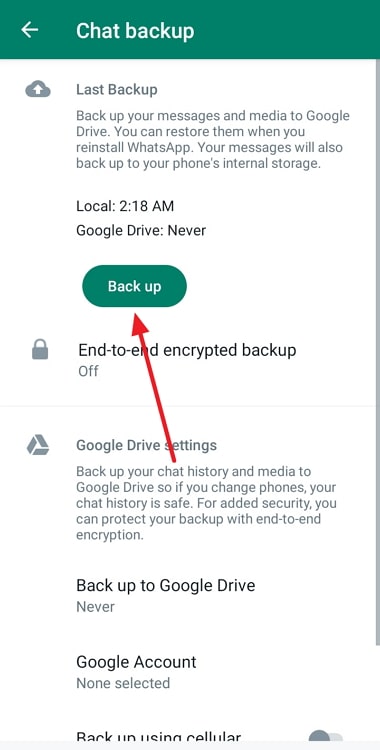
Let’s now discuss how you can create a group. Groups are an entertaining prospect, and that level of entertainment depends on the overall closeness and frankness among the participants.
For example, while you love all the people in your family group, you’d think twice before starting a funny, non-initiated conversation, isn’t it? However, the same wouldn’t be the case in your friends’ group.
Here’s how to create a group on WhatsApp
Step 1: On WhatsApp, tap on the green bubble with a text icon on it at the bottom right corner.
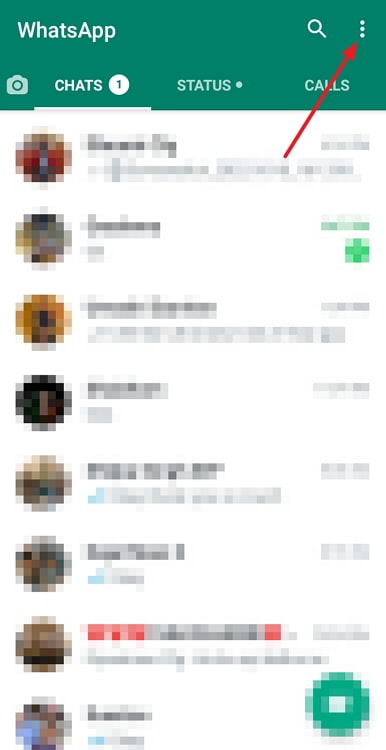
Step 2: At the top of the list that appears, you’ll see an option called New group. Tap on that.
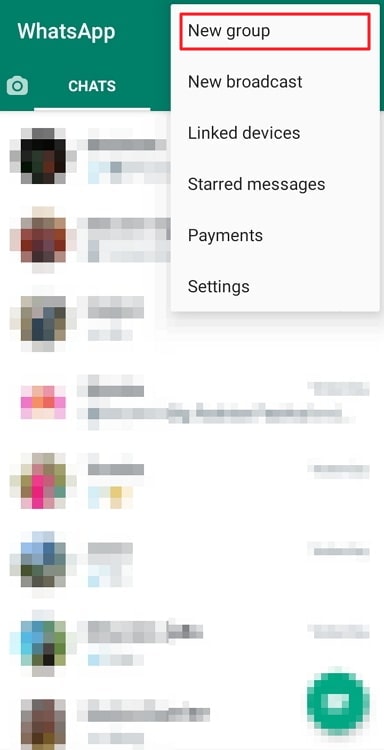
Step 3: Now, you need to select all the users you wish to add to the group. For now, you only need to add a minimum of one contact only. Once you’re done with that, tap on the green arrow bubble at the bottom right corner.
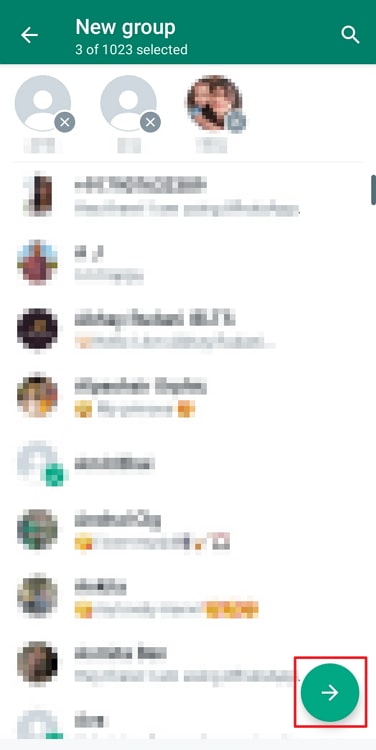
Step 4: Next, you’ll get the option to name the group and add a group icon to it.
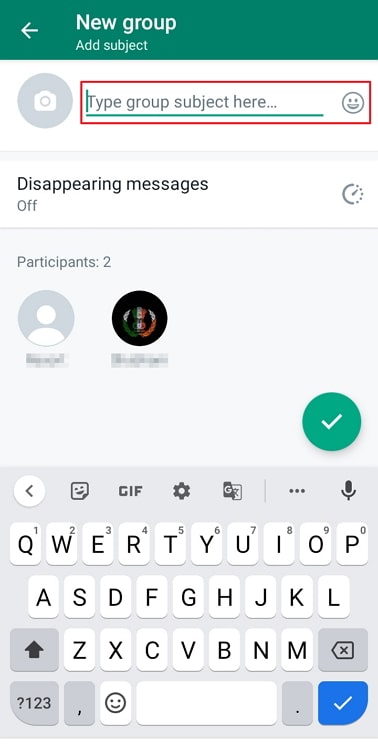
There you go! Your group is now ready for an unnecessarily large number of participants and an unlimited amount of fun.
Here’s how to mute a group chat on WhatsApp
Now, your group is ready and you’re really happy about it. However, as always, you see that something’s troubling you: the notifications in the group. All day long, your phone just keeps buzzing. Don’t worry; we’ve got the best solution for you.
All you need to do is mute the chats. That way, you won’t be notified about any activity going in the group. The chat will still be highlighted when you open it, but there won’t be a buzz or a notification. And the best part is, no participants can find out that you’ve muted the group.
You can also use this feature on one-on-one chats.
Step 1: Open the group you want to mute on WhatsApp. Tap on the name of the group at the top. Here, you’ll be able to see all the group information.
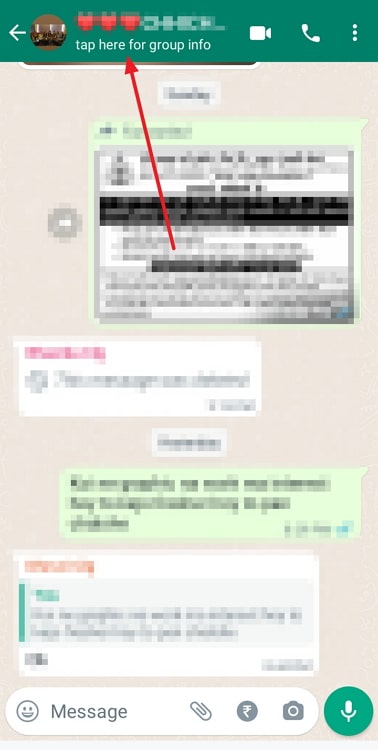
Step 2: Scroll down under Media, links, and docs to find Mute notifications. By default, the option is turned off. Turn it on, and you’ll be good to go!
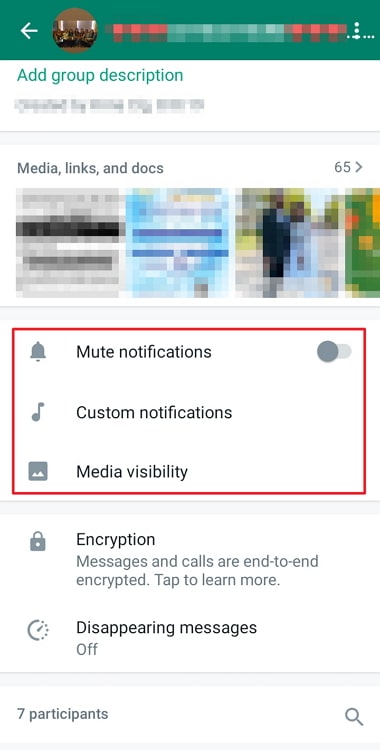
In conclusion
WhatsApp has been built with user convenience in mind, so don’t worry about getting removed from groups just because you deleted the app. As long as you data was backed up, you’ll be just fine. That being said, you will miss all the conversations that took place in the group when you weren’t using the app.
Creating a WhatsApp group is quite easy and the best thing is, you don’t really need a reason for it! As long as you have some close friends and family, you can create a group, add them in it, and just check in to see how they’re doing.
Like almost all the other things in our lives, WhatsApp groups have their pros and cons. And again, just like all those other things in our lives, we cannot just choose to remove all groups from our account, right? So, if you’re getting a little big tired of all the notifications you’ve been receiving, you can just mute them!
Also Read:





 Bitcoin
Bitcoin  Ethereum
Ethereum  Tether
Tether  XRP
XRP  Solana
Solana  USDC
USDC  Dogecoin
Dogecoin  TRON
TRON  Cardano
Cardano