How many of you are eager video-callers? We’re hoping for people who live away from home, or have a family member who has moved out; video calls are bound to be part and parcel of their lives. It has to be; otherwise, wouldn’t the transition of going from seeing someone daily to living miles apart make us all miserable? With the introduction of VoiceLTE, video calls are now possible directly from our smartphones, without the usage of the internet.
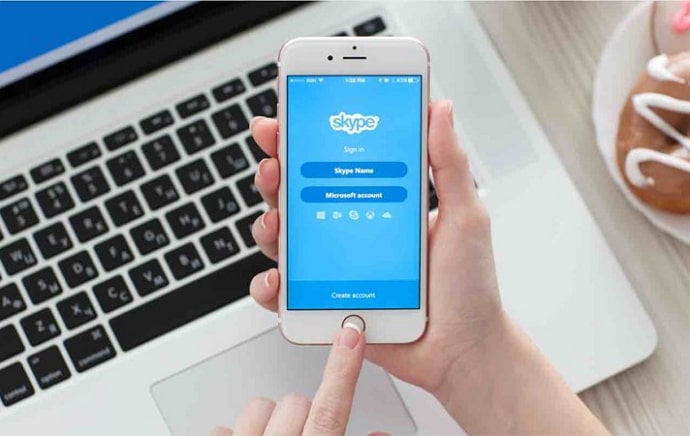
Apple users have had FaceTime for a much longer time. With internet, you can video call someone using any of the countless video calling platforms, all of which are free, to see your loved ones.
But things weren’t always this easy for people. In the first decade of the 21st century, it wasn’t easy to connect via video calls because very few developers had access to the technology that made it possible. Skype is one such app, and is viewed as a pioneer in the video calling industry.
Launched all the way back in 2003, this video-calling platform is still going strong and is the first preference of users, especially from the corporate industry, for remote meetings. In this blog, we’re going to attempt to resolve a question most Skype users come to us with. Let’s get started!
How to See Mutual Contacts on Skype
Let’s get straight to the point: You’re here looking for a way to check the mutual connections between an individual and yourself on Skype. We have your solution right here! Just follow our step-by-step guide to find what you seek:
Step 1: On your smartphone’s menu grid, locate a white square icon with a blue cloud-like structure drawn within, and an S written on top of it.
When you find this icon, give it a tap to launch the app.
Step 2: As the app opens, you’ll first find yourself on the Chats tab with three icons arranged at the bottom and the thumbnail of your profile picture in the middle of the top-most section; a green dot placed at its bottom-right.
Towards the right side of this thumbnail, you’ll find three more icons:
A video camera, a magnifying glass, and an ellipsis (three dots arranged vertically).
Tap on the second icon here, and a blue search bar will appear on top of your screen.
Step 3: In this bar, you need to enter the name of the person whose mutual friends you want to check.
As their name comes up in the SKYPE DIRECTORY below, you’ll find a double-silhouette icon below their name, with – X mutual connection/s – written next to it. Here, X is the number of mutual connections you two have.
AND, if you don’t find any such option following their name, it’s a clear indication that there are no mutual connections between this user and yourself.
Now, you might be wondering if tapping on this option will open a list of all users that you both are connected to. Well, we’re afraid you’re in for a disappointment here. Keep reading to find out more.
Can you see the name of your mutual contacts with someone on Skype?
Here’s something you need to know about the privacy policies of Skype:
Since this platform has been used for conducting professional, often confidential meetings since its inception, the information of all users is considered sensitive, including that of their connections list.
In this sense, it is very much similar to WhatsApp. Just like you can’t see who an individual is connected to on WhatsApp (unless they show you), you can also not check the connection list of a fellow Skype user.
Wondering what does it have to do with mutual connections? Well, this might come as a surprise to some of you, but on social media platforms, connections and mutual connections are closely linked to each other.
This is also why in order to hide one’s mutual connections on LinkedIn requires hiding their entire connection list.
So, to sum it all up, there’s no direct way of viewing your mutual connections with a fellow Skype user, but you can always ask them about it. We’re certain that if you have a good reason, they’d have no problem giving up the information. Don’t you agree?
The bottom line
With this, we’re ready to wrap things up for the day. Before we part ways, we’d like to leave you with a quick summarization of all that we’ve explored together in the blog.
Our discussion revolved around Skype, one of the oldest names among the video-calling apps that had revolutionized remote meetings for the entire corporate world. Then, we moved ahead to address a concern many Skype users have come forward with: of viewing one’s mutual connections with a fellow Skyper.
We learned that while the names of mutual connections are private, you can check the number of connections you have in common with someone; we’ve also attached a guide on how that’s done above. Need more help with Skype? Tell us your struggles in the comments below!
Also Read:





 Bitcoin
Bitcoin  Ethereum
Ethereum  Tether
Tether  XRP
XRP  Solana
Solana  USDC
USDC  Dogecoin
Dogecoin  Cardano
Cardano  TRON
TRON