Snapchat allows us to take photos, enhance them, and save them all in seconds. You can send each other snaps and keep up streaks to collect specific emojis to strengthen your online connection. The app has quickly emerged as one of the top choices for Gen Z for a variety of reasons. It provides a vibrant chat interface with many options, which makes our communication experience easy and interesting. Don’t you believe the app is clearly taking the place of several online beauty filter apps? It is all because of their incredible customization choices, which include fun filters and interactive lenses.

Snapchat is one of the trendiest online platforms, but of course, it has had its fair share of ups and downs too. Many people initially didn’t know how to use it properly, and some thought it was difficult.
However, this was not actually the case as, once you get the feel of it, you will quickly become an expert. Of course, nobody can match the app’s abilities when it comes to taking and storing gorgeous photographs. However, a lot of Snapchat users often wonder where Snapchat saves its photos.
We’ve made the decision to finally clear up your doubts in this blog! Therefore, you need to sit down and read the blog until the end.
Where Does Snapchat Save Photos?
We are aware that if there is one area in which Snapchat truly shines, it is image editing. Moreover, who doesn’t like to save these photos?
However, the main question is, where does Snapchat save photos? Well, the app saves your photos in the Memories tab/page.
You need to open Snapchat and swipe up to get access to this tab. However, this section has four options: Snaps, Camera Roll, Stories, and My Eyes Only.
The application will save all of your pictures in one of the four categories. Let’s go through each of these parts individually to see how your photos are saved.
Snaps
All of the images and videos you’ve taken using Snapchat’s camera are included in the snaps section. Would you like to know how your images will be displayed in this section? Follow the steps to see it.
Steps to save your photos in the Snaps section:
Step 1: Open Snapchat and click a photo using the camera icon you see on the platform.
Step 2: Do you see the save button at the lower left corner of the photo? Please go ahead and click on it. You will get an alert that reads saved!
Step 3: Now go to the Memories tab by swiping up on your screen and head to the Snaps category. You will find the photo under the recently added tab here.
Camera Roll
The camera roll area is the next location where Snapchat saves your photo. It differs from the snap category, though, in that it also includes pictures that are stored on your device. Therefore, in addition to the images you click on Snapchat, it is truly a gallery of all the photos on your phone.
The following guideline will show you how to change your Snapchat settings so that your pictures are stored on your camera roll.
Steps to save photos in your camera roll on Snapchat:
Step 1: Access Snapchat on your device and click on the profile/bitmoji icon. It is present in the upper left corner.
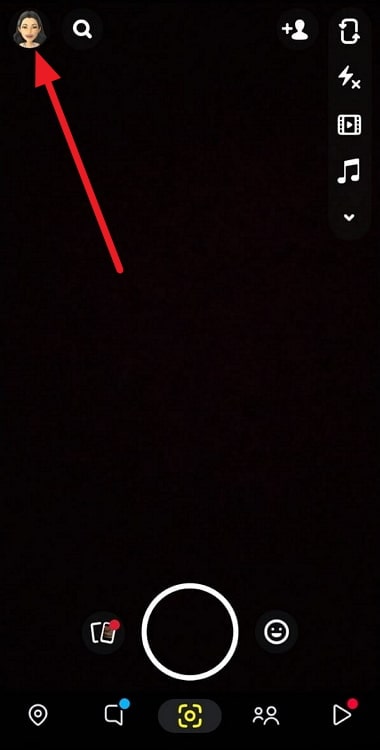
Step 2: Go to the gear icon (settings) in the upper right area next.
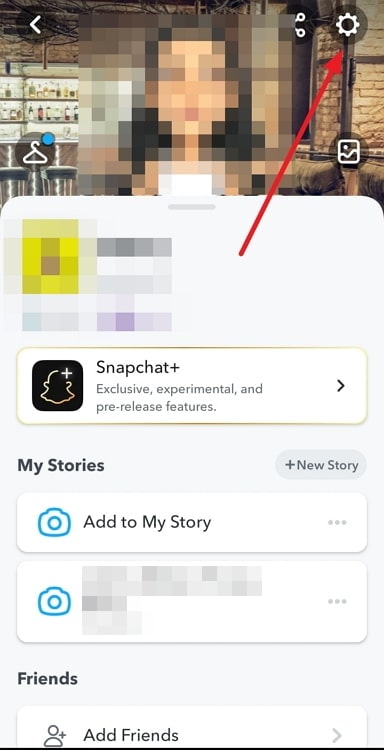
Step 3: Move down to the Memories option under the Privacy control category and click on it.
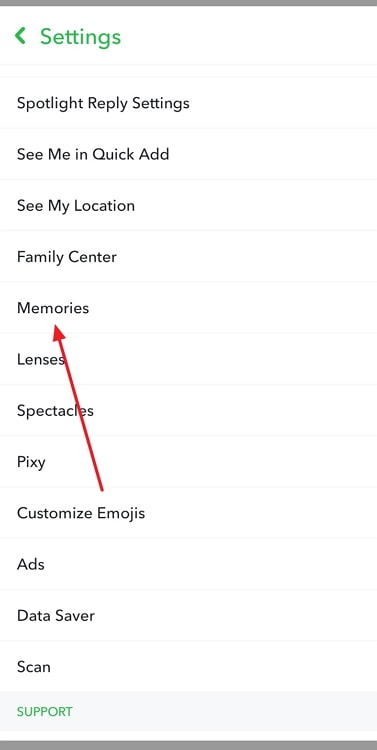
Step 4: The Save Destinations section is present there. Go to the save button option and select memories & camera roll.
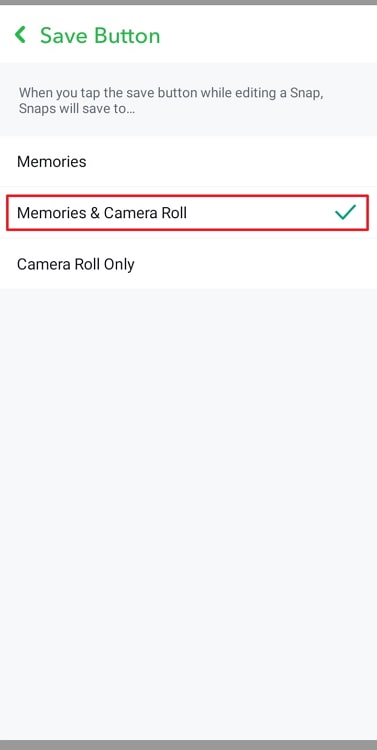
My Stories
Snapchat is the pioneer of story updates, and interestingly it lets you save those stories too. Yes, the story trend that is present on practically all social media sites today was established by the app.
Do you know that you can automatically save your stories as you prepare to post them, saving you the time to do so each time? Don’t worry; we’ll explain how to do it in the steps that follow.
Steps to auto-save your stories on Snapchat:
Step 1: Go to your profile’s gear icon (Settings). It’s present in the upper right corner.
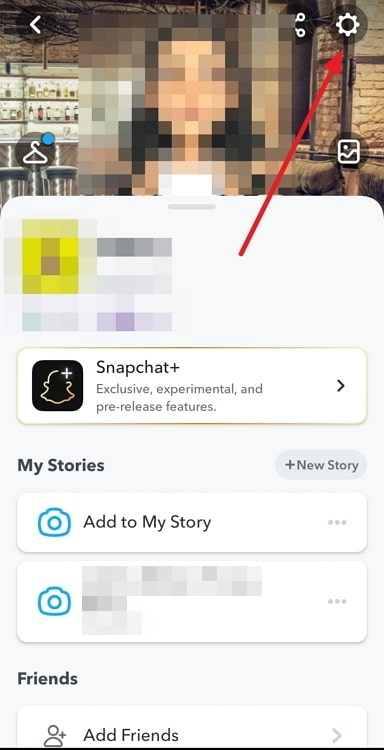
Step 2: You will find the Memories option on the next page. Please select it.
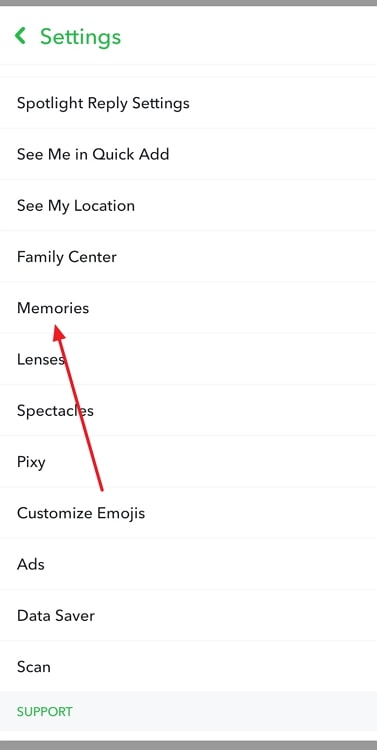
Step 3: Can you spot the Auto-save my story snaps option under save destinations? Please tap on it.
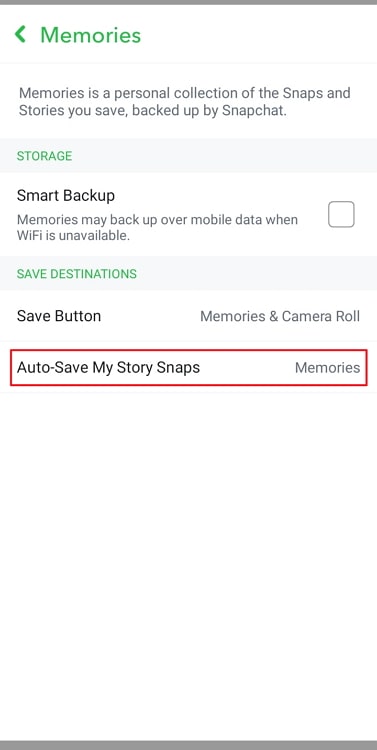
Step 4: You will have two options: Don’t auto save and auto-save to memories.
Choose auto-save to memories to complete the action.
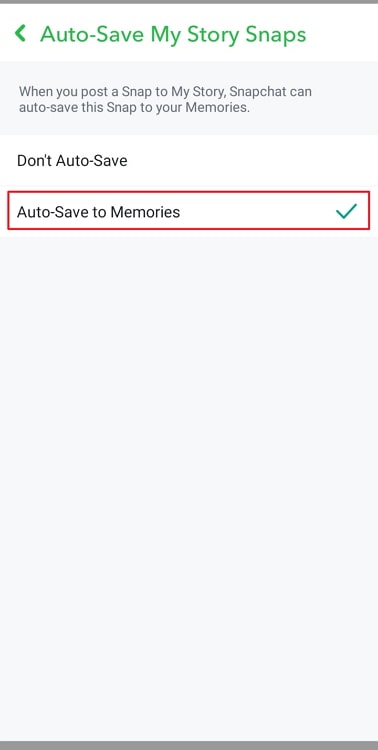
My Eyes Only
You need to move your snaps here, and they are, as the name implies, for your eyes only. They are not up for public display, and you need to enter a My Eyes Only passcode to view them.
Steps to save your snaps to My Eyes Only:
Step 1: Open Snapchat and swipe up to go to the Memories page.
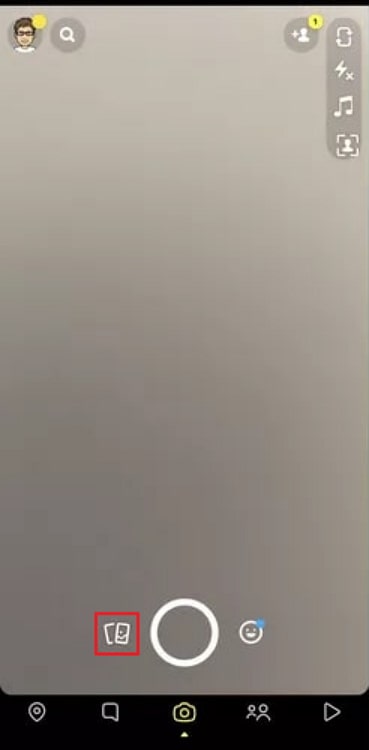
Step 2: Go to the My Eyes Only tab and select the Set Up option present there.
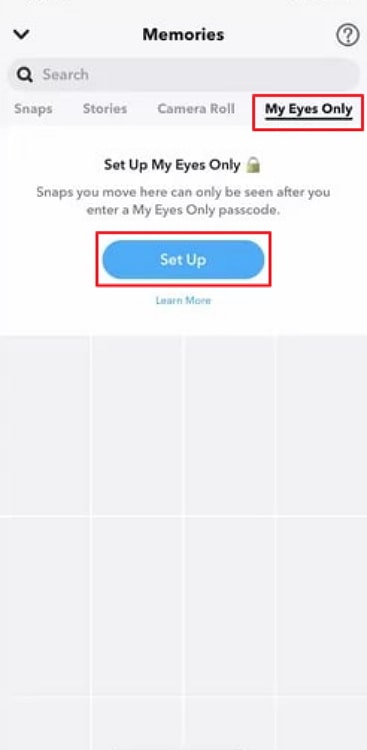
Step 3: You must create a passcode on the next page, agree to the terms, and tap on continue.
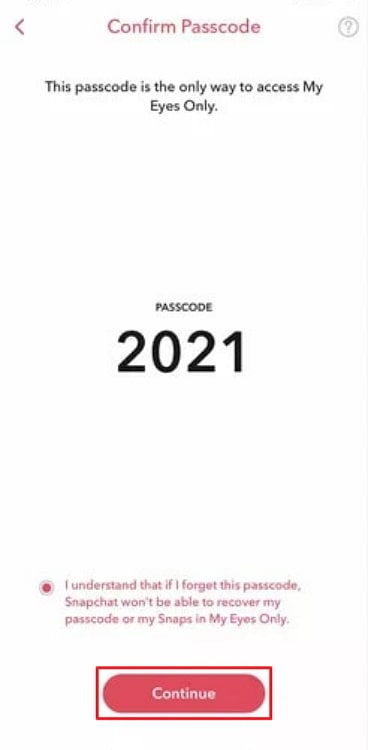
Step 4: Click a photo and tap on the three vertical dots in the upper right area.
Step 5: Select Hide Snap (My Eyes Only) from the list and tap on Move to confirm.
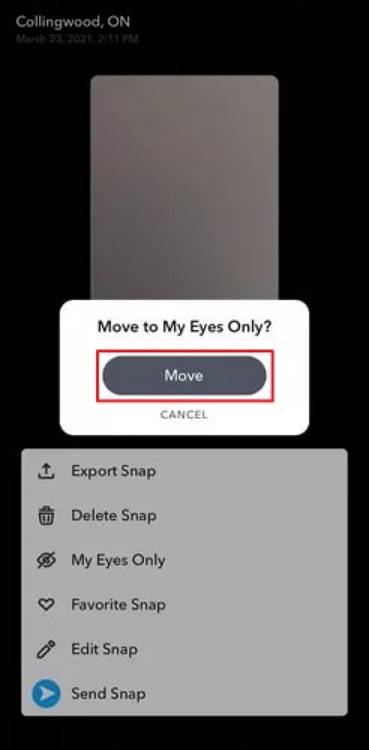
After following the steps above, you can view the photo in the My Eyes Only section.
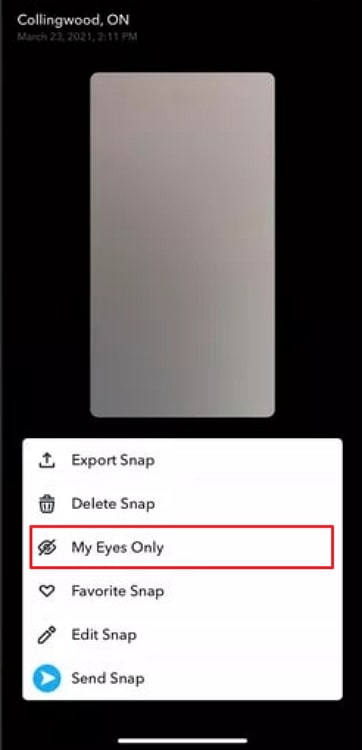
Wrapping up
It is time to wrap up today’s discussion so let’s quickly revisit what we have learned. We have addressed where Snapchat saves photos. We have explained the blog in great detail, so make sure you read it.
Were you satisfied with our ability to respond to your query? You can drop your comments below.
Make sure you forward the blog to people who might need it. Don’t forget to follow our website so that you never miss out on more interesting tech-related content!
Also Read:





 Bitcoin
Bitcoin  Ethereum
Ethereum  Tether
Tether  XRP
XRP  USDC
USDC  Solana
Solana  Dogecoin
Dogecoin  Cardano
Cardano  TRON
TRON