Snapchat is one of the few social media apps that has seriously considered privacy concerns online. Hence, the entire app is privacy-centric, and you will know it if you use the app. We have messages that self-destruct, snaps that vanish, and stories that stay no longer than 24 hours. However, people have a knack for sending messages that they regret and wish to delete as early as possible.

The main question here is, does someone get notified when you delete Snapchat chat before they see it? Many have tried to figure out the answers, and we are sure you want to know too. Let’s clear all your doubts once and for all in the blog today, shall we?
Does Someone Get Notified When You Delete Snapchat Chat Before They See It?
How often have you sent someone an embarrassing text on Snapchat? We believe there were times when you weren’t quite proud of it!
It is common to send chats that we wish to wipe out before the person on the other end sees it. Now Snapchat allows users to delete a chat before people see it, and it’s incredibly easy to do so. However, that is not the point here.
Snapchat users wish to know if the person will get notified when they delete a chat before that individual sees it. Is this a question that keeps you awake too?
Well, we understand, so let us get straight to the point. You must know that Snapchat does not notify others when you delete Snapchat chat before they see it. However, you are not completely off the hook because the recipient will have an idea that you deleted something.
Why do we say this? Well, you will see a small You deleted a chat message right where you deleted the chat when you take this step.
The user will get an idea and will most certainly ask you about it if they are curious. So, be prepared to dodge these questions or make something up completely unrelated instead to get them off your back.
How do you delete Snapchat messages?
Have you ever sent the same message twice to a person? It happens, and we look for a way to undo the process. What better way there is than to delete the message right then, isn’t it?
We wish to delete a chat for various reasons, and Snapchat allows people to use this feature as well. However, many users wish to know how to make it work.
We are here with answers if you want to delete a message but can’t because you don’t know how to do it. We will be talking about the next steps, so make sure you pay attention and do as told.
Steps to delete messages on Snapchat:
Step 1: In order to begin, please navigate to the Snapchat app on your phone and sign in if required.
Step 2: The chat icon is present towards the bottom of the screen. Please go ahead and tap it.
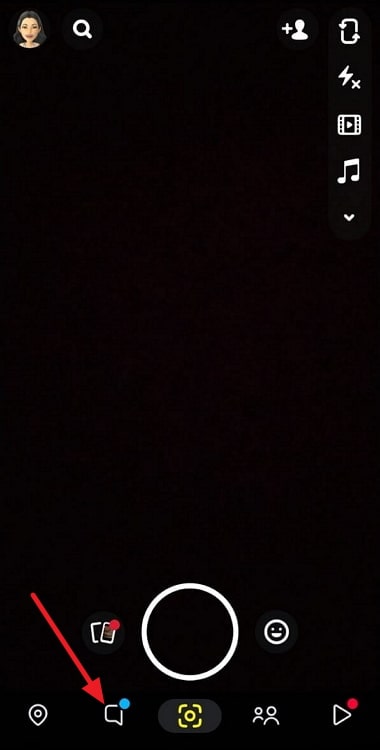
Step 3: Now, navigate to the target user’s chatbox, where the chat is located, and click on it.
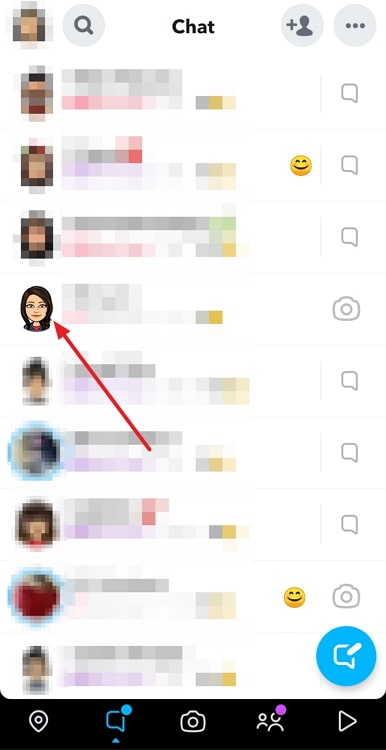
Step 4: Long press on the target chat once you find it.
Step 5: Upon doing so, you will see a menu appear on the screen. Please select Delete from this menu.
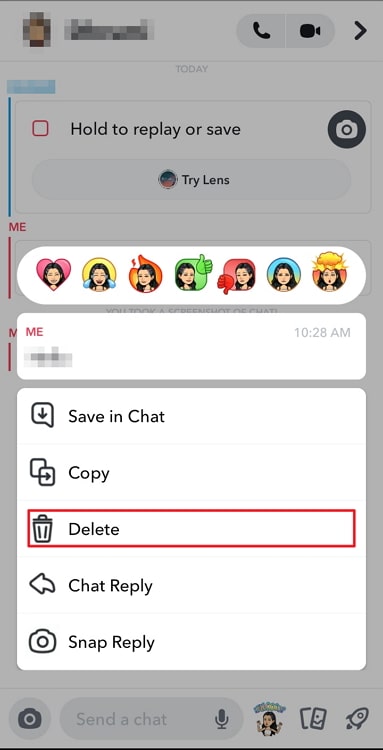
Step 6: You will get a confirmation window next.
It states: Friends can see that you’ve deleted something.
Two options are available on the window: Delete chat and Learn more. Please select the Delete chat option to complete the process.
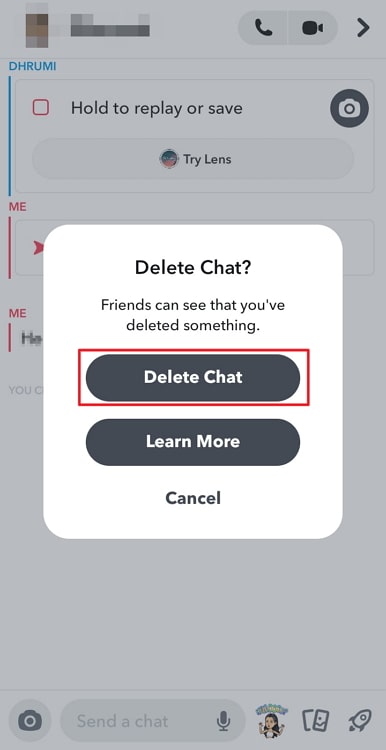
How do you clear conversations on Snapchat?
Many Snapchat users often get confused between clear conversation and delete chat options on Snapchat. That’s the reason we are here to explain what clear conversation means and how to do it on the app.
Remember that clearing a conversation will not make it disappear from your friend’s screen. To put it simply, it removes the chats on your own screen.
People consider using this option to clear the clutter from their chat screens and prevent app slowdown or crashes.
So, please reconsider if you believe clearing the conversation will delete the entire chat all at once from the other person’s screen.
Keep in mind that clearing the conversation will not delete any saved or sent messages in your conversation. That said, let’s now see how to clear conversation on Snapchat if your Snapchat is acting up!
Steps to clear conversation on Snapchat:
Step 1: You must open your Snapchat app and click on the bitmoji icon in the upper left corner.
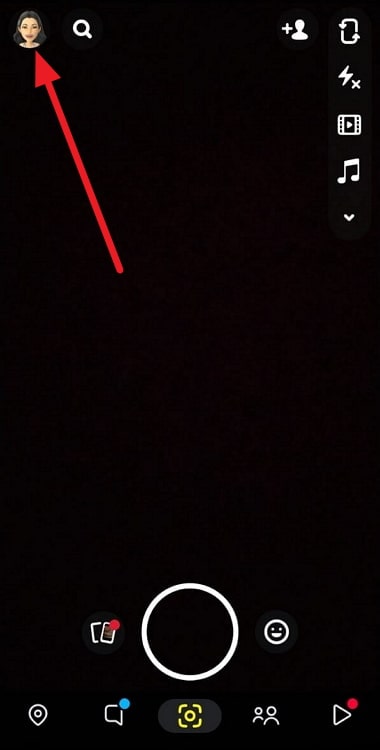
Step 2: Go to the gear icon to open the Settings page. The icon is found in the upper right corner of your profile page.
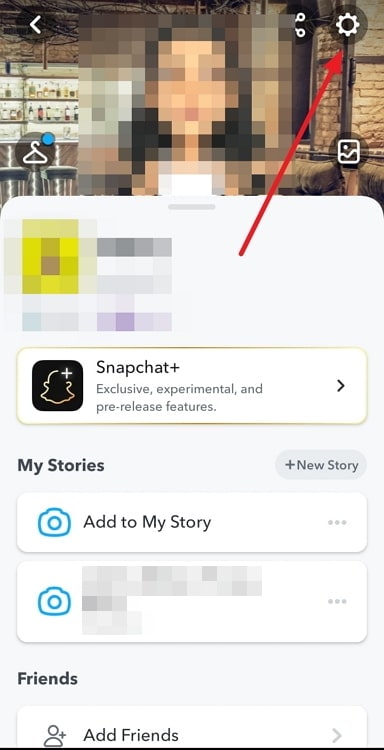
Step 3: Slide down to the Account Actions category on the next page. You will see an option that reads: Clear conversation. Please click on it.
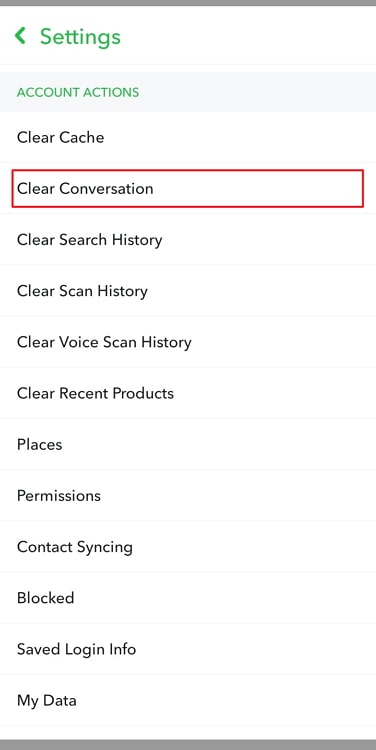
Step 4: Upon doing so, you will find a list of your friends on Snapchat with an X icon next to them.
Please locate the target user and tap on the X icon to clear the conversation.
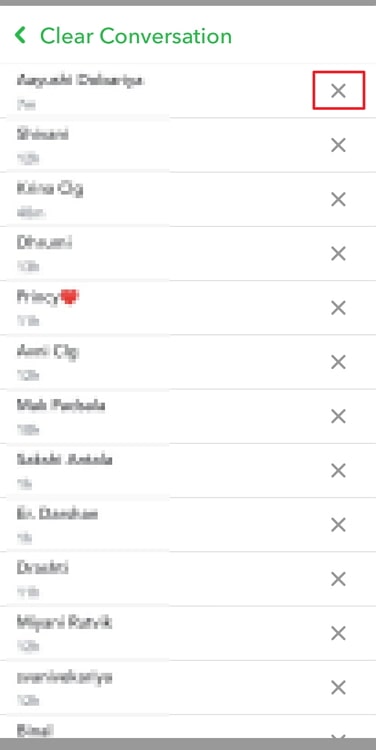
Step 5: You will receive a pop-up message that states: Are you sure you want to clear this conversation?
Tap on Clear to complete the action.
In the end
It is time we wrap up our discussion for today’s topic. So, let’s explore the key ideas of the blog, shall we?
We discussed the popular social media app Snapchat and addressed a related question. We talked about whether someone gets notified when you delete Snapchat chat before they see it.
We have addressed this question in detail in the sections, so refer to it. Besides we have also mentioned the steps to delete a chat. Additionally, we talked about clearing conversations on this social media platform too.
So, did you find the answers you expected from the blog? Make sure you follow our website for more interesting content.
Also Read:





 Bitcoin
Bitcoin  Ethereum
Ethereum  Tether
Tether  XRP
XRP  Solana
Solana  USDC
USDC  Lido Staked Ether
Lido Staked Ether  TRON
TRON  Dogecoin
Dogecoin