While one-on-one chats are undoubtedly great on social media, they cannot even come close to beating the entertainment and drama that goes on in group chats. Are we right, or are we right? Be it a family or a friend group, once you start roasting that one member and others join in, there’s just no going back.
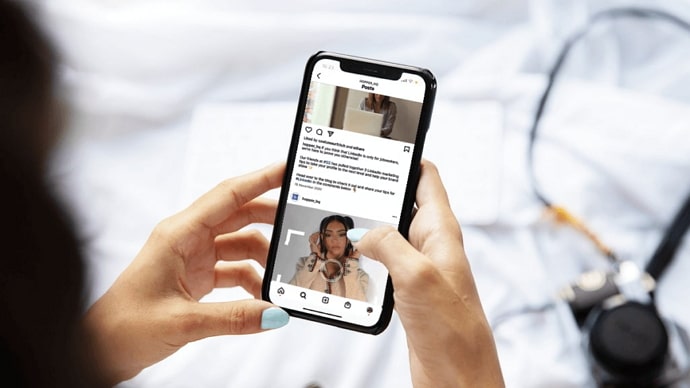
For all the fun you can derive from group chats, if you’re going through a busy phase of life, you might feel like tuning out and be left in peace at times. It is in times like these that many of us often think about exiting a group chat on social media platforms.
If this sounds like a problem you’re struggling with as well, stick with us till the end and learn all you can do about it!
How to Exit Group Chat on Instagram? A step-by-step guide
While group chats have been around on Instagram for quite some time, users still need assistance with group chat actions, mainly due to the constant upgrade in the platform’s user interface.
In addition to new features, the procedures of some of the older features have also changed here, which is why one might find it difficult to navigate their path around them. Here’s a step-by-step guide to the latest version of Instagram that’ll make your job easier:
Step 1: When you launch the Instagram mobile app on your smartphone, it will take you to your home tab first and foremost.
Because our concern is regarding group chats, we’ll first need to get to the department of chats on the platform – the DMs section.
Navigate to a message bubble icon located on the top-right corner of the screen and give it a tap.
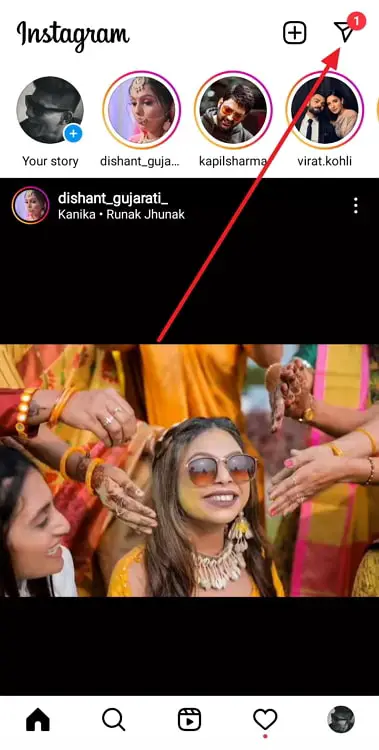
Step 2: Once you’ve landed in your DMs, you’ll find all your chats – both individual and group – listed here, under Messages.
Now, you can either look for this group chat through manual scrolling or use the search bar to get there faster.
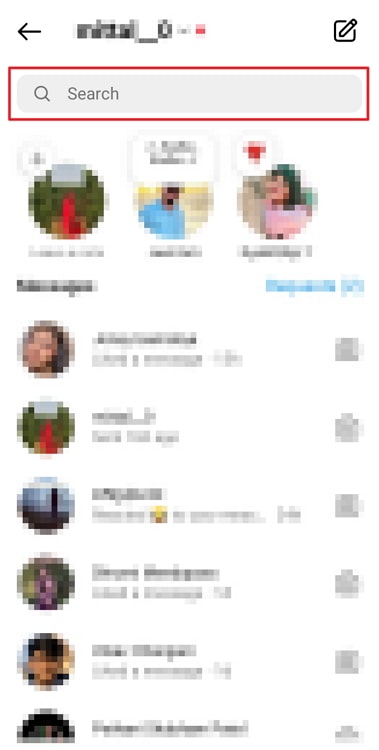
Either way, when you finally find the chat, tap on it to view it in full display.
Step 3: Do you know what’s the first thing you’ll notice as the group chat opens on your screen? It’s the name of the group, written all the way on the top of the screen.
Towards its right, there are three icons: a video camera and a telephone receiver.
Following these will be a grey button that reads See Group Members. Give this button a tap.
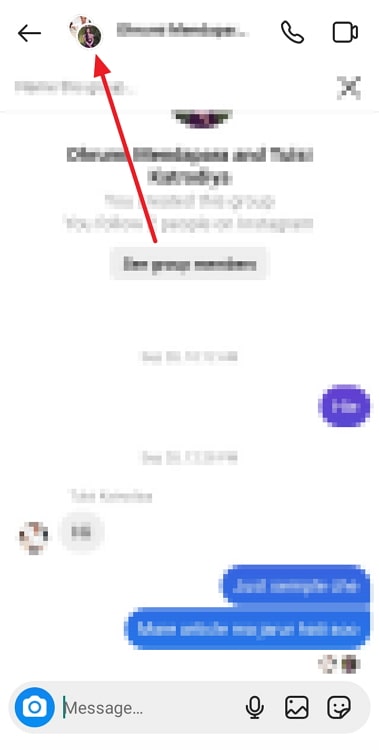
Step 4: Doing so will take you to the Group details page.
On the first half of this page, you’ll find its name and other action buttons, while on the lower half, there’d be a list of all group members. You’ll be listed on top here.
Keep scrolling further down until you find a red-lettered Leave chat option.
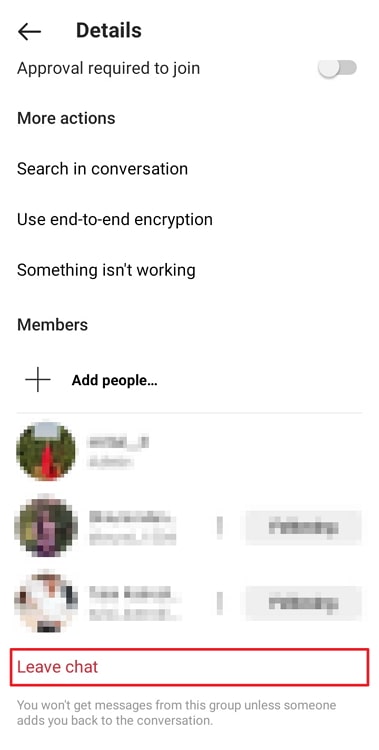
Step 5: When you find it at the bottom, give it a tap, confirm your action when you’re asked to, and your job is done!
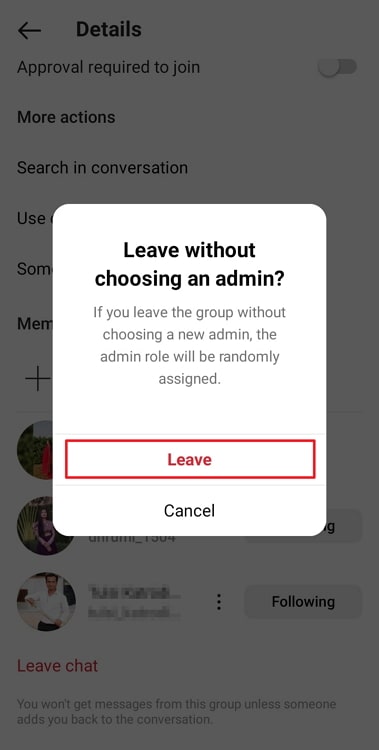
Are other group members notified when you leave a group chat?
Now that we’ve successfully shown you the path toward the exit from this Instagram group chat, it’s our responsibility to clarify any other doubts you might have about it. One such question that readers often ask us is whether or not leaving a group chat notifies other group members.
If any of you share the same fear, we’d like to put it to rest right away by telling you that they’re not. While it’s difficult to keep track of how things worked in the older versions of Instagram, in the current one, no group members are notified when someone leaves a group or is removed from it. Only the concerned members will know about it; others can only find out when they check their group member list, which is not that often, to be honest.
This includes both personal as well as in-chat notifications. And if you’re curious as to what else you can find out about from in-chat notifications, it is only when a new member is added to the group.
Other ways of avoiding group chat on Instagram
We just learned about how other members of the group chat will only notice your absence if they check the group info page. Is that still a problem for you? If it is, we’d assume that this group certainly contains some people you care a lot about or are conscious of their opinion about you.
Either way, if exiting the group chat permanently is undoable for you but you’d still like to exclude yourself from the happenings inside of it, there is a way to get that done.
Yes, we’re going to share with you a secret that will prevent you from all the group chat drama without having to exit it for real: it’s the muting feature!
Once you mute a chat on the platform – be it group or individual – moving forward, you’ll stop receiving any new notifications about new messages sent in the group. You can still always check them from the DMs tab yourself, but you needn’t interrupt anything to do it.
What’s even better is that option of muting a chat also lies on the group info page. Right below the picture of the group chat, you’ll find four icons.
The third one from the left – a bell icon – is the one you need to choose. The last surprise for you is that here, you can mute not only messages but even calls and mentions! Isn’t that ingenious?
A quick recap
As we’re ready to wrap things up, let’s quickly revise everything we learned above before parting ways.
Our subject of discussion today was group chats on Instagram, and how you could exit them if you needed to for some reason. Having attached a dedicated step-by-step guide of the same from the latest version of Instagram UI, we moved on to discuss the consequences of leaving a group chat.
Finally, we explored the muting feature on group chats for those who wish to avoid interruption by the chat without leaving it. Do you have more questions about Instagram group chats for us? Shoot them in the comments section below!
Also Read:





 Bitcoin
Bitcoin  Ethereum
Ethereum  Tether
Tether  XRP
XRP  USDC
USDC  Solana
Solana  Dogecoin
Dogecoin  Cardano
Cardano  TRON
TRON