Snapchat is full of amazing features that users find interesting and fun to use. Besides being unique, these features reflect the platform’s distinguished focus on user privacy. One such interesting characteristic is the way snapping and chatting work. Messages and snaps sent and received on Snapchat vanish after the recipient views them. They get deleted either immediately or after 24 hours of being viewed, depending on the settings set by the users.

However, this unique feature can confuse you if you notice that some messages have not disappeared even after getting viewed. The only way to prevent the automatic disappearance of messages is by saving them. So, if a message remains undeleted even if you haven’t saved it, it is natural to get confused.
But we are here to lift the curtain of confusion from your mind. Read on to know why some Snapchat messages might not disappear even without being saved.
Why Do Some Snapchat Messages Not Disappear Even They Aren’t Saved?
As you are likely aware, Snapchat deletes messages and snaps once all the recipients have viewed them. This setting is an interesting feature because the platform provides no option to disable the automatic deletion process.
Whenever you send a snap or message to anyone on Snapchat, they are, by default, destined to get deleted once the recipient views them. Or, as Snapchat puts it, delete is the default on Snapchat.
However, you might sometimes notice that some messages don’t disappear even when other messages have. There can be several reasons why this might happen:
Reason 1: The message hasn’t been viewed by all the recipients
For a message to disappear on Snapchat, the only condition is that all the recipients must have viewed it.
If you are chatting with a single person in a one-to-one chat, the message gets deleted once the other person has viewed it. On Group Chats, though, your message will disappear only when all the group participants have viewed it or if it has been a week since you sent it.
In either case, your message will disappear only if every recipient has viewed it.
Reason 2: The recipient saved the message
There is only one way to permanently stop a message from disappearing—by saving it. But if you haven’t saved a message, it is possible that the other person saved it, due to which the message hasn’t disappeared yet.
You cannot unsave a message if someone else in the chat has saved it. Any chat participant can save a message and prevent it from disappearing from the chat. For a saved message to disappear, it must be unsaved by all the chat participants.
A saved message has a gray background. You can find out who has saved a message by tapping and holding it. You will see the name of the user who saved the message under the Unsave in Chat option that appears as a pop-up.
Reason 3: You reacted to their message
Another reason why a message can take an unusually long time to disappear is that you reacted to it.
If someone sends you a message and you react to it through an emoji, the message will not disappear until the other person sees your reaction. You might wonder why the message is not disappearing, although you have viewed it. But once the recipient sees your reaction, the message will vanish as usual.
In group chats, the same situation will require all the recipients to view your reaction. Once everyone sees it, the message will disappear.
Reason 4: You replied to their message
Just like reacting, replying to a message also stops it from disappearing temporarily.
You can reply to any message by swiping right on the message and sending the reply. When you reply this way, a copy of the message also appears along with your reply, even after the original message has disappeared.
The copy of that message will remain undeleted along with your reply and disappear after every recipient has viewed it.
Reason 5: Your friend set messages to delete after 24 hours
When you are chatting with a friend on Snapchat, either of you can change the duration, after which messages disappear.
Messages on one-to-one chats are set to delete 24 hours after viewing. But you can easily change it to delete immediately after viewing, or vice versa. Sometimes, you might not notice that the other person has changed the duration, which might explain why your messages aren’t disappearing even after being viewed.
You can check the setting by tapping on the friend’s name at the top of the chat screen and hitting the three dots icon. After that, go to Chat Settings > Delete Chats. You can see the current setting and change it if necessary.
Reason 6: It is a bug or glitch
If none of the five reasons apply in your case, the only possible explanation is that it is a bug, glitch, or a trivial network issue. These issues are often behind such minor anomalies that happen all the time on Snapchat.
If you think it is a network issue, you can try toggling your network connection– from your Wi-Fi network to a cellular network or vice versa. You can also try enabling and disabling Flight Mode to reset your connection.
If you think it is a glitch or bug, you can do a few things to eliminate them, and we will talk about them now.
How to get rid of bugs on Snapchat?
If you think bugs are the reason behind non-disappearing messages on your Snapchat app, you can try these solutions to eliminate bugs:
Step 1: Clear Snapchat’s data
This step can help you solve minor bugs. Go to your phone’s Settings and head to Applications > Snapchat.
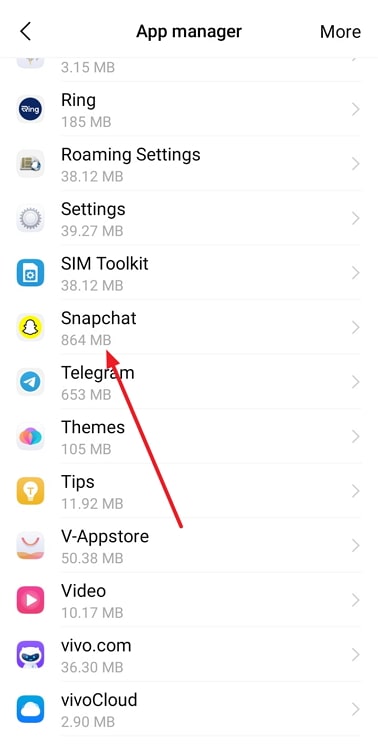
Then tap on the Storage option on Snapchat’s App Info screen and hit the Clear cache button. Check if the messages disappear.
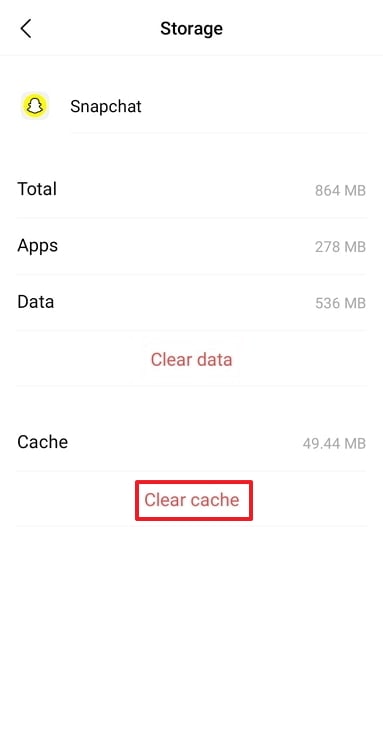
If they do not disappear, follow the same steps and tap on Clear data this time. This will log you out of your account without affecting your media or messages. But it will surely delete some unnecessary data that might be responsible for glitches.
Step 2: Update the app
You can update the Snapchat app to get rid of any bugs that might be causing problems with your messages.
Updating the app helps because one of the central purposes of updates is to fix bugs. Updated versions come with bug fixes and automatically remove several bugs, smoothening the overall interface.
Step 3: Uninstall and reinstall Snapchat
Updating the app often helps to get rid of most issues. But sometimes, you might need to try a more brute-force way of getting rid of bugs; in other words, uninstalling the app.
Uninstalling and reinstalling Snapchat instead of just updating it will have two advantages. First, it will remove all the cache and app data (remember what we did in step 1?). And second, you will install the latest version of the app, which is the same as updating it (what we did in step 2).
These three steps are pretty much the only ones you need to follow to clear bugs off your Snapchat app.
Closing thoughts
Snapchat is a great app when it comes to messaging privately with friends. It lets you chat freely without saving messages unnecessarily. But on some occasions, messages stop disappearing.
There can be several reasons behind Snapchat messages that don’t disappear, and we have talked about these reasons in this blog. We have also discussed how you could get rid of this issue if a bug or glitch has caused it.
We are sure this blog helped you understand the little complexities of the platform. Tell us what you think about this information-packed blog. If you liked it, you’d better share it with your friends as well!
Also Read:





 Bitcoin
Bitcoin  Ethereum
Ethereum  Tether
Tether  XRP
XRP  Solana
Solana  USDC
USDC  Dogecoin
Dogecoin  TRON
TRON  Cardano
Cardano