What’s the best feature of Snapchat? Well, we are sure we will get different answers from our readers because the platform gives us many reasons to love it. After all, there’s a reason why Snapchat has become one of the most celebrated apps. But we have our favorite feature, and we are sure most of you will agree. The pioneer of the story feature, Snapchat has a plethora of ways for you to add friends. It is like no one can escape your eye if you look right.

The problem, however, comes when the app starts acting unusually on occasion. Read on to see why Snapchat keeps loading when you add friends.
Why Does Snapchat Keep Loading When I Add Friends?
Is your Snapchat stuck on loading when you add friends? Seeing the loading circle is annoying, so you want to get rid of it as soon as possible. The issue is, though, why does the error happen on your phone?
There isn’t a clear explanation for why Snapchat keeps loading when you add contacts because there are many possible causes. See the recommendations below to check them out.
Reason 1: A laggy and unreliable internet connection
Internet connectivity issues are a typical problem if Snapchat keeps loading while adding friends. An unstable internet connection makes it difficult to use the platform effectively. So, you need to make sure your connection is steady.
If that is obvious, you can check to see if your wifi or cellular data plan has expired or if your data has run out. Purchase a data or wifi package accordingly, and wait until the internet is stable.
Reason 2: Snapchat was unable to communicate with the servers
The app may find it difficult to contact its servers. The app may be down, so you should confirm with nearby users to see if that’s the case.
You can also check the stories and trending areas of various social media and instant messaging applications to confirm if it is down. Patiently wait for the servers to be operational once more in this situation.
Reason 3: An outdated app
Any out-of-date app will cause more damage than good. And we think this is one of the issues causing your app to keep loading while adding friends.
Always remember that an outdated version of Snapchat might contain flaws that lead to this error. Download the most recent software update to solve the issue now.
Do you know how to run platform-specific app updates? We’ll explain how to do it below.
Steps to install a Snapchat app update:
Step 1: Opt for the Google play store (Andriod) or App Store (iOS).
Step 2: Enter the keyword Snapchat on the search bar at the top of the page.
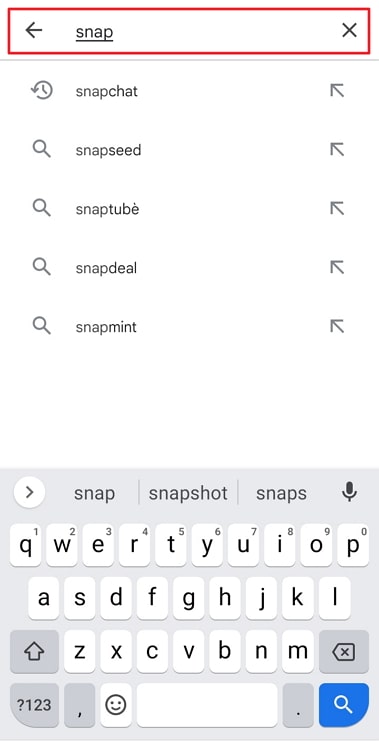
Step 3: Now go to the update button and tap on it to let the app download successfully.
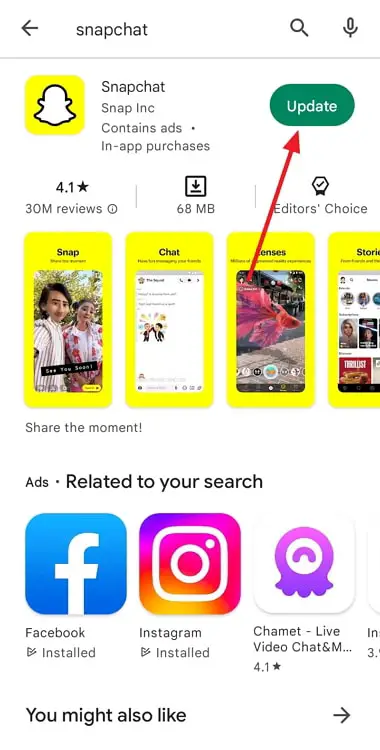
Reason 4: In-app bugs
In-app bugs bring more issues with applications than all other issues combined. Therefore, we advise you against dismissing them. Cleaning your cookies is something we advise because it might be advantageous for you.
In our opinion, they could also be a factor in your app’s inability to add friends to the network. Refer to the step-by-step instructions for clearing the app cache.
Steps to clear app cache:
Step 1: Open Settings on your phone. It is usually represented by the gear icon, so tap on it.
Step 2: You should click on Apps next and choose Manage apps on the next page.
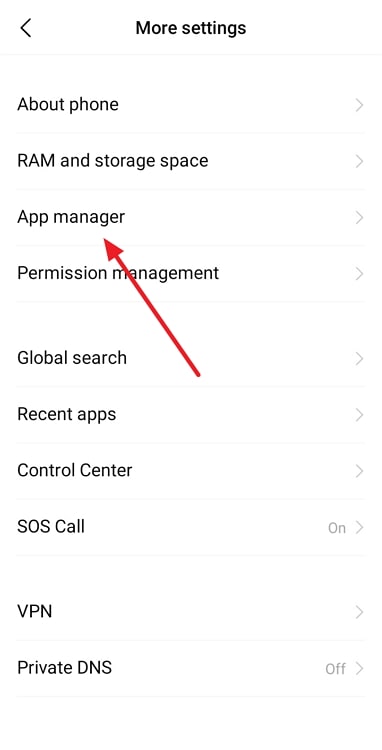
Step 3: Select Snapchat from the list of apps. You can use the search bar to look for the app.
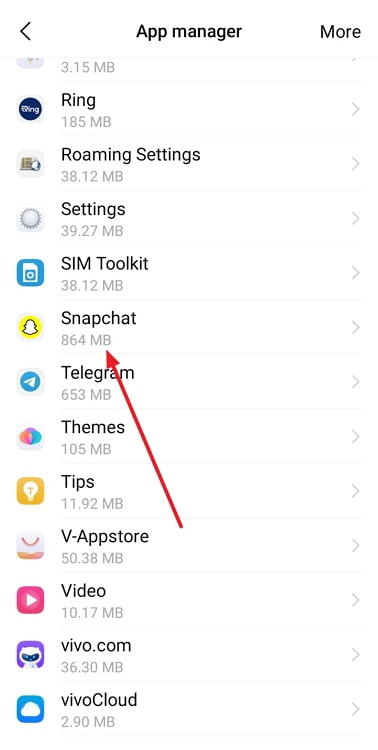
Step 4: Go to the Clear data option and tap on the option that reads Clear cache.
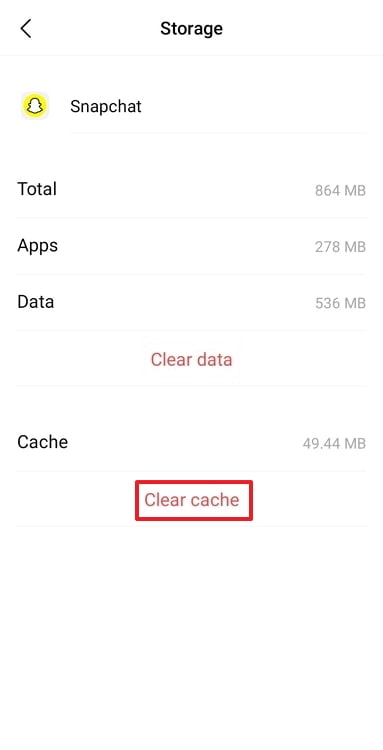
Step 5: Finally, click on ok to confirm.
That’s it; you have successfully cleared the app’s cache.
Possible fixes
Let’s admit it: not all of the solutions we have listed above will work. While others will work for you, some will work for others. In the parts below, we’ll look into potential fixes that might be useful for you.
Fix 1: Restart your app and device
Have you considered restarting the app and the device to resolve the issue? We all use this method when one of our applications refuses to work properly. Thus, sometimes using such straightforward fixes can assist you in eliminating the error.
Just turn off your smartphone and log out of Snapchat. Restart it afterward and enter to see if the issue has been resolved. You should look into the next strategy if it’s still acting up.
Fix 2: Force stop the Snapchat app
Most of you are likely aware of how to force stop device applications. Many of us actually regularly do it when the app lags and nothing seems to function.
Your app completely enters a sleep state because it is unable to perform any background activities. So, if nothing else seems to work, we advise trying this.
Here are the instructions for forcing the Snapchat app to close.
Steps to force stop the Snapchat app:
Step 1: Please head over to Settings and select Apps.
Step 2: The manage apps option will be available on the next page. You must click on it.
Step 3: Click on Snapchat next and tap on the Force Stop option at the bottom of the page.
Step 4: You will get a confirmation box to confirm your action. Tap on ok.
In the end
With this, we have decided to end our discussion. So, let us revisit the topics we learned today. We addressed why does Snapchat keep loading when I add friends?
Please determine why your app is behaving oddly before implementing the fix, as we have provided both the causes and the solutions. We hope your app begins to run so you can add friends without feeling irritated.
Contact us via the comments section if you have any additional concerns. We will be happy to help you solve your problems.
Also Read:





 Bitcoin
Bitcoin  Ethereum
Ethereum  Tether
Tether  XRP
XRP  Solana
Solana  USDC
USDC  Dogecoin
Dogecoin  Cardano
Cardano  TRON
TRON