Facebook enables us to stay connected with friends in an era where we inevitably lose contact with people who matter to us. You finish school and move to a different city or country to pursue your college education. You finish college and move away to build your career. You start doing good in a field and get promoted to another company several states away.
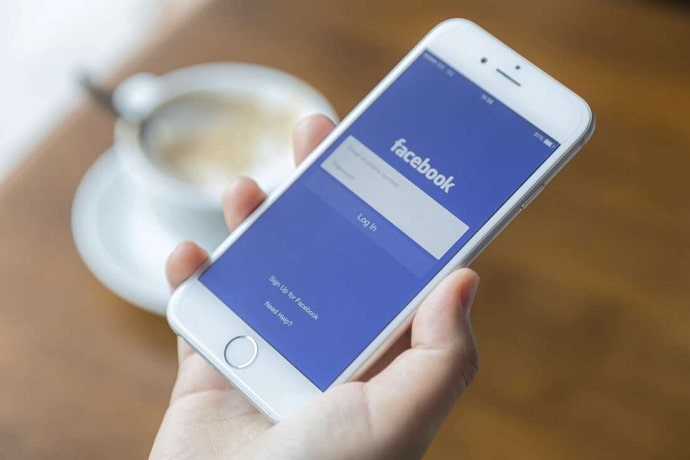
In this fast-moving age where we are constantly on the go, it’s easy to lose touch with people we have formed important bonds with. This is where social media platforms come to save the day.
One of the most widely used and popular social media platforms is Facebook. In fact, Facebook is the largest social media platform, with approximately 3 billion active monthly users. If that doesn’t give you an indication of how vast this social networking site is, maybe this will: nearly 37% of the world’s population uses Facebook. That’s huge, for sure.
The reason Facebook has gained such enormous success is because of its versatility and adaptability. It does not limit itself to just one demographic or media aspect as many social media platforms do. Instead, it caters to a much larger variety of users and lets you share content in different formats like texts, images, videos, and so on.
People from different parts of the world connect with each other with the help of Facebook Messenger. You can make several groups on Facebook Messenger for all the communities you are a part of.
Lately, many of our Facebook-using readers have come to us with the question of whether adding a new member to a Messenger group allows them to see all the previous messages.
If you want to know more about this, we’ve got you covered.
Let’s get going!
What is Facebook Messenger?
Before we start, let’s have a quick overview of what the Facebook Messenger is all about. As you might know, Facebook Messenger is an instant messaging app. It is owned by Facebook and allows users to connect with each other in more ways than one.
With Facebook Messenger, you can chat, make audio and video calls with other users, and play its in-built games. You can even send and receive payments with the help of the app.
People use Facebook Messenger group chats for a lot of reasons. Sometimes, it’s to connect with people who you do not want to lose touch with; sometimes, it’s to coordinate with other people for projects or events; sometimes, it’s to be a part of a community that shares common interests with you; other times, it’s just to share memes and have a good time.
The app’s versatility has had a huge role in its popularity. With many people using the app, let’s understand what happens when someone adds a new member to a Messenger group. Do they get to see all the previous messages in the group? We are about to find out!
When You Add Someone to Messenger Group Can They See Previous Messages?
If you’re wondering what a user sees when added to a Facebook Messenger group chat, we have you covered. To answer your question, the new user added to the group chat will be able to see all the previous messages in the group chat.
However, new users in the group won’t be able to see the disappearing messages or media. Other than that, they will be able to see all the old chats and conversations. Hence, if there’s any message(s) that you do not want new users to be able to see, delete them before you add new members to the group.
If you want to learn how you can add new users to a Facebook Messenger group chat, we will explore it in the following section.
How to add someone to a Facebook Messenger group chat?
Facebook Messenger is a convenient and widely used service for users to have conversations, be it one-to-one or group chats. A lot of users create groups on the app for various purposes and enjoy having conversations on the platform.
If you already have a group on Facebook Messenger and want to learn how to add more people to it, you are at just the right place. We will now take you through a step-by-step guide on how to add new members to existing Facebook Messenger group chats.
Here we go!
Step 1: Open your Facebook Messenger app and go to the group chat to which you want to add a new user.
Step 2: At the top of the conversation window, you will be able to see the names of all the existing Facebook Messenger group members. Tap on it.
You will see that an information screen has appeared for the selected group chat.
Step 3: Scroll down and tap Members. A new screen will appear with the members’ information.
Step 4: You will be able to see a + sign. Tap on it.
A new window will appear with the Add People feature being displayed.
Step 5: On the search bar, type the name of the user you want to add to the group chat.
After you find the user you are looking for, Tap on their name. Repeat this process for all the users you want to add to this group chat.
After you are done selecting people, you will see a list of people directly beneath the search bar. This list will contain the names of all the users you have just selected to add to the group.
Step 6: After selecting all the users you want to add to the group chat, Tap on the Add option in the upper right corner of the screen.
Doing so will bring you back to the Members screen, where you will now see all the people you have just added to the group chat.
All the new members will now be able to send and receive messages in the Facebook Messenger group chat you have just added them to.
Remember that all the new members will be able to see all the previous messages sent in the group chat before they were added. However, they won’t be able to see disappearing messages as well as messages you deleted before they were added to the group.
This is how you can easily add new people to a Facebook Messenger group chat whenever you want to.
What we’ve learned so far
We hope we were able to resolve all your queries regarding adding new people to a Facebook Messenger group chat. Let’s quickly recap everything we have learned so far.
We began by learning how Facebook is the largest social networking site in the world right now and how it has gained the top position. We then explored what Facebook Messenger is and how it works.
We then determined if users can see previous messages in a group chat on Facebook Messenger when added to one. Lastly, we discussed how to add new people to a Facebook Messenger group chat with a step-by-step guide to take you through it.
If you have any more questions or doubts regarding social media platforms, please drop them in the comments below. We will address them in the upcoming blogs, as always!
Also Read:





 Bitcoin
Bitcoin  Ethereum
Ethereum  Tether
Tether  XRP
XRP  Solana
Solana  USDC
USDC  Dogecoin
Dogecoin  Cardano
Cardano  TRON
TRON