WhatsApp has some of the best features available on an instant messaging service. Hence, it explains why the app is now there on almost all other devices, right? From free texting and calling to security settings, app creators always look for ways to upgrade the app. Nothing, however, can compare to WhatsApp’s life-saving tool, the delete for everyone option.
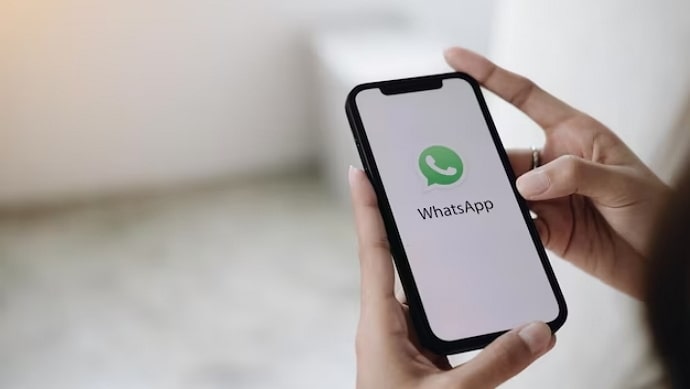
Sending obnoxious messages shouldn’t give you as much anxiety as it used to because you can now erase conversations from the recipient’s chatbox. Of course, it leaves a digital trail behind, and an unwanted note saying, “You deleted this message,” remains there. However, isn’t it simpler to explain that digital trace than the message you would like them not to see?
Some WhatsApp users are curious whether the platform’s delete for everyone option also removes gallery images. We are here to provide an answer if you want to learn more about this. So, let’s get started straight now and stop wasting time.
Does Delete for Everyone on Whatsapp Delete Photos from Gallery?
The delete for everyone option is a godsend, but the real concern is whether it also removes the photos from the gallery. Let’s see how to select the WhatsApp option to delete for everyone before moving on.
Steps to use the Delete for Everyone option on WhatsApp:
Step 1: On WhatsApp, go to the target person’s chat box and tap on it.
Step 2: Find the photo you want to delete. You will see the trash icon at the top when you tap and hold the photo you wish to delete. Please tap it.
Step 3: Upon doing so, you will receive a delete message confirmation box.
There are three options: Delete for Everyone, delete for me, and cancel.
Select delete for everyone from the list.
If you noticed, it also mentions, “also delete media received in this chat from the device gallery,” in the message box when you delete something. This option is selected by default, and if you proceed, the content will also be removed from the gallery. If not, the picture is removed from the chat and put in the device gallery.
The setting has several restrictions, which we will discuss immediately.
First, you can no longer remove the media from the recipient’s gallery if they save it instantly.
Steps to save the media on WhatsApp:
Step 1: Open WhatsApp on your device.
Step 2: Scroll and select the target person’s chat in the chat interface.
Step 3: Move to the target media you must save and tap on it.
Step 4: A three-vertical dot icon is at the top right corner. Please tap it to proceed.
Step 5: Find the save option from the menu list next and click on it.
Did you see the notification “Saved Successfully”? If so, the content has been saved to the WhatsApp folder of your photo gallery. If not, repeat the process to save the photo and check your gallery again.
Also, remember that media will only be removed from the gallery if the user hasn’t saved it. Be prompt when erasing the media, and it’s best if they haven’t seen the message.
The WhatsApp app only allows you to erase messages for everyone you’ve sent for roughly two days, so be careful to make your choice and remove the media or chat for everyone within that time limit. The delete for everyone option will be removed from the list if the specified time limit is not followed.
Second, remember that if the intended recipient has successfully screenshot the photo, it will remain in their photo gallery. If you were a split second late in deleting it and someone had already viewed it, you have no control over them capturing screenshots or forwarding it to someone else.
Third, we must take into account the policies for Apple users. Apple users can save the photo in their photo gallery even if the photo is removed from the chat for them on their iPhones. It happens because, according to Apple’s privacy guidelines, the platform cannot access the device gallery without authorization.
Lastly, selecting the “delete for everyone” option may not necessarily remove everything from your own gallery. So, you must delete the media manually from your photo gallery.
In the end
That’s it, folks; we have reached the end of our discussion of one of WhatsApp’s most incredible features: the option to delete for everyone.
We discussed if photos are erased from the gallery and any potential flaws or restrictions if this option is enabled. Hence, make sure to read them carefully to understand everything.
Please feel free to leave a comment or visit our website for further information if you have any more queries about the topic or WhatsApp in general.
Also Read:





 Bitcoin
Bitcoin  Ethereum
Ethereum  Tether
Tether  XRP
XRP  Solana
Solana  USDC
USDC  Dogecoin
Dogecoin  TRON
TRON  Cardano
Cardano