Music evokes hidden emotions within us. Whenever we hear a song, we tend to feel the vibe and enjoy the music before we know it. It lets us connect with our emotions easily. Spotify is one of the platforms that has made it easier for us to listen to music and feel the best whenever we want. Spotify is a music streaming platform with enticing features like the mix, DJ, popular playlists, and many other options to hook listeners with music. One of the many features that iPhone users especially enjoy is the SharePlay option.
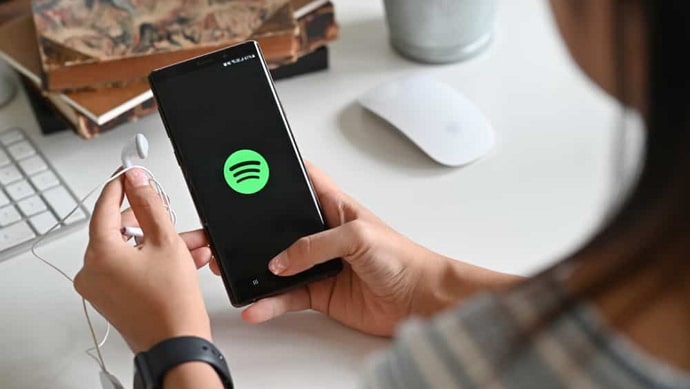
Even though this feature is innovative and handy to use, at times, it gets irritating when songs start to play out of the blue while you are on FaceTime.
That’s why in today’s blog, we will further discuss how to turn off the automatic SharePlay option on Spotify. You can even learn more handy tricks and tips in the later part of the blog. So, if you’re ready, let’s get started.
How to Turn Off Automatic SharePlay on Spotify?
Sometimes, users get annoyed whenever automatic SharePlay from Spotify starts playing while they are doing FaceTime. So, to tackle this situation, we have come up with step-by-step instructions to help you find a way out.
Step 1: Unlock your iPhone or tablet.
Step 2: Go to the menu tab to find all the apps you have installed on your device.
Step 3: Now tap on the settings option to open the app.
Step 4: In the settings tab, you need to go down a bit to find the screen time option. Once you find it, tap on it.
Step 5: Scroll up in the screen time tab. You’ll find the Content & Privacy Restrictions option; tap on it to view other options.
Step 6: In your current tab, you can find the Allowed Apps option. You need to tap on it to find all the apps that have permission to access your content.
Step 7: Now, you can find the SharePlay option in the Allowed Apps tab. Turn off the toggle located parallel to the option.
That’s how you can turn off SharePlay on your iPhone. Remember, you can only enable the SharePlay option on FaceTime from your iPhone.
How to SharePlay music sessions in a FaceTime call?
If you want to listen to songs while FaceTiming with someone, here is a simple step-by-step guide on how to do it.
Step 1: Unlock the iOS device that you want to use.
Step 2: Now open the FaceTime option and initiate FaceTiming with the person you want to talk to.
Step 3: Next, swipe up from the bottom of your screen.
Step 4: Go to your music streaming App. For this process, it’s relevant to use Spotify.
Step 5: Now, you need to start a song you want to listen to with your friend, partner, or family member.
Step 6: You will be asked to SharePlay “Spotify” content. You need to tap the SharePlay option to stream the song with the other person.
Step 7: Now tap the picture-in-picture box to open Facetime on fullscreen.
This way, you can listen to music with the person you are Facetiming. There is another way to SharePlay. Keep reading to learn how.
How to SharePlay music on Spotify with someone else through the app itself?
If you are wondering how to enable the SharePlay option from the Spotify app itself, you can easily do that by following the below instructions.
Step 1: Unlock your device. Go to your menu tab and open the Spotify application.
Step 2: Now, choose a song you want to play. You can open the library and choose your song from the playlist by tapping the book icon at the bottom of the screen.
Alternatively, you can also search for the song you want to listen to.
Step 3: Now, in the music tab, you will see the share option denoted by an arrow mark facing upward.
This will be located at the bottom right side of your screen, and you need to tap on it.
Step 4: Once you do that, you will see the ellipsis icon denoting the more option. Tap on it again.
Step 5: You can find the SharePlay option denoted as a green button.
Step 6: You will be asked to choose the person you want to SharePlay with.
You can also copy the invite link located at the bottom of the screen and send it to the person with whom you want to share the music.
Step 7: Once you have chosen the person and entered SharePlay mode, you can both start listening to the song simultaneously.
If you want to FaceTime with the person, find the FaceTime option in the share tab on Spotify. Once done, tap on the SharePlay button. Your song will start playing on FaceTime. That’s another way to initiate SharePlay.
Why is the SharePlay option not working?
Many users have reported that they sometimes face trouble while trying to Shareplay. So, we have listed the top five solutions to help you access this SharePlay option and let your vibe flow with your significant other.
Use a compatible device
The Spotify application supports only iPhones with iOS 15.1 and higher. In the case of the iPad, the iOS version should be 15.1 or more. If your device does not fit that criteria, you may be unable to stream music on FaceTime. As Shareplay is an option introduced by Apple, you need to have a compatible Apple device to make it work.
Check your internet connectivity
Often, network issues are the major reason why SharePlay does not work. So, if you are using WiFi, switch to cellular data. If that does not work, ask your friend or whoever is nearby to turn on their hotspot and share their network. Make sure you connect to the hotspot shared by a familiar person. Public connections are not that secure.
Enable the FaceTime option
You might have turned off the FaceTime option on your iPhone. In that case, head to the Setting option. Use the search bar to find FaceTime. Now check if the toggle is turned on or not. If not, slide the toggle button to the right end to turn on the FaceTime option.
Make sure you’re using suitable streaming software
Spotify is one of many apps that enable SharePlay. However, not every music streaming platform has that feature. So, make sure that your application is suitable for the SharePlay option. If not, then start using a platform like Spotify that facilitates this system.
Restart your device
It might sometimes be a device problem too. So, try switching your mobile off and on. Alternatively, you can restart your device too. This will help you clear all the apps that are running in the background and give your device a fresh start. Try that and see how that works.
Those are a few ways to rectify the error that occurs with the SharePlay option on Spotify. You can try each of these options individually and see what works for you.
Also Read:





 Bitcoin
Bitcoin  Ethereum
Ethereum  Tether
Tether  XRP
XRP  Solana
Solana  USDC
USDC  Dogecoin
Dogecoin  Cardano
Cardano  TRON
TRON