Facebook has become an integral part of our lives, connecting us with friends, family, and the world at large. One of its features allows users to edit comments they’ve made on posts, correcting typos or rephrasing their thoughts.
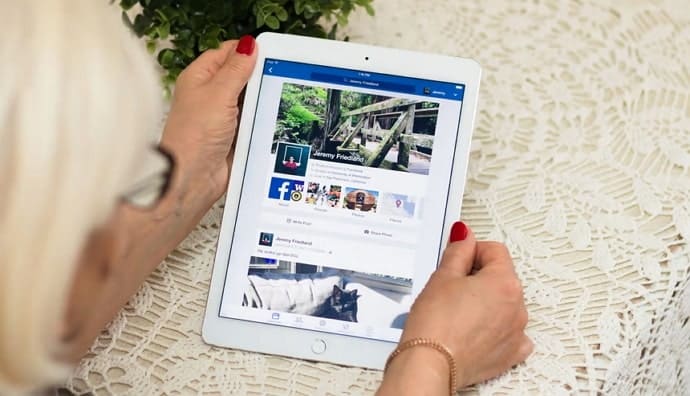
However, editing a comment also leaves an “Edited” label and a visible edit history, which can raise privacy concerns or affect the clarity of your online communication.
In this article, we’ll explore why you might want to hide your edited history for Facebook comments and provide a step-by-step guide on how to do it effectively. Let’s get started!
How to Hide Edited History for Facebook Comment?
Facebook comments are a great way to interact with friends and family, but they can also be a source of embarrassment if you make a mistake. Fortunately, Facebook allows you to edit your comments, but it is important to note that the edit history is visible to anyone who can see the comment.
This can be a problem if you make a mistake in a comment that you do not want others to see. For example, if you make a typo in a comment on a friend’s post, they may be able to see that you edited the comment, even if they did not notice the typo in the first place.
There are several reasons why you might want to hide the edited history of your comments on Facebook:
Privacy
You may have made a comment in the past and later realized that it contained personal information or opinions you’d rather not share. Hiding the edit history ensures that others won’t see the evolution of your comment.
Clarity
Sometimes, editing a comment is not about concealing information but about improving clarity. An edit history can make the comment section cluttered and difficult to follow, so hiding it can streamline the conversation.
Online Reputation
Maintaining a polished online presence is essential for personal or professional reasons. If you frequently engage in discussions on Facebook, you may want to hide your edit history to present a more refined image.
Now that we understand why you might want to hide your edited history, let’s dive into the step-by-step process of accomplishing this on Facebook.
Step 1: Log In to Your Facebook Account
Start by logging in to your Facebook account. You will need to access the comment you want to edit.
Step 2: Locate the Comment to Edit
Navigate to the post where you made the comment you want to edit. Scroll through your timeline, news feed, or the profile where you commented to find the specific comment.
Step 3: Edit the Comment
Click on the three horizontal dots (ellipsis) in the top right corner of your comment. This will open a dropdown menu. Select Edit from the menu to make changes to your comment.
Step 4: Make Your Edits
Edit your comment as needed, whether it’s fixing typos, clarifying your point, or removing sensitive information. You can also add additional text if you wish.
Step 5: Save Your Edited Comment
Once you’ve made your edits, click the Save or Enter button to save your changes.
Your edited comment will now appear with an Edited label next to your name, indicating that it has been modified.
Step 6: Hide the Edited History
To hide the edited history, click on the Edited label below your edited comment. This will display the edit history.
Click on “Edited”
Click on the Edited label again to open the Edit History dialog box.
Click “Hide Edit History”
In the Edit History dialog box, you’ll see an option that says Hide Edit History. Click on it.
Step 7: Confirmation Prompt
A confirmation prompt will appear, asking if you’re sure you want to hide the edit history. Confirm your decision by clicking Hide.
Step 8: Verify Your Edited Comment
After you’ve hidden the edit history, your comment will still display the Edited label, but the edit history will no longer be visible to other users.
It’s important to note that while hiding the edit history conceals the individual changes made to your comment, it does not remove the “Edited” label itself. Facebook will still indicate that the comment has been edited, but the specific edits you made will remain hidden.
There are also a few other things you can do to hide your edit history for a Facebook comment.
Delete and repost the comment
The most straightforward way to hide your edit history is to delete the comment and repost it with the corrections. This will remove all traces of the edit history, but it will also delete any likes and comments that the original comment had.
To delete a comment, click on the three dots in the top right corner of the comment and select Delete. To repost the comment, simply type it out again and click Post.
Edit the comment within a few minutes
Facebook allows you to edit your comments without anyone seeing the edit history if you do it within a few minutes of posting the comment. To do this, simply click on the pencil icon below the comment and make your changes.
Once you have made your changes, click Save. Your changes will be saved without any edit history.
Use a third-party app
There are a number of third-party apps that allow you to hide your edit history for Facebook comments. One popular app is called Comment Privacy for Facebook. This app allows you to hide your edit history for all of your comments, or you can choose to hide the edit history for individual comments.
To use Comment Privacy for Facebook, simply download the app and install it on your device. Once the app is installed, open it and sign in with your Facebook account.
The app will then list all of your Facebook comments. To hide the edit history for a comment, simply tap on the comment and then tap on the “Hide Edit History” button.
Also Read:





 Bitcoin
Bitcoin  Ethereum
Ethereum  Tether
Tether  XRP
XRP  USDC
USDC  Solana
Solana  Dogecoin
Dogecoin  Cardano
Cardano  TRON
TRON