WhatsApp and its gazillion updates! It seems the application releases fresh updates every time you put your phone away for work, leaving you all puzzled! Have you checked out the most recent Channels update that keeps you informed on topics that are important to you? It’s cool, right? Well, let’s talk about another cool update we got a while ago! WhatsApp web! We can safely state that the ability to use WhatsApp web is the most helpful feature currently.
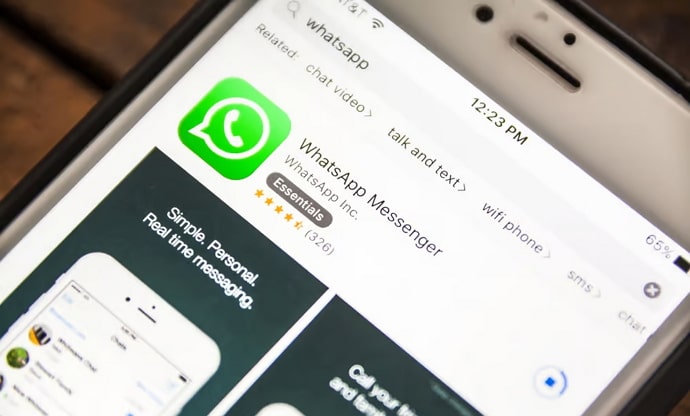
Imagine this: you’re working on a report at work when, all of a sudden, your phone vibrates with a loud message alert. You swiftly tidy up the papers, grab the phone, and text them in return. But..hold up!
We have heard that most people in this room have a query about WhatsApp Web. You wonder if it still works when your phone and computers are located kilometers apart. Jump right in; we’ll solve all your confusion in this blog.
Does Whatsapp Web Work Even if Computer and Phone are Kilometers Away?
This is how WhatsApp normally operated: you had to have an internet connection on your computer and phone. The real genius behind WhatsApp Web was your phone; without it, it just wouldn’t run.
Thus, WhatsApp will not work if your phone’s battery runs out. However, thankfully, this is no longer the case.
According to the WhatsApp help center, Your phone doesn’t need to stay online to use WhatsApp on linked devices, but your linked devices will be logged out if you don’t use your phone for over 14 days. Once you’ve linked the devices, you can work until the session expires.
Returning to your original question, you can use WhatsApp web even if your phone and computer are kilometers apart. The only thing you need for it to work is an active internet connection on your computer, and that’s it.
However, we would still like you to remember a couple of things. Just to be safe, make sure you reconnect your devices before moving kilometers away. If an issue arises with the WhatsApp app, the session ends abruptly, and you are prompted to link the device again, which may not be possible if you cannot access your phone.
Also, confirm that your laptop or PC is connected to wifi or a mobile hotspot. WhatsApp Web won’t work if your internet connection is unstable or inactive.
How does WhatsApp web work?
How does WhatsApp web work? You’ve got your computer or laptop screen ready? What about your phone with the app installed on it? Make sure you have these things ready before you follow the steps below.
For those of you using the web version for the first time, it’s a matter of seconds or a minute at max. So, please follow along.
Steps to use WhatsApp Web:
Step 1: Open your computer or laptop and head to Chrome.
Step 2: Now, visit https://web.whatsapp.com.
Step 3: Do you see the QR code? It’s the ticket to your entry to WhatsApp web.
Step 4: Open WhatsApp on your phone.
Step 5: In the chat interface, there’s a three vertical dot icon at the top right corner. Please give it a tap.
Step 6: Choose Linked Devices and tap on the Link a Device option present on the next page.
Step 7: Upon doing so, your WhatsApp camera will be enabled. Bring it close to the QR code on your computer or laptop screen.
There you go, you can use WhatsApp web now easily.
Bonus tip: If the QR method doesn’t work, try it again. Remember that for the QR code to be clear, you must hold your phone’s camera. If it doesn’t work, you must ensure your internet connection works properly.
Alternatively,
You can press the link with the phone number option on your computer screen if this doesn’t work somehow. You will then be prompted to input your phone number, so please do so.
You must provide the code that it generates on your phone. So, tap on your notification from WhatsApp on your phone, where they ask you to enter a code to link new device!
Verify your activity and input the code exactly as it appears on the WhatsApp web screen. Remember not to input a code if you didn’t ask for one! Someone may be trying to obtain your personal information!
Limitations of WhatsApp web
WhatsApp web is immensely popular, and it deserves the credit. It makes your work smoother, helping you become more productive throughout the day! But with its amazing perks, there are also several limitations that we ask you to keep in mind.
Without your phone, there is no WhatsApp web
Do you think you can just remove WhatsApp from your phone now that the web version is available and make your life more convenient? Yes, a lot of us felt that way, but hold on! That is not something you can do.
You ask, why? To use WhatsApp on your PCs, you must have an active smartphone account; you simply cannot use it as a stand-alone account.
No calling option
If you thought your WhatsApp web would allow you to take calls or dial someone instantly when you’re in need, you are so wrong. You can do no such thing on the web version of this platform.
If you don’t trust us now, just look at the top right corner where the calling icons are the next time you use the web version, and it will confirm what we said. So, ensure your phone is right next to you if you use WhatsApp for audio and video calls.
Oh, and there’s a limited number of devices
While you may have several devices at home, you can only have 4 devices simultaneously connecting to one WhatsApp number. So, you can’t expect the app to run on as many devices as you want.
Also Read:





 Bitcoin
Bitcoin  Ethereum
Ethereum  Tether
Tether  XRP
XRP  Solana
Solana  USDC
USDC  Dogecoin
Dogecoin  Cardano
Cardano  TRON
TRON