Ever had a moment when you had to check the winner of a giveaway you wanted to win only to realize that your phone was in your room? It’s supposed to be a family dinner, and you’re stuck without your phone and the result for another hour. That’s not how it’s supposed to go! However, your cousin, who is currently playing with their phone, might be the ideal answer to your dilemma. You can just log in to your Instagram and look at the result on their device. Perfect!
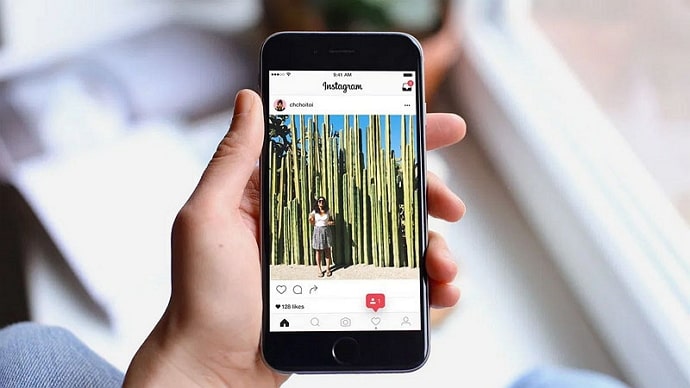
But…hold up! A question pops into your mind – will Instagram play nice, or will you be logged out of it if you use another device? It’s a typical worry for many Instagram users, and we’re sure you’re curious, too.
How about we dive into the topic and see Instagram’s take on multiple device logins? Sounds good? Let’s get started!
Will I Get Logged Out of Instagram If i Use Another Device?
Just so you know, you can definitely log into your Instagram account on two devices simultaneously.
According to the Instagram Help Center, you can add up to 5 connected devices to two-factor authentication for a single Instagram account and remove a connected device at any time. Two-factor authentication makes secure logins possible by adding an extra layer of authentication to ensure that you are the person signing in.
We hope you’ve understood our response well. Instagram won’t log you out if you use a different device. Actually, Instagram doesn’t complain since most of their users have their laptops, tablets, and phones logged in simultaneously. So, we hope you know you can now log onto Instagram simultaneously on various devices without fear.
But if you are logged out for any reason, there must be other reasons, and we have discussed them in the following parts. So, make sure you check them out too.
Potential explanations for your Instagram logout
Many Instagram users insist they’re logged out of their Instagram after signing into another device. Are you one of them too?
If that’s indeed the case, there are different factors affecting your logout situation. Let’s review them below.
Password changes
We frequently come across reports of password theft and hacking on Instagram. Even though the app allows for multiple logins, you can’t ignore the security risks, can you?
Hence, whether you like it or not, updating your password becomes necessary from time to time. So, tell us, do you remember whether you recently updated your Instagram password?
If so, keep in mind that changing your password will affect your login status, particularly if you’re logged in on several devices. Instagram will compel you to log out on all other devices you have logged in to. It is a crucial security feature that makes sure only you can access your account.
However, it’s not a huge concern because you can manually input your password to access all of the devices. You can use Instagram seamlessly on all devices in this way.
You’ve logged out of other devices
For many users, having multiple device logins is both a benefit and a curse. Despite its convenience, its privacy risk may be a reason for worry.
Imagine using someone else’s phone to access your Instagram account and forgetting to log out! The device’s owner can scroll through your feed and read your messages. Won’t you feel powerless in these situations?
Thus, Instagram provides a feature that allows you to check which devices are used to log in to your account. Remember that you may need to input your password again if you have used this feature to log out of one of your devices.
As some of you might not be aware of this function, we’ve included step-by-step instructions for you to follow. So, if you want to understand the processes or maybe log out of any devices, gather your devices and follow along.
Here’s how you do it:
Step 1: Open Instagram on your device.
Step 2: Tap the profile icon at the bottom right corner.
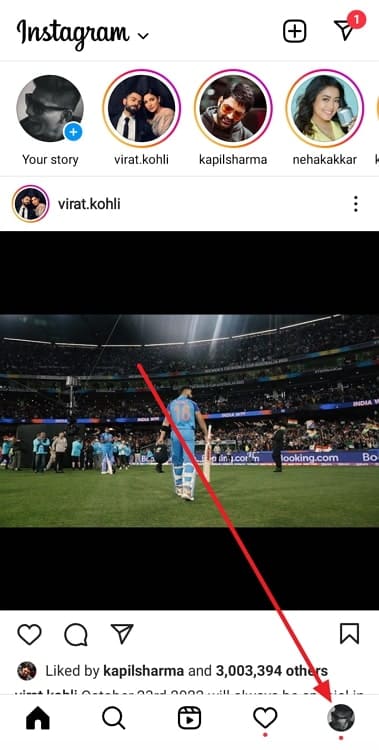
Step 3: Upon reaching your profile page, select the Hamburger icon at the top right corner.
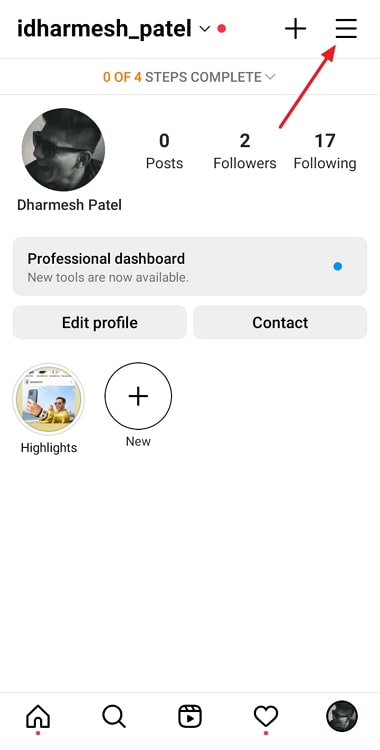
Step 4: The Settings and Privacy option sits at the top of the menu list. Click on it to proceed.
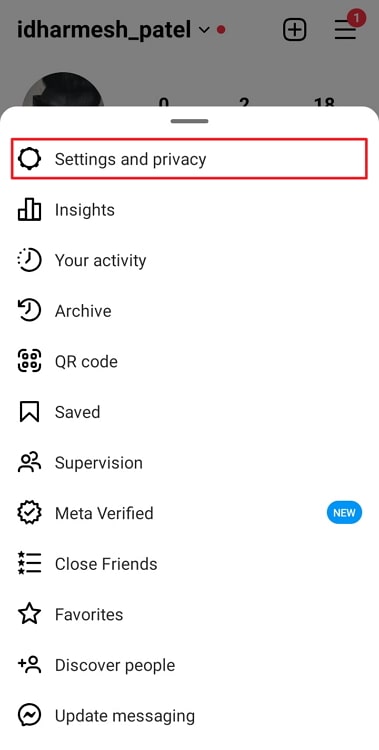
Step 5: Select Accounts Center on the next page.
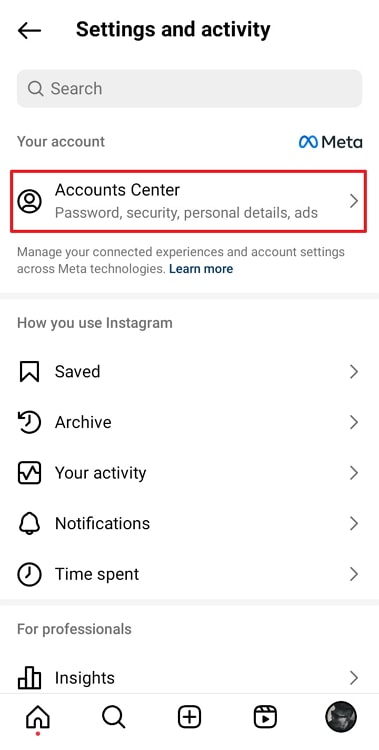
Step 6: Navigate to the Password and Security option and tap on it.
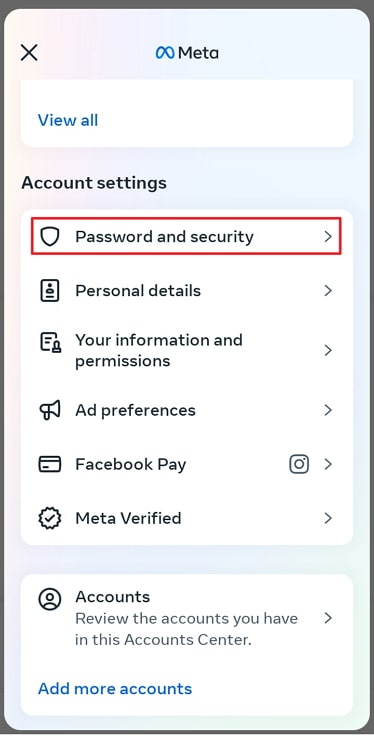
Step 7: Now, do you see the Security checks tab? There must be a Where you’re logged in option right under it. Please go ahead and tap it.
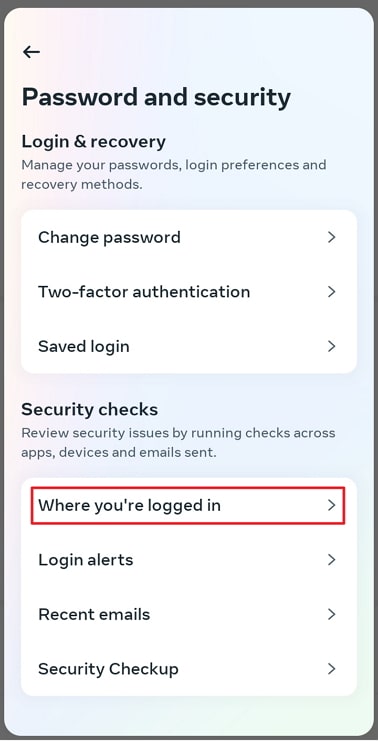
Also Read:





 Bitcoin
Bitcoin  Ethereum
Ethereum  Tether
Tether  XRP
XRP  Solana
Solana  USDC
USDC  Dogecoin
Dogecoin  Cardano
Cardano  TRON
TRON