People leave Instagram group chats due to conflicts, lack of time, or changing interests. However, we can all agree on the importance of discreetly doing it.
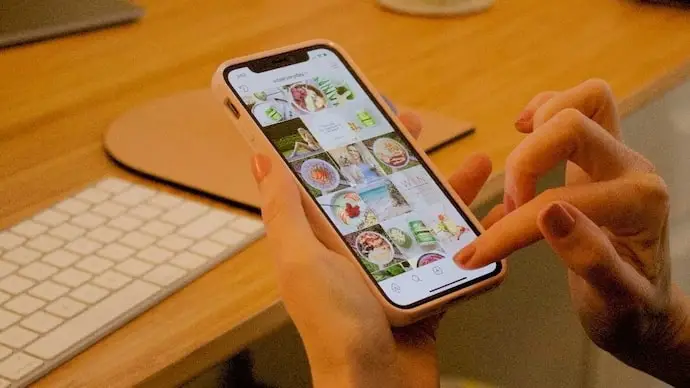
This blog will discuss the art of leaving an Instagram group chat without others knowing. If you can leave a group silently, it makes it easier for you and also avoid causing discomfort to other members.
Questions out of the blue from the members won’t overwhelm you, and if someone finds out later, you’ll have time to prepare answers. Whether Instagram allows silent exits is another concern we’ll address in this blog. Let’s dive right in to explore this topic.
How to leave Instagram group chat without them knowing?
To leave a group chat, you simply have to tap on the group name at the top. Once you do it, you’ll find the option to Leave among three other options (Add, Search, and Mute). Select the leave option.
If you haven’t chosen an admin as a group creator, you can choose one and select the Leave option. If you don’t select an admin, Instagram will randomly choose them.
When you leave a group chat, you won’t get any messages from the group unless someone adds you back to the conversation. The other participants in the group chat will receive an in-chat notification from the group when you exit.
The message says: @username left the group chat, and @username is now an admin. The usernames are highlighted in bluish color while the rest of the message is grey.
So, currently, there’s no way you can leave a group without Instagram publicly notifying the other members. However, we have included a few strategies below that could be helpful to you.
Method 1: Mute the Group Instead
If you want to leave a group chat but are stuck because of your other best friends, muting the chat is a much better option. This option is also the best one if you’re unsure whether to leave.
To avoid continuously checking what’s going on in the group, you may opt not to get any call or message notifications. There won’t be a continuous notification sound to serve as a persistent reminder of how bothersome that group is.
We’ve covered the steps to mute a group chat on Instagram below if that’s of interest.
Here’s how to mute a group chat on Instagram:
Step 1: Open your Group Chat on Instagram.
Step 2: Tap on the Group Name at the top of the page.
Step 3: There are four options under your group name: Add, Search, Mute, and Leave.
Select Mute.
Step 4: Upon doing so, a pop-up appears on the screen.
It has two options: Mute Messages and Mute Calls.
You can enable the toggle for any one or both of them.
Step 5: Once you turn the toggle on, you can Choose the Durations.
So, select it, and you’re good to go.
Method 2: Leave When the Group is Most Active
You’ve heard the saying, “Strike while the iron is hot,” right? Well, now it’s time to put it into action. This method might work well if your group has a lot of members and the chatter seems never-ending.
Here’s the deal: Instagram usually notifies other members when you leave a group chat, but the message is subtle, in grey. So, the chances of others noticing your exit are slim if people are actively sending messages.
We know it’s a bit of a gamble, but why not give it a shot? If someone does catch it, you can always play it cool, claiming it was a mistake.
Sometimes, taking a gamble pays out shockingly well! But just be prepared with an explanation if necessary.
Method 3: Sign Out of Your Instagram
Do you find Instagram too distracting, or do you use it frequently enough? In any case, we’re very certain you want to leave a group without attracting too much attention to yourself.
If so, you must log out of the app and use Instagram whenever you want. You won’t receive any notifications from the group chat if you follow this method. You can use Instagram directly from a web browser on your smartphone or tablet rather than downloading the app.
Bonus tip: How to Create an Instagram Group Chat?
If you have only ever been a part of Instagram group chats because somebody else invited you, it’s high time you know how to create one. We can assist you with the steps to start your group with your chosen members and become the group chat admin.
We’ve outlined how to start a group chat on the app below. Thus, remember to open Instagram and follow along.
Here’s how to set up an Instagram group chat:
Step 1: Open Instagram and click the Direct Message icon in the upper right corner.
Step 2: Select the Pencil icon in the upper right corner of your Instagram direct messages.
Step 3: There’s an option to Create Group Chat. Please click on it.
Step 4: Select the Members and tap the Create Group Chat option at the bottom.
Step 5: Go to the Name this group field at the top, Pick a Name, and your Instagram group chat is ready.
Tip: There’s an Invite link in your chat. You can copy it and send it to other members so that they can join the group.
In the End
There isn’t yet an option on Instagram that allows you to exit a group chat secretly. We’ll be the first to let you know if they do.
However, we hope the strategies work in your favor. To avoid answering their questions, you may block group members. This isn’t always the best course of action, particularly if all of your closest pals are in the group chat you’re a part of.
You must choose the method that best suits your needs and proceed accordingly. Please feel free to ask further questions so we can soothe any concerns.
Also Read:





 Bitcoin
Bitcoin  Ethereum
Ethereum  Tether
Tether  XRP
XRP  Solana
Solana  USDC
USDC  Dogecoin
Dogecoin  TRON
TRON  Cardano
Cardano