PUBG Unknown Error: PUBG has become an addiction these days, and it is a lot more than just a fun game. There is a good reason why PUBG has gained so much popularity lately. The developer keeps updating the game and adding new features to the title to make it more appealing and exciting.
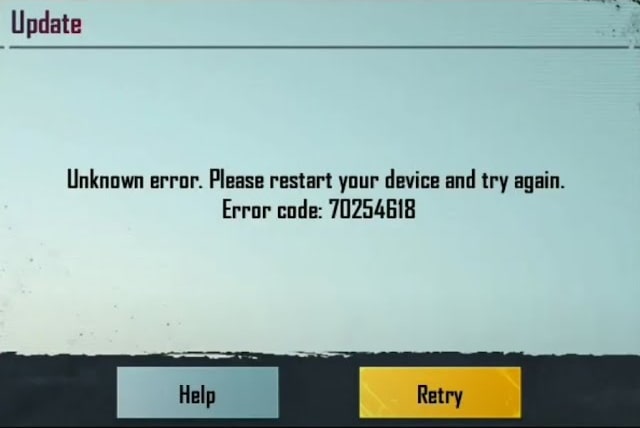
There are millions of people playing PUBG across the world, and while the game is quite fun to play, you are supposed to have a reliable and strong internet connection to stream the game without any interruption.
The game works well on almost every device, but some people have reported technical glitches and other common errors they have faced while playing PUBG. These glitches could occur when you start the game.
You must note that most of the PUBG related issues could be resolved just by connecting your device to a strong internet connection.
But still, some PUBG users face a common error that says “Unknown Error. Please Restart Your Device and Try Again. Error code: 70254639”.
In this guide, you’ll learn how to fix “Unknown error. Please restart your device and try again, Error code: 1” on PUBG.
How to Fix PUBG Unknown Error Please Restart Your Device and Try Again
1. Update PUBG App
As mentioned above, the developers upgrade the app frequently. There is a chance new features might be added to the application every now and then. If that’s the case, consider updating the app.
The outdated version of the PUBG app is the very common reason why you are facing the “Unknown error. Please restart your device and try again” error. So to fix it, you need to update the PUBG app to the latest version.
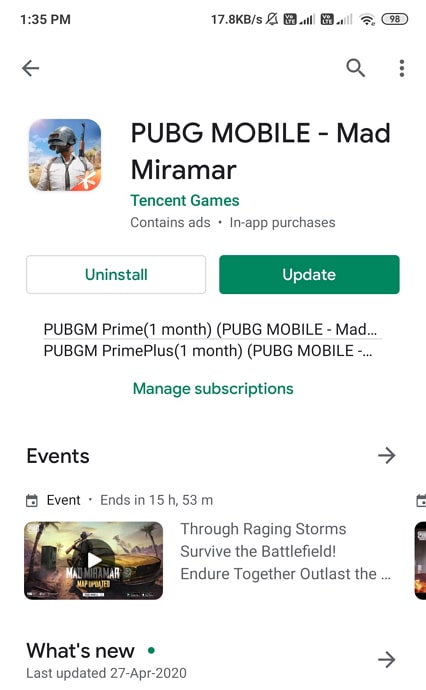
2. Try PUBG with VPN
VPN is beneficial for those people who are in areas where PUNG is restricted. Also, there is a chance that PUBG has blocked your IP address due to some violation.
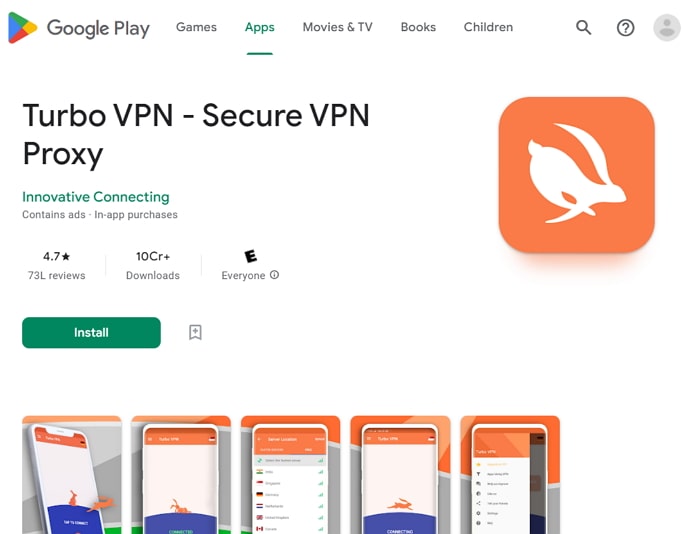
If that’s the reason why the error message pops up on your screen, then the easiest way to fix the error is by connecting to the VPN.
3. Restart Your Device
If you see the error message that says “Restart your device and try again”, do it immediately. Sometimes, the other apps on your phone could be affecting PUBG. The best way to resolve the issue is by switching your device off and then restarting it.
There is a good chance you will be able to launch the game without any interruption after restarting, but if you still experience any issues with the game, jump to the next method.
4. Clear Cache and Data
Sometimes, clearing the cache of any app could be the easiest way to resolve any issue. and PUBG is no exception. You could fix a number of issues by clearing the PUBG cache.
To clear the cache, here’s what you need to do:
- Open settings and go to Apps.
- Locate PUBG from the list.
- Select “Storage”.
- Tap on “Clear Storage” and “Clear Cache”.
- Start the app again to see if the issue still persists.
5. Delete Ad Blocker App
The reason you might be experiencing this problem when launching PUBG is the “adblocker” app. If you have this app enabled, disable it right away or consider uninstalling the app from your phone. The ad blocker app can make PUBG behave unexpectedly.
Once you have the app uninstalled, open the game again and see if the problem still exists. If you do not have the ad blocker app, move to the next step.
Also Read:





 Bitcoin
Bitcoin  Ethereum
Ethereum  Tether
Tether  XRP
XRP  Solana
Solana  USDC
USDC  Dogecoin
Dogecoin  Cardano
Cardano  TRON
TRON