Pinterest Download All Images: Pinterest was launched in the year 2010 and has come a long way since then. Even with strong competitors like Instagram and Snapchat, this social media platform has held its own. Here, you can find pictures of everything, ranging from DIY home décor to vintage paintings and everything in between.
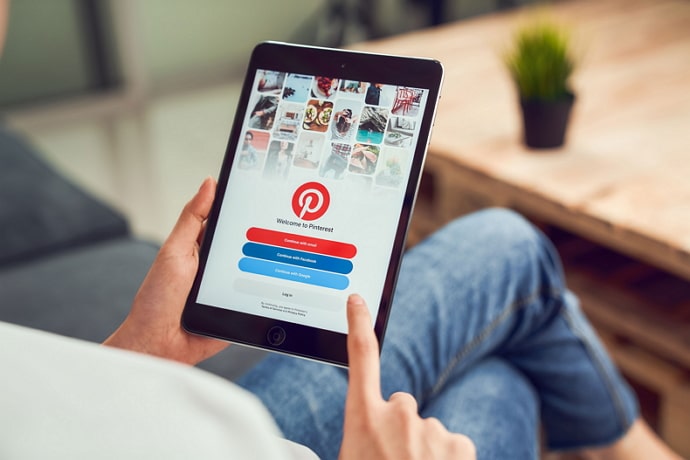
However, there is a slight problem on this platform; what is the point of all these cool pictures if you can’t download a whole board of your interests at once? While we all enjoy seeing pretty aesthetic pictures, they’re of little use to us if we can’t save them on our device.
In today’s blog, we are going to help you in every way to help you download images in bulk from Pinterest.
Later in the blog, we will also be discussing if you can do the same on your smartphone. Lastly, we will tell you how to download a single image from Pinterest onto your smartphone.
Can You Download All Images from Pinterest Board?
Let us get to the initial question first: Can you download all the images from Pinterest board?
If you want to download 10 to 20 images from a board on Pinterest, you can easily do it manually. However, if you need to download a whole board, say, 100 to 150 images, the whole process becomes lengthy and tiring.
Pinterest has not launched any option to download images in bulk yet. However, that doesn’t mean that the users don’t need such an option, does it?
So, to help you out, we will talk about a couple of add-ons (Pinterest Board Downloader by iStaunch, Chrome Extension and a Third-Party app) that you should definitely try for downloading bulk images from Pinterest on your laptop/computer!
How to Download All Images from Pinterest Board
1. Pinterest Board Downloader by iStaunch
Pinterest Board Downloader by iStaunch is a free online to download all images from Pinterest board. Copy Pinterest board URL and paste into the given box. Tap on the download button and it will download all images within few seconds.
2. DownAlbum (Pinterest Board Downloader)
Let us first start with DownAlbum, which is a very famous Chrome extension used to download pictures from popular social media platforms like Facebook, Instagram, Tumblr, and Pinterest.
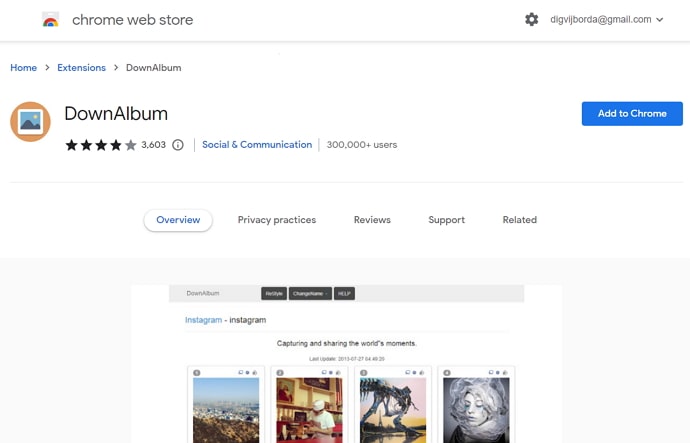
Besides downloading pictures, DownAlbum can also help you download animated GIFs from a Pinterest board and download pictures from a secret board. Impressive, isn’t it?
So, if you want to use this tool for Pinterest, all you need to do is download the DownAlbum extension from Google Chrome and follow the step-by-step instructions given below:
- Log in to your Pinterest account on Google Chrome.
- Once you have found the board you want to download the images from, click on the DownAlbum icon.
- When you click on the icon, a pop-up menu will appear. Click on the Normal option from that menu (it counts the number of images and videos you want to download).
- A new tab will open with thumbnails of the images and GIFs. Click on the ctrl+S shortcut key.
- A Save As window will open on your screen. From this window, select a folder that is saved on your laptop/computer. All the images and GIFs that you save now will be stored on an HTML file in that folder.
There you go! Now you can download as many Pinterest images as you want without having to worry about doing it manually.
3. WFDownloader
Now, we will talk about a third-party app called WFDownloader. The main attraction of this app is that besides pictures, and videos, you can also download entire user profiles.
One thing to remember while using WFDownloader is that the process of downloading images in bulk using this app can be a little lengthy. However, all you would need to do is wait; the app does most of the work by itself.
If you’re using WFDownloader for the first time, follow these steps to use it to download pictures from Pinterest:
- Log in to your Pinterest account on your laptop/computer. Now, open the profile or board from where you wish to download images/videos in bulk.
- From the address bar of Google Chrome (or whichever web browser you use), copy the URL of this page.
- Open the WFDownloader app. You’ll notice that the link you copied in the last step will already be pasted here. All you need to do now is select a folder where you want to save the images/ videos.
- After selecting the folder, click on confirm, which will initiate the search for the link. (If you get a message that says Failed. This requires being logged in. Please import cookies from browser; you will have to import cookies from your browser.)
- After that, the link search will continue. Once the link search is finished, click confirm. On doing that, another batch of downloaded links will be created on your device.
- Now, all you need to do is click on start, and all your images/videos will start downloading. Now, all there’s left to do is wait.
Soon, all your images and videos will be downloaded on your device.
Can You Download All Images from Pinterest Board on Your Phone?
Now that we have told you how to download images in bulk from a Pinterest board on your laptop/computer, you might be wondering if you can do the same on your phone. Well, we’re sorry to inform you that it isn’t possible.
As you already know, Pinterest doesn’t provide its users to download images from the platform in bulk. Therefore, downloading these on a computer/laptop is only possible using third-party tools and extensions. And while running these tools is much easier on a computer, trying to use them on your smartphone will be more trouble than it’s worth.
In the previous section, we told you how you could do that on a laptop/computer. Well, if you have a laptop or a computer or are willing to borrow one from a friend, this is for you.
Simply follow the steps given in the last section, and then import those images into your phone. That was easy, wasn’t it?
However, if you did borrow a laptop or computer from someone else, don’t forget to delete your images from it first. You wouldn’t to bother this person more by having to delete your pictures later, would you?
How to Download Pinterest Images
Step 1: Open the Pinterest app on your smartphone, and log into your account (if you haven’t already).
Step 2: On the bottom of the screen, beside the home icon, you can see the icon of a magnifying glass; click on it to go to the Search tab.
Step 3: On the Search tab, you will see the Search bar at the top of the screen.Tap on it and write the type of image (for example: Vintage boots) you want to download in it.
Step 4: Once you do that, all the images related to your search on Pinterest will be displayed on your screen. Click on the image that you like the most.
Step 5: Once you do that, you will see the full image. On the top-right corner of the screen, you’ll see three small dots. Click on it.
Step 6: A layover menu will appear from the bottom of the page. Click on the third option, called Download image.
There you go. If you ever need to download a single image from Pinterest, you know how to do it.
As we have already said before, Pinterest does not have any option to save images in bulk from a board, secret, or public.
Also Read:





 Bitcoin
Bitcoin  Ethereum
Ethereum  Tether
Tether  XRP
XRP  Solana
Solana  USDC
USDC  Dogecoin
Dogecoin  Cardano
Cardano  TRON
TRON