As of 2023, WhatsApp is the top messaging platform worldwide! Isn’t it amazing? Launched nearly thirteen years ago, WhatsApp rose between the ranks with its easy-to-use features and uncomplicated interface. The platform also kept rolling out routine system updates with new features per customer requests.
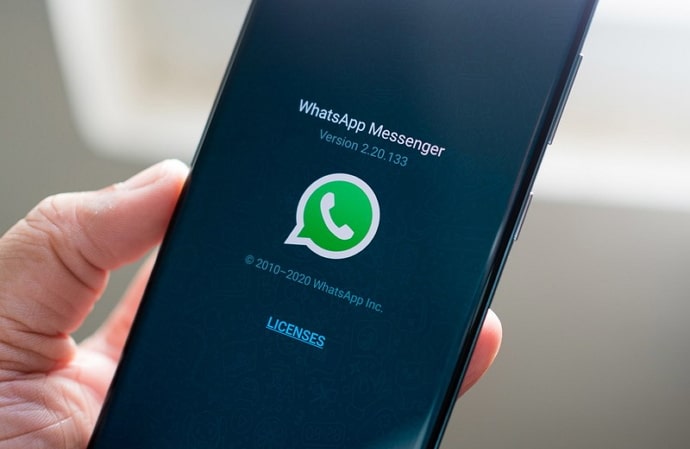
Did you know that the voice call and video call features weren’t on the app when WhatsApp was initially launched? Nor was the audio recording feature. These were all features that were asked for by the users or helpful additions by the developers’ team.
In 2021, many people claimed that WhatsApp encryption wasn’t working and their data was leaked. Although no one can tell whether or not the claim was valid, WhatsApp immediately worked on the supposed issue by creating a new privacy policy. This shows that WhatsApp is primarily concerned with its users’ privacy.
Many features on WhatsApp offer you more privacy from other people, such as your contacts. Blocking, reporting, and muting are some of the said features.
In today’s blog, we’ll talk about whether or not you can appear offline on WhatsApp when you’re online. We’ll also discuss another excellent prospect for you if you’re a stickler for online privacy: turning off your read receipts. Although they come with a flip side, they can also be quite advantageous.
Can You Appear Offline on Whatsapp While Online?
Firstly, let’s talk about if it’s even possible for you to appear offline on WhatsApp when you’re offline.
We hate to be the bearers of bad news, but there’s technically no way for you to use WhatsApp on your smartphone and appear offline. There’s a reason why WhatsApp has the “online” written at the top of the screen when someone’s using the platform.
However, if you wish to hide your online status from only one person or a couple of people, then you might be able to find an alternative solution here.
All you need to do is block them the moment you come online and unblock them before putting your phone down. That way, they won’t be able to see your online status.
How to Appear Offline on Whatsapp Even When Online
Method 1: Block Them on Whatsapp
Step 1: Launch WhatsApp on your smartphone.
Step 2: On your Chats page, scroll down to locate the chat of the person you wish to block, and tap it open.
Step 3: At the top right corner of the screen, locate the icon of three dots arranged vertically and tap on it.
Step 4: The last option on the drop-down menu is called More. Tap on it.
Step 5: On the following menu, tap on the second option that says Block, and you’re good to go.
After you’re done using WhatsApp, follow the same steps to unfollow them.
Method 2: Turn Off Read Receipts
We hope that blocking them works for you because it isn’t a convenient option to block and unblock someone again and again just for your online status. Moreover, they might realize what you’re trying to do, which can only hurt them. We suggest that blocking them is much easier if this person isn’t too close to you.
Moving on, if you’re someone who likes their privacy on social media platforms, this is a step you need to take if you haven’t already. All you need to do is go to your WhatsApp settings and turn off your read receipts.
When you turn off your read receipts, no one will be able to tell whether or not you’ve seen their message.
Moreover, no one can tell whether or not you’ve seen their WhatsApp story updates. This means that the ticks on your message that usually turns blue when you see it will remain grey. Sounds cool, right?
However, this also means that the same will happen to you. You won’t be able to tell whether or not someone has seen your messages or your WhatsApp stories.
We understand if this doesn’t work for you. But if it does, we’re happy for you. To make things easier, we’ve laid out a step-by-step guide on turning off your read receipts.
How to Turn Off Read Receipts on Whatsapp
Step 1: Launch WhatsApp on your smartphone.
Step 2: At the top right corner of the screen, locate and tap on the icon of three dots arranged vertically.
Step 3: On the drop-down menu that appears, tap on the last option, Settings.
Also Read:





 Bitcoin
Bitcoin  Ethereum
Ethereum  Tether
Tether  XRP
XRP  Solana
Solana  USDC
USDC  Dogecoin
Dogecoin  Cardano
Cardano  TRON
TRON