YouTube, Snapchat, and Instagram have the most teenage users worldwide; about 85% of all teenagers with access to smartphones use YouTube. The Snapchat app is the most-often opened app among teenagers, and almost 45% of teenagers say they’re ‘almost constantly’ online.
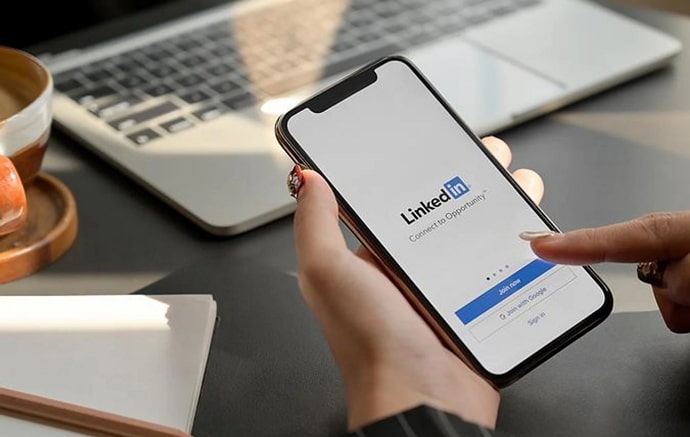
Even though the internet was made for our convenience and preservation of time, it’s slowly shifting toward the other end of the scale. Instead of using the saved time which would’ve gone into going to the library, people waste it by trying out different methods of entertainment online.
While it makes sense for stressed adults with real jobs and problems to want entertainment at the end of the day, the same cannot be said for teenagers. With the time our parents spent playing and studying, teenagers today take pictures, upload them, and gossip about Hollywood celebrities.
And that’s just how they can help you; you can help yourself, too. All you need is to find a skill you like, learn all about it, note down all lessons you learn, and give it out free of cost on LinkedIn posts. This will help you create a brand for yourself with as many followers as you can gather with your knowledge.
In today’s blog, we’ll discuss how you can block someone from seeing your updates on LinkedIn.
How to Block Someone from Seeing Your Updates on Linkedin
Step 1: Launch the LinkedIn app on your smartphone and log in to your account.
Step 2: The first screen you’ll see is your Home page. At the top of that page, locate and tap on the Search bar.
Step 3: Type in the name of the user you wish to block and hit the search icon.
Step 4: From the results that appear, locate and tap on the profile of the user you’re looking for.
Step 5: On their profile, you’ll see two rounded rectangular buttons: Follow and Message. Beside those buttons will be another small circular icon with three dots arranged horizontally. Tap on it.
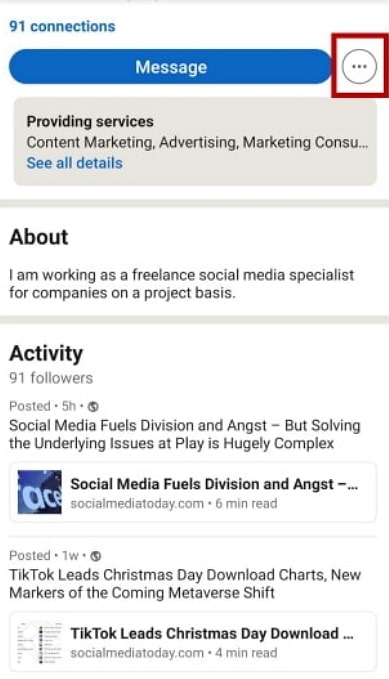
Step 6: A pop-up menu will appear with several actionable options. Tap on the last option on this list: Report or block.
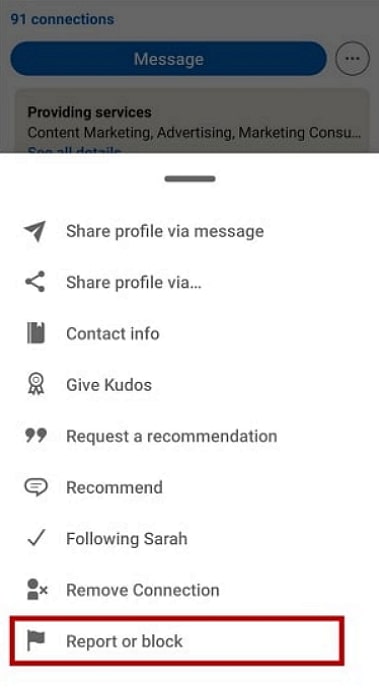
Step 7: On the next page, tap on the last option that says Block [username].
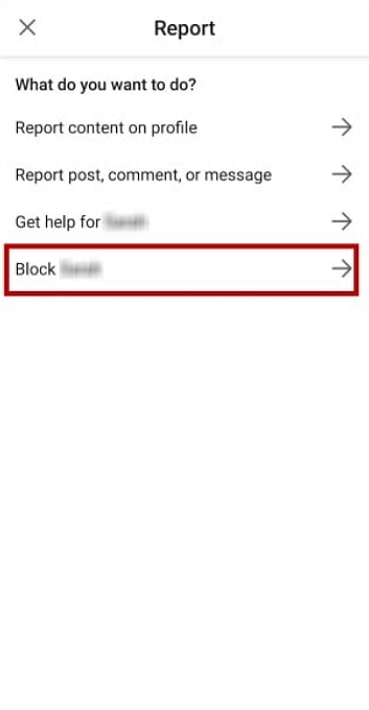
Step 8: Next, you’ll see a different page with the consequences of blocking the user. Tap on the blue Block button at the bottom of the page, and you’re good to go!
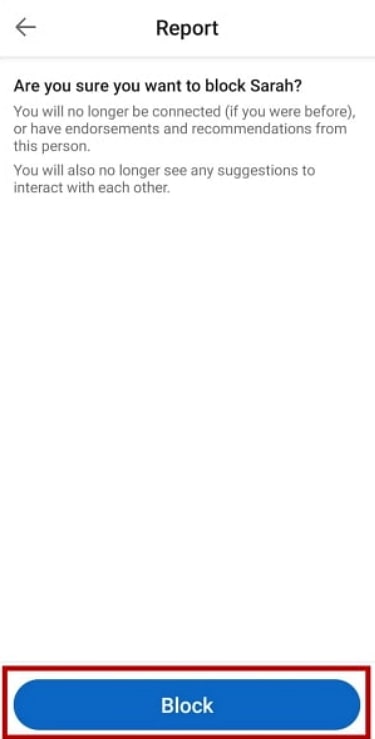
In the end
As we end this blog, let’s recap all we’ve discussed today.
The internet is a large place, but it still very much mirrors the real world. Just like there are good people, there are bad people, too. So, if you ever come across one on LinkedIn, it’s understandable to want to hide all your updates from them.
Well, while your idea is good, it just doesn’t work that way on LinkedIn; at least, not yet. For now, the only way to hide your updates from one particular user on the platform is to block them. It’s an easy process, and we’ve guided you through it.
If our blog has helped you, don’t forget to tell us all about it in the comments below!
Also Read:





 Bitcoin
Bitcoin  Ethereum
Ethereum  Tether
Tether  XRP
XRP  Solana
Solana  USDC
USDC  Dogecoin
Dogecoin  Cardano
Cardano  TRON
TRON