Snapchat is an app that you either don’t use at all or use actively. Such are the innovative features and creativity of the popular social media platform that once you start using and discovering what Snapchat has to offer, you can’t help coming back to it.
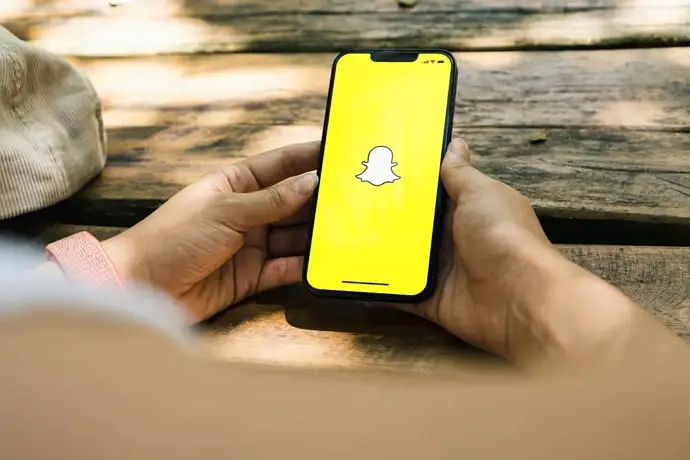
Not only does Snapchat allow us to make friends and chat with them, but it also enables us to have a unique user experience, unlike anything we come across on any other platform. The uniqueness of Snapchat is what makes it something to crave for.
As such, it makes sense why some users like to make multiple Snapchat accounts, with each account made for chatting with different users. After all, we all like to use Snapchat for its interesting features, interactive interface, bitmojis, filters, and more. And as much as it is more convenient to use two accounts on your phone, it would be much more convenient if you could make two accounts with the same phone number.
But is it even possible to do that? Can you make two Snapchat accounts with the same phone number? If yes, how does it work? If not, what are the other options? If you want to make 2 Snapchat accounts on your phone, these questions might come to mind. And in the following lines, we are going to discuss the same.
Can You Have 2 Snapchat Accounts with the Same Phone Number?
Well, we would love to get you two Snapchat accounts with the same phone number. Snapchat is a great app to spend time on, and it would be all the more convenient if you could use two accounts with the same phone number but different purposes.
Nevertheless, Snapchat is governed by its own rules and terms. So, although we want you to have two Snapchat accounts with the same phone number, it is NOT possible to do so.
You read that right. The answer is NO. You cannot create 2 Snapchat accounts with the same phone number.
Despite anything you want to do with your account, Snapchat wants to keep things simple. As a result, you can create only one account with a unique email address and phone number. One phone number, one account.
Let’s understand what happens when you try to create two accounts with the same phone number.
Suppose your phone number is linked with an existing Snapchat account. If you try to link the same phone number to a second Snapchat account, the number will be automatically delinked from the first account. If you then link that phone number with the first account again, the number will get removed from the second account.
In other words, a unique phone number can be linked with only one Snapchat account at a time. You cannot have two accounts with the same number.
How to add/edit your phone number on Snapchat?
Step 1: Open the app and log into your Snapchat account.
Step 2: You will land on the Camera tab. Tap on your bitmoji icon at the top-left corner of the screen. You will be taken to the Profile screen.
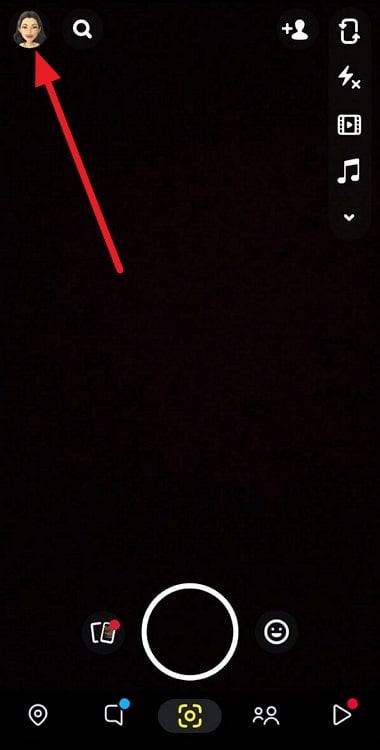
Step 3: Tap on the Settings icon (a gear-shaped icon) at the top-right corner of the screen.
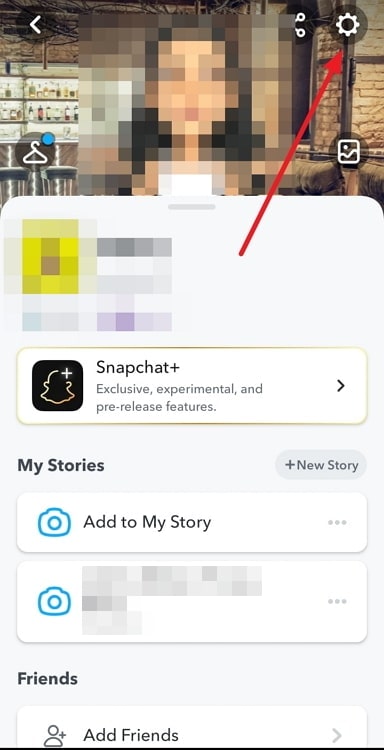
Step 4: Select the fourth option in the Settings screen– Mobile Number.
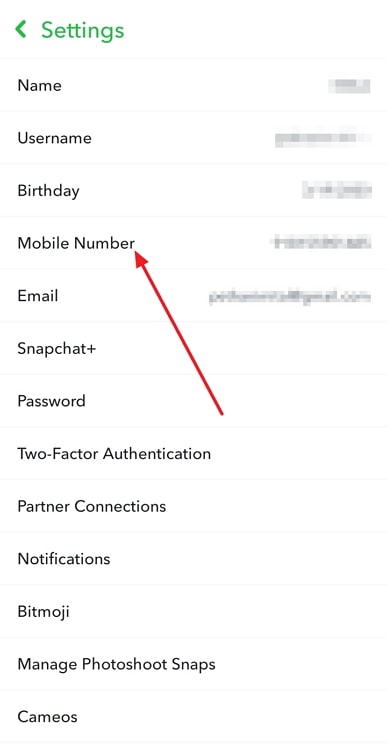
Step 5: On the Mobile, Number screen, ensure that the country code is correctly set on the Mobile Number screen. Enter your mobile number and tap on Verify.
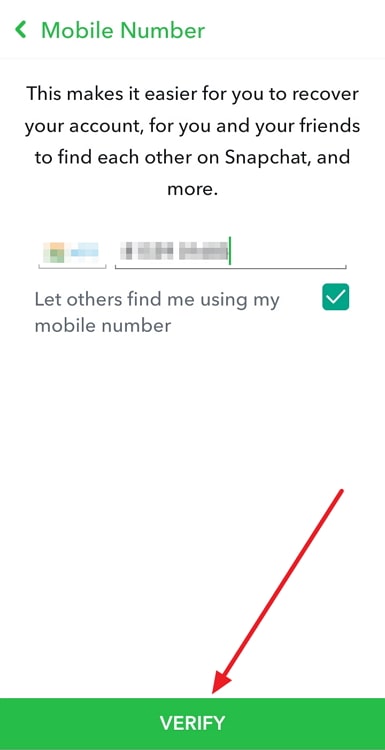
Step 6: You will see two options to verify your number– Text or Call. Select the option using which you want to verify your number.
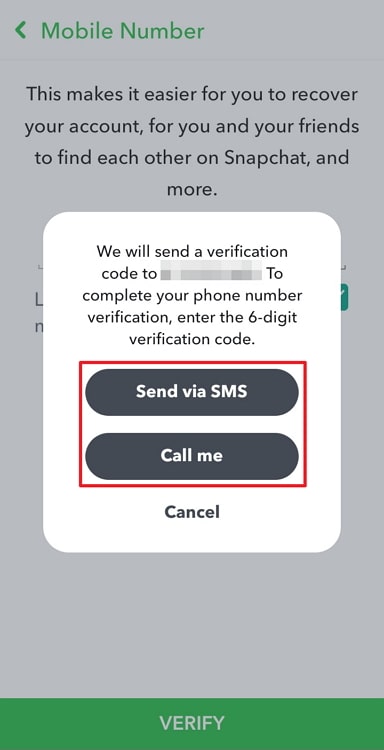
Step 7: Tap on Verify. Snapchat will auto-detect the code if your number is in your phone. Otherwise, you can enter the code manually.
How can you set up two-factor authentication with SMS on Snapchat?
Step 1: Open Snapchat and log into your account.
Step 2: Tap on the bitmoji icon at the upper-left corner of the Camera screen to go to your profile section.
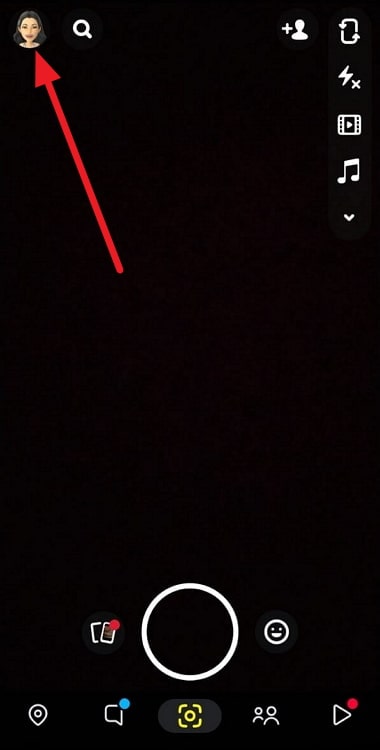
Step 3: Go to the Settings icon at the app’s top-right corner to go to your account settings.
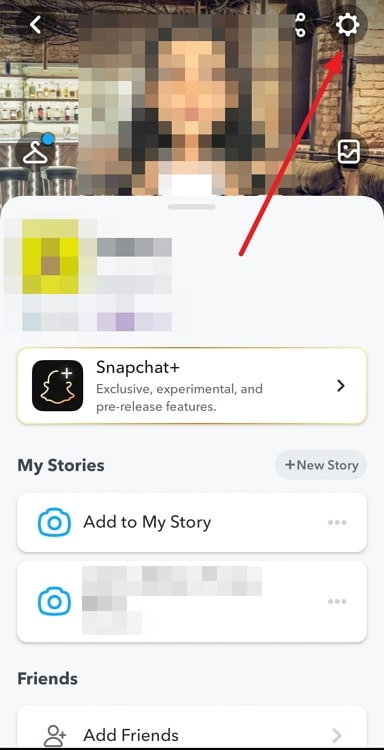
Step 4: Select the option Two-factor Authentication on the Settings screen. Tap on Continue to start setting up the authentication process.
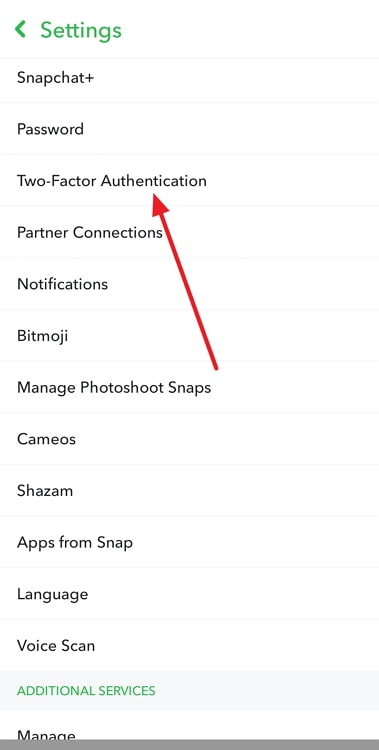
Step 5: Tap on Text Verification to set up two-step verification using SMS.
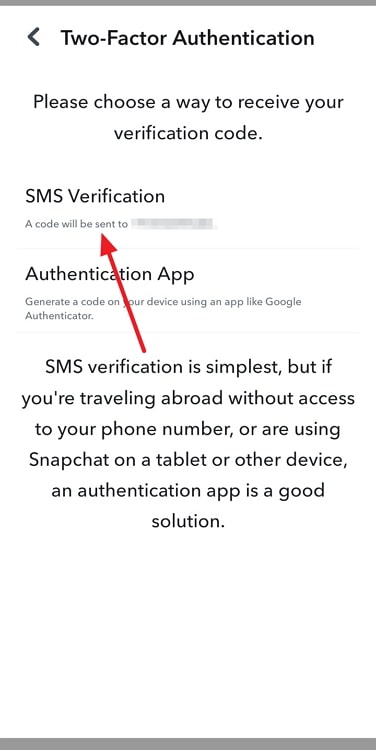
Step 6: Enter the phone number where you want to receive the code. You will get a code on your phone. Enter the code and tap on Verify.
Recovery codes
Step 1: Go to Settings and select the Two-Factor Authentication option on your phone.
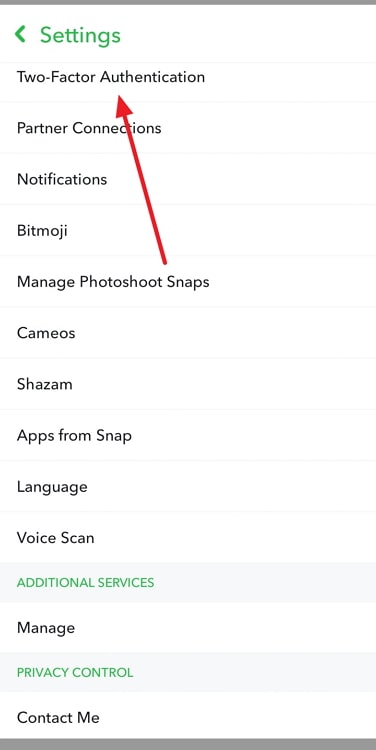
Step 2: Tap on Recovery Code and hit the Generate button at the bottom. You will need to enter your password.
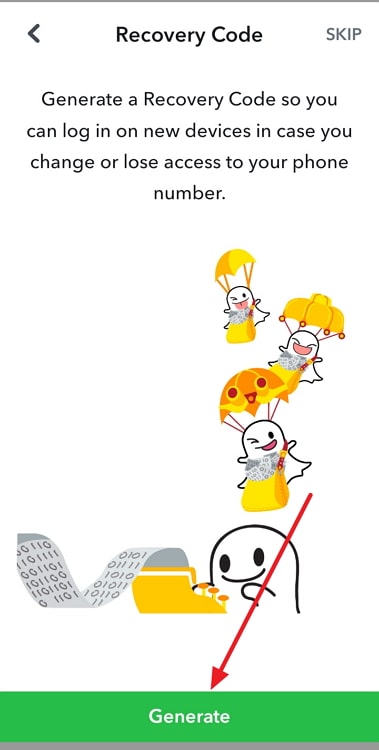
Step 3: Enter it and tap on Continue. Snapchat will generate a random unique recovery code and show it on the screen. Save it somewhere, or note it down on a piece of paper.
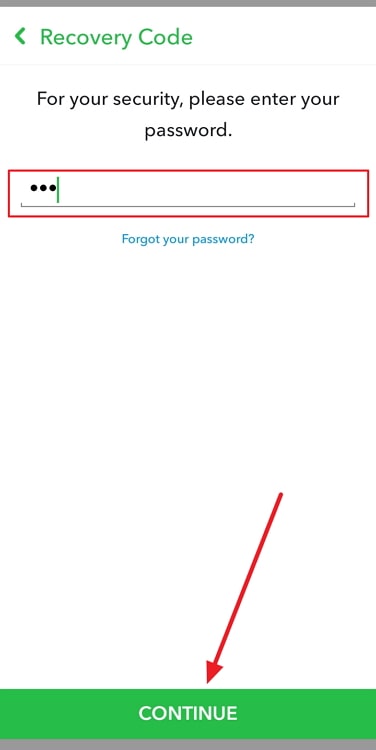
Step 4: Tap on I wrote it down after saving the code. The code will be saved. To generate another recovery code, you can repeat steps 1 to 4 again.
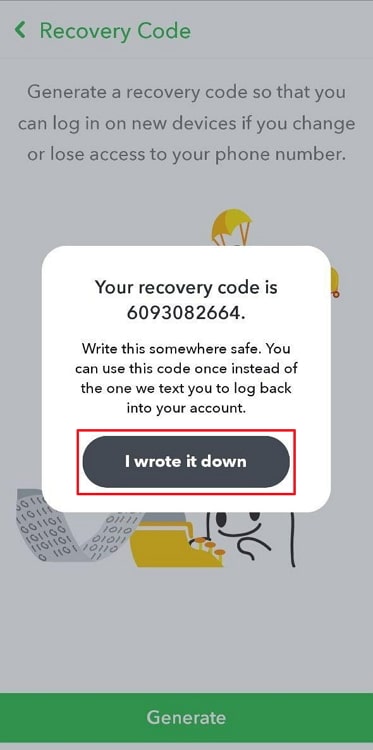
Also Read:





 Bitcoin
Bitcoin  Ethereum
Ethereum  Tether
Tether  XRP
XRP  Solana
Solana  USDC
USDC  Dogecoin
Dogecoin  TRON
TRON  Cardano
Cardano