Humans have always been social animals, which is why all of us crave to be a part of something bigger than us secretly. We all want to be surrounded by people who love us and share with us their brightest joys and deepest fears. If you have a sibling or a cousin living far away, you must miss being the first one to hear about everything important going on in their lives. However, while you can’t fill the void physically, you can certainly bridge it virtually on social media.

Take Instagram, for instance; most active users post or upload stories about everything significant on this platform. So, if you want to keep tabs on someone or want to feel near them, turning on notifications on their profiles is a great way of doing that.
Enabling this feature will send you a notification every time they post something new. This way, you never miss their updates even if you’re otherwise distant from the platform.
In this blog, we’ll explore turning on notifications in depth and address a query commonly raised by our readers. Keep reading to find out all about it.
Can You Tell When Someone Turns on Post Notifications on Instagram?
We’re sure you wouldn’t mind it if we got straight to the point. You’re wondering about whether Instagram notifies a user when you turn on the post notifications for their profile, right? Well, you just got lucky, because the answer is No.
Because turning on the post notifications is not seen as an alarming action by Instagram, it doesn’t see the need of telling users when someone does it for their profiles.
How to turn on post notifications for someone on Instagram? A step-by-step guide:
Okay, now that we’ve already established that no one would find out even if you turn on notifications for their posts, or any other form of content they upload on the platform, let’s move ahead.
If you now feel safe in making a move on the profile you’ve been thinking about secretly stalking (just kidding!) your online crush, let’s show you how it’s done!
It might be a fairly uncomplicated process, but where’s the harm in being prepared in advance? Our step-by-step that follows will show you how it’s done:
Step 1: On your smartphone’s app menu grid, navigate to the pink-purple icon of Instagram’s mobile app.
When you find it, give it a tap; the app will launch on your screen.
Step 2: As the app opens, the Home tab is the first place you’ll land; here’s where you see the recent stories and posts uploaded by the people and pages you follow. As you look at the bottom corner of the screen, you’ll find a bar there, with five icons arranged on it.
The first one from the left is of Home – which would either be filled with white or black – depending on the theme you use.
Towards its right would be a magnifying glass icon; give it a tap.
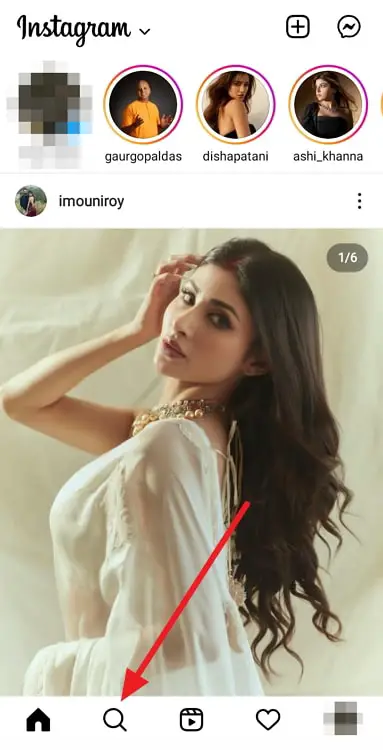
Step 3: The next tab to open on your screen is Explore. Here, Instagram showcases posts and reels that are similar to the ones you’ve double-tapped on in the past.
On the top of this tab is a search bar, which is where you need to tap next.
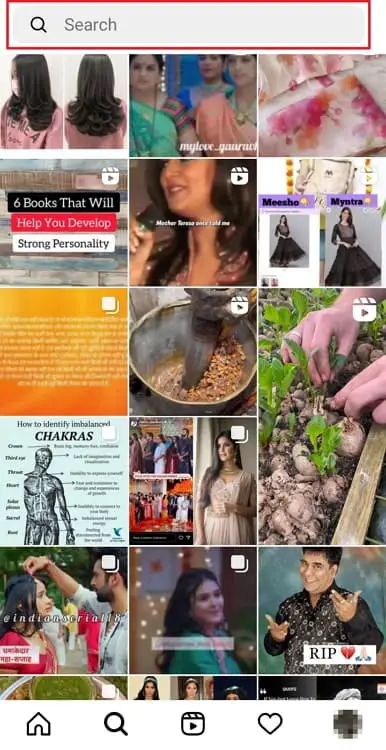
Step 4: When your virtual keyboard appears next, type the Instagram username of this person inside this bar and hit Enter.
Within moments, the search results will appear on your screen. If you’ve typed their name right, theirs will be the first profile on the list.
Give it a tap when you find it; you’ll be taken to their full profile next.
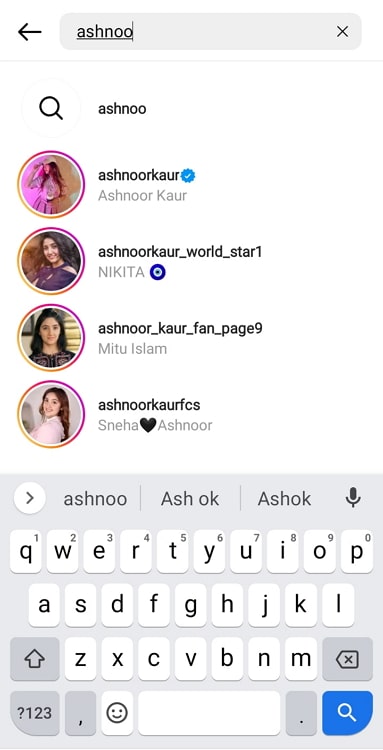
Remember: You can only turn on notifications on two kinds of profiles – public ones, and the ones you follow. If you’re trying to follow a private account you don’t follow yet, the first step for you is sending them a request and getting it accepted.
Step 5: When you land on their profile, look at the top-right corner of the screen.
You’ll find two icons there: a bell one and an ellipsis. Give the first one a tap, and a menu will slide up the screen, asking what kind of content you want to be notified about:
Posts
Stories
Reels
Videos
Live videos
Each option will have a toggle switch next to it. Tap the one next to Posts, and your job is done!
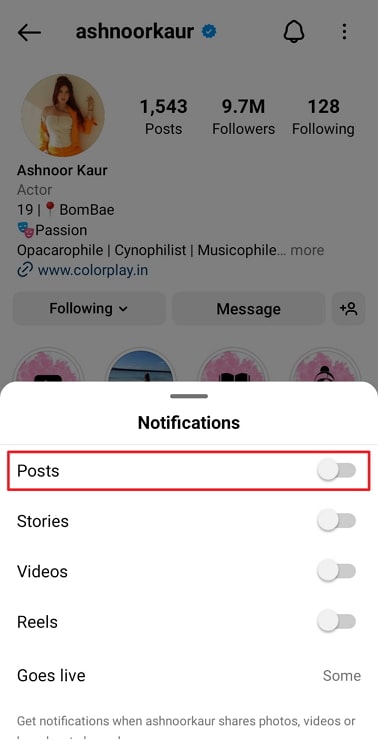
The bottom line
With this, we’re ready to wrap things up. Before bidding goodbye, let’s do a quick recap of all that we’ve learned above.
Our focus of discussion today was on turning on notifications on Instagram; we learned about its advantages, and then began to explore if turning it on leaves a notification for the user in question. Only to find out that there’s no such concept on the platform.
Later, we also looked at the how-to guide for turning on post notifications on Instagram. Is there anything else you’d like us to clarify? Tell us in the comments below!
Also Read:





 Bitcoin
Bitcoin  Ethereum
Ethereum  Tether
Tether  XRP
XRP  Solana
Solana  USDC
USDC  Dogecoin
Dogecoin  Cardano
Cardano  TRON
TRON