Snapchat is a great platform for the younger generations to meet new, like-minded people if they don’t prefer Tinder or Bumble or are too young for those platforms. It’s a safe place for potential friendships and relationships if you’re ready to face more than a few disappointments.
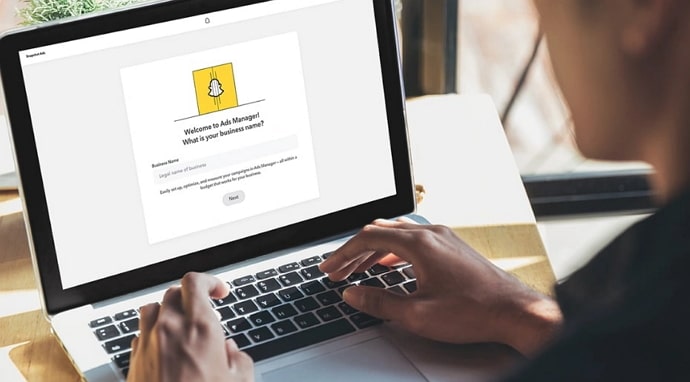
We aren’t saying there’s a lot of scope for disappointments on Snapchat; it’s just that with top-notch privacy, people often take advantage by making up fake identities. It’s not unavoidable as long as you take the necessary precautions and don’t end up making a fake identity yourself.
Or, you could just go to the Quick-Add section and check out the people there. It contains people from your contacts, people with whom you have mutual friends, people who’ve recently joined Snapchat, and those near your location. As a bonus, Snapchat also tried to add people you might know, but that’s not very reliable.
Anyhow, don’t forget to have fun on Snapchat!
In today’s blog, we’ll talk about whether or not you can change your birthday on Snapchat after crossing the limit for it.
Can You Change Snapchat Birthday After Limit?
Let’s say that you accidentally entered the wrong birthday upon signing in but didn’t pay much attention to it. Now that you’ve learned all the things Snapchat does on your birthday, you want to correct it.
Most platforms don’t allow you to change your birthday at all. Fortunately for you, Snapchat does. However, you can only change your birthday on Snapchat a limited number of times. After about five or six times, you’ll receive a warning that you won’t ever be able to change your birthday on the platform again if you enter it wrong this time.
We think it’s more than fair. How many tries could it take a person to enter their birthday correctly? Certainly not more than five.
We’re sorry to say that it isn’t possible if you want to change your birthday on Snapchat after you’ve reached the limit. But if you haven’t crossed the limit yet, then we’ve got you.
How to Change Your Birthday on Snapchat
Step 1: Launch Snapchat on your smartphone and log in to your account.
Step 2: The first screen you’ll land on is the Snapchat Camera. Near the top left corner of the page, you’ll notice the icon of your bitmoji. Tap on it.
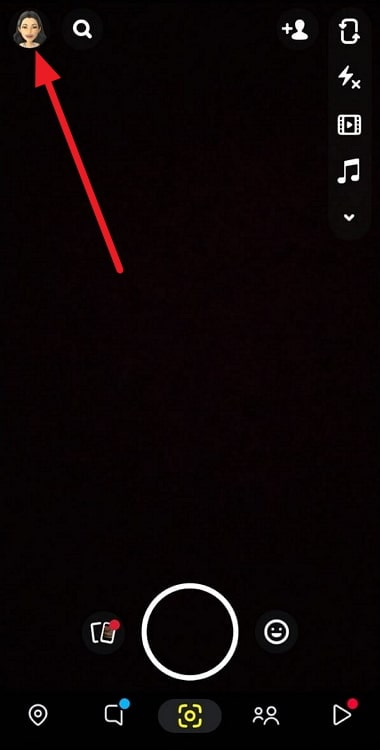
Step 3: This’ll take you to Your Profile. At the top-right corner, you’ll see the gear icon of Settings.
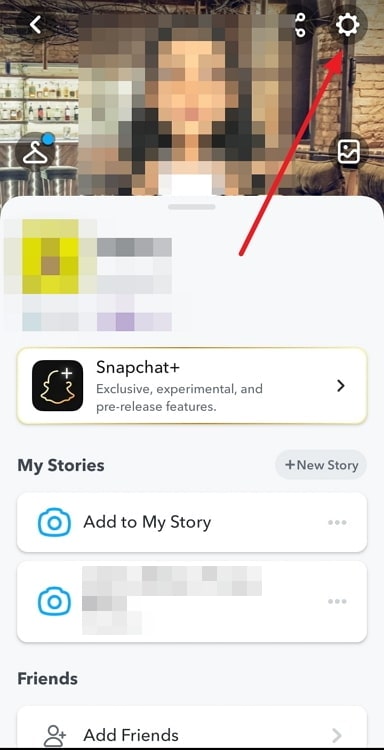
Step 4: Tap on the fourth option from the top called Birthday.
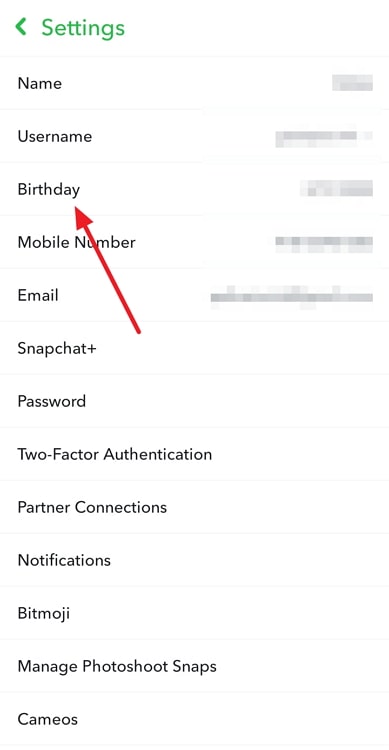
Step 5: On the birthday page, you’ll see a warning saying Choose carefully. So, you can’t say you weren’t warned. Tap on your birthday.
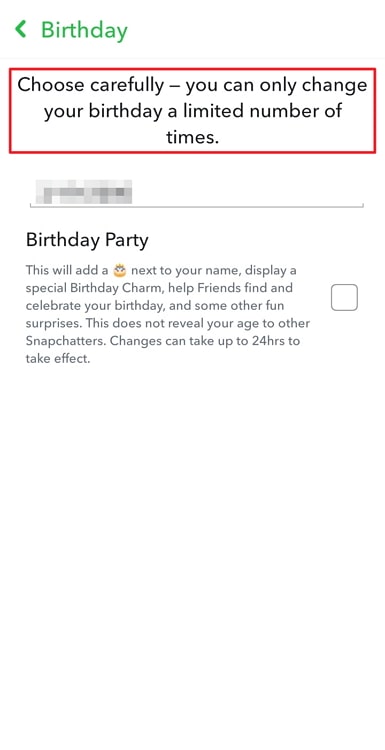
Step 6: When you do that, a calendar dial will appear, and you can set your birthday correctly this time!
Also Read:





 Bitcoin
Bitcoin  Ethereum
Ethereum  Tether
Tether  XRP
XRP  Solana
Solana  USDC
USDC  Dogecoin
Dogecoin  Cardano
Cardano  TRON
TRON