Here’s a quick question for the readers before proceeding with the blog! What is your favorite social media platform? We think Snapchat will come out on top for a lot of you. If not, it should certainly least rank in your top 5 social media sites, don’t you think? The app offers so much that it is unimaginable to deny how expertly it has enthralled people with its features. It has turned into a young person’s go-to internet hangout space, and no one’s complaining.
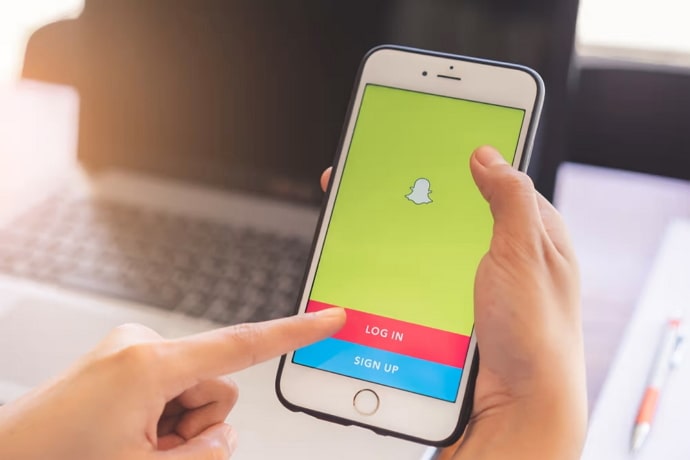
You chat with people and video call them when you are bored. Besides, the entire app is built around the concept of privacy and security, which is an intense issue on multiple social media platforms.
There’s nothing to hate on this platform, really! You don’t have to bother liking or commenting just for the sake of it, and there are no trashy headlines or repetitive posts from people on the timeline.
It’s remarkable that the app deviates from what a typical social networking platform ought to be while yet succeeding online. The younger generations are obsessed with the app, and this generation’s craze is not going unheard.
However, we are here with a question that Snapchat needs answers to. How can we possibly change the time on the app?
Have you given this a thought? Please read the blog to find out how to change the time on Snapchat!
How to Change the Time on Snapchat
We all know snaps disappear once we view them, right? But how about we tell you that you can still make changes in the viewing time of these snaps?
Snapchat allows users to make edits on how their friends can view their snaps on the platform. You should not worry if you are confused. We will tell you how to do so in the step guide below.
So, are you all set to follow the steps? Grab your phone and start following it attentively.
Steps to change the time on Snapchat:
Step 1: In order to begin, navigate to the Snapchat app on your device.
Step 2: Tap on the camera button present at the bottom of the screen to click a snap.
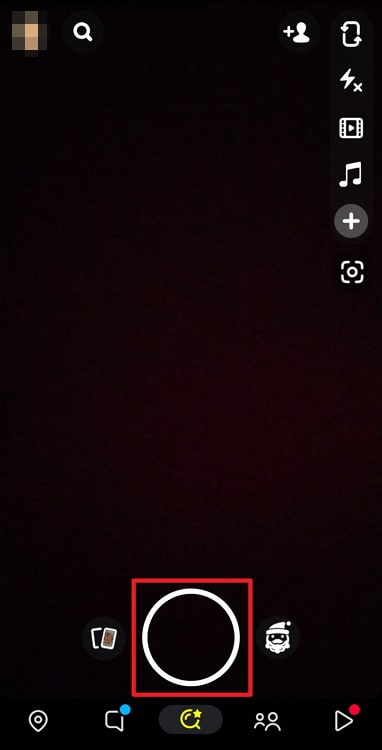
Step 3: You will find a list of options on the screen’s right panel. Please go ahead and tap on the Timer icon present at the end of the list.
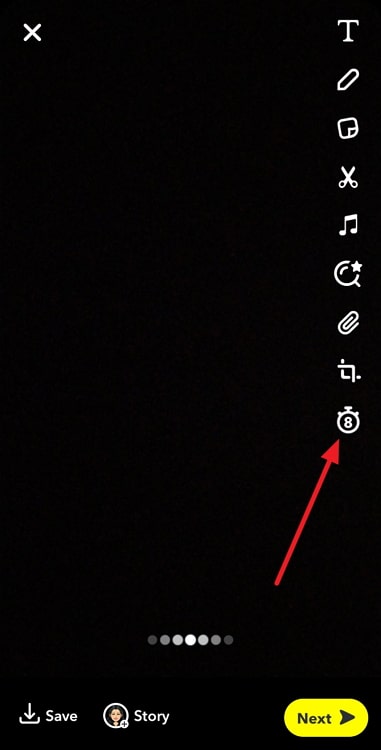
Step 4: You will find a time range from 1 second to no limit option here. Please scroll up to select a time limit.
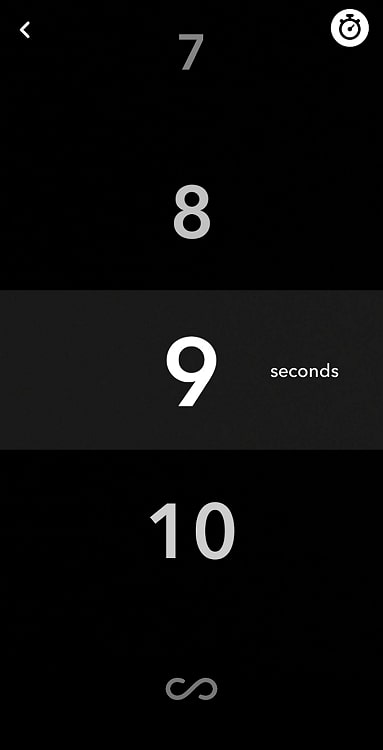
Step 5: Tap on the Timer icon at the upper right corner to return.

Alternatively, you can swipe left or right on the screen to return as well.
Please note that you have the option to now tap on the Next button to send the snap to your friends on the app.
How to change the message expiration time on Snapchat?
Did you know that you can absolutely change the message expiring time on Snapchat? Yes, it is different from the time changes we have previously discussed!
The platform gives you the option to edit it if you don’t wish for the messages to vanish right after viewing them. Many users know and use this feature already. You can also refer to the step guide below if you are interested in learning about it.
Steps to change the message expiration time on Snapchat:
Step 1: You must first open the Snapchat app on your device.
Step 2: The chat icon is present at the bottom section of the screen. You must click on it to enter your Snapchat chat interface.
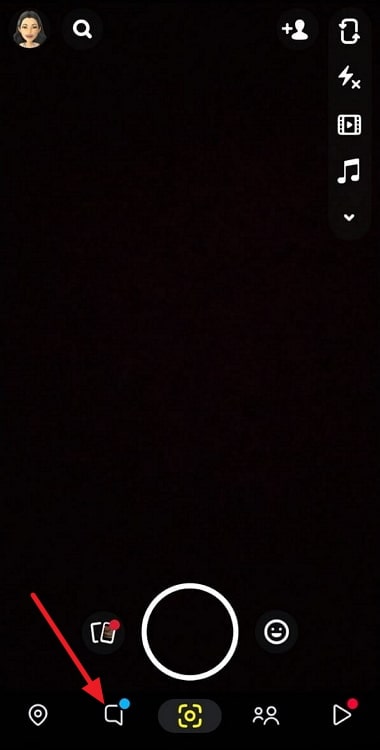
Step 3: Next, you should navigate to the target user’s chat and long press on it.
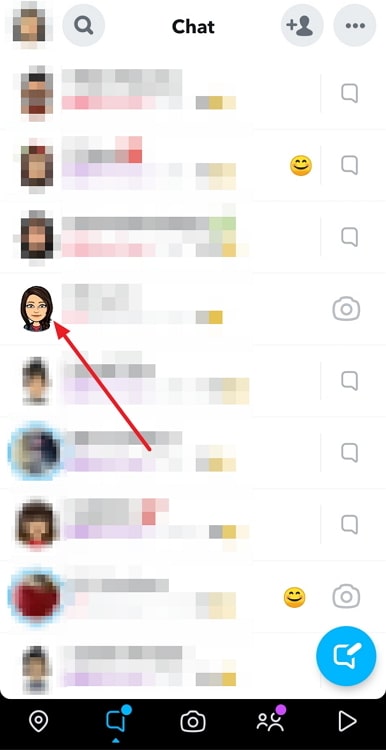
Step 4: Upon following the previous steps, a menu appears on the screen. Please go ahead and select Chat settings from the list.
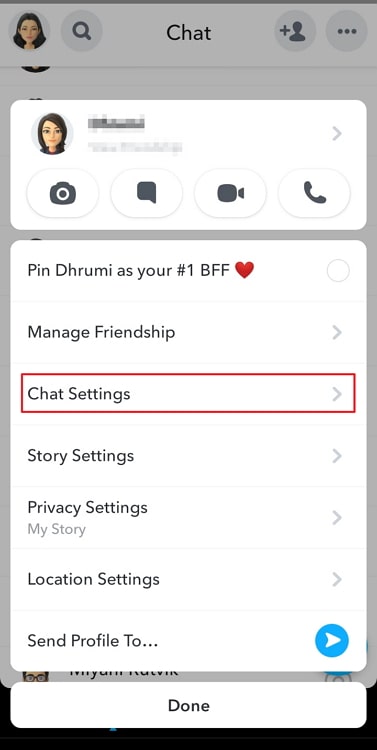
Step 5: Another menu will open on the screen. Please select the Delete chats option from here.
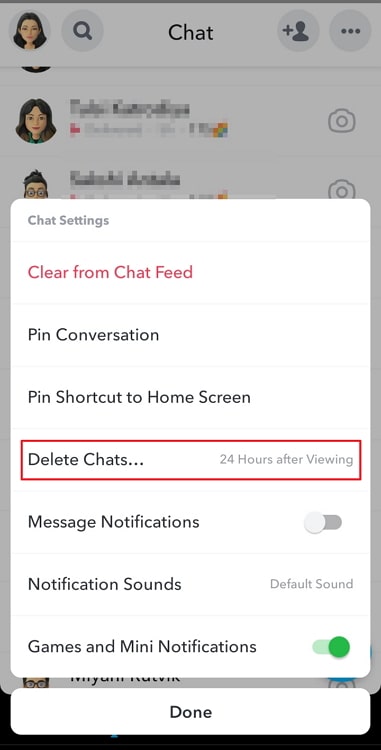
Step 6: You will get a pop-up window on the page. It will state: When should chats be deleted?
You have two options on the window: After viewing and 24 hours after viewing. Please tap on the 24 hours after viewing to extend the time.
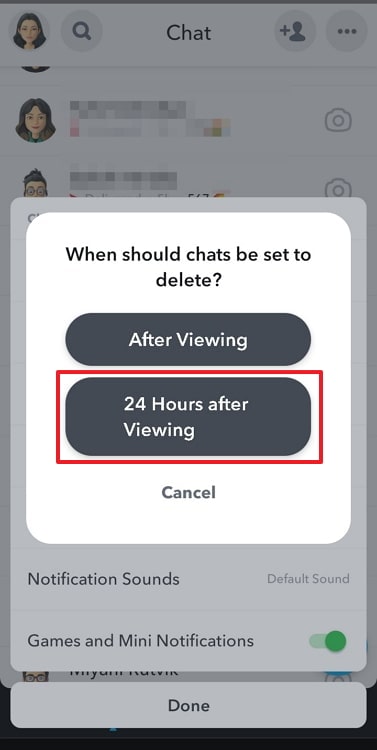
That’s it! You have successfully changed the message expiration time on the platform.
How to save your messages on Snapchat?
Everything on Snapchat is temporary and timed. You see snaps and messages, which vanish into thin air the next second.
Unfortunately, contrary to what some of you may believe, changing the time on Snapchat won’t prevent your messages from being deleted. However, you can save your messages on the platform easily, and here is how you do it.
Steps to save your messages on Snapchat:
Step 1: Go to the Snapchat app on your phone. Next, please tap on the chat icon that sits at the bottom of the page.
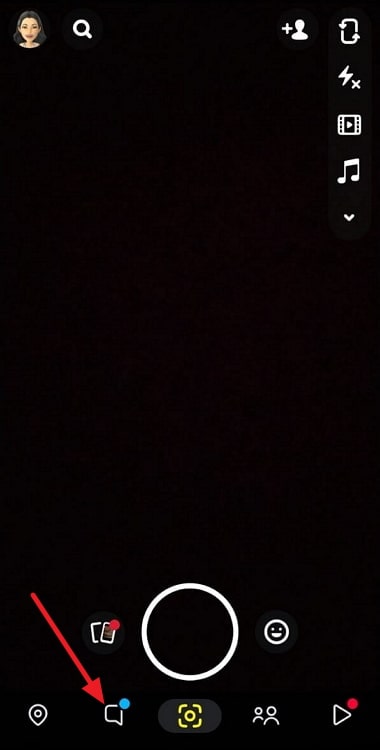
Step 2: Now, you must scroll down to find the target user on the chat interface or tap on the search bar to look for them.
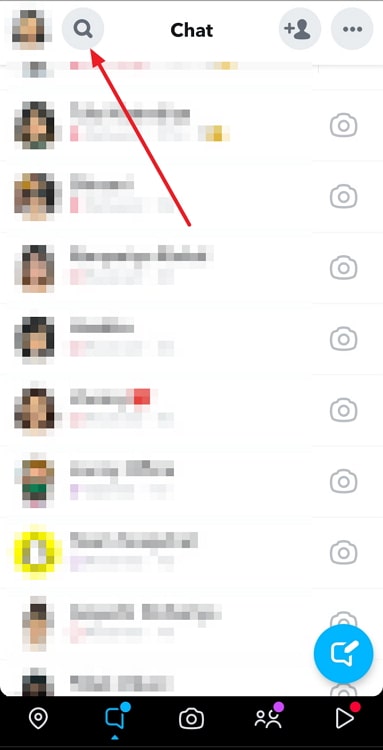
Step 3: Open the conversation and long press on the chat you want to save.
Step 4: A menu will pop up on the screen. You must select Save in chat from the list.
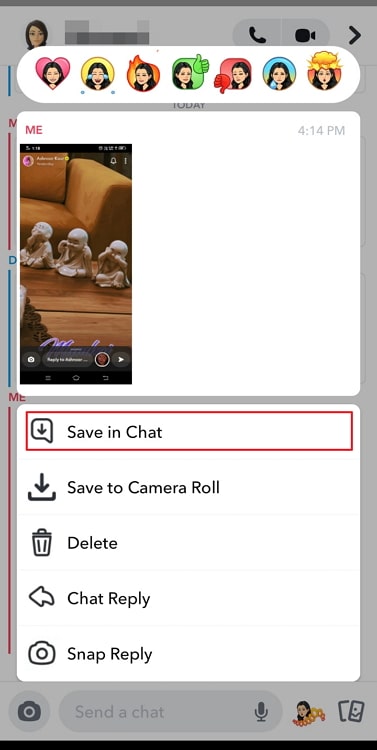
In the end
Now that we have arrived at the end of our discussion, let’s look back at the topics we have discussed, shall we? We answered one of the frequently asked questions regarding Snapchat today.
People wonder, “how to change the time on Snapchat.” We have discussed the blog in detail, so make sure you read it. We have also discussed changing the message expiration time on the app. Lastly, we talked about saving the chat on the Snapchat app.
So, did the blog’s explanations provide what you were seeking? Let us know what you think about it in the comments.
Please let others who are seeking these answers know about the blog. You should follow us for more of these interesting how-to blogs.
Also Read:





 Bitcoin
Bitcoin  Ethereum
Ethereum  Tether
Tether  XRP
XRP  Solana
Solana  USDC
USDC  Dogecoin
Dogecoin  Cardano
Cardano  TRON
TRON