There are all kinds of social media platforms on the internet. Some are those hypersocial, extra-exposing platforms that allow users to do everything in one place. Facebook and Instagram fall into this category. Others are more focused on a handful of basic features, made for users who prefer greater privacy and fewer features. Snapchat and WhatsApp are two of the best examples in this category.
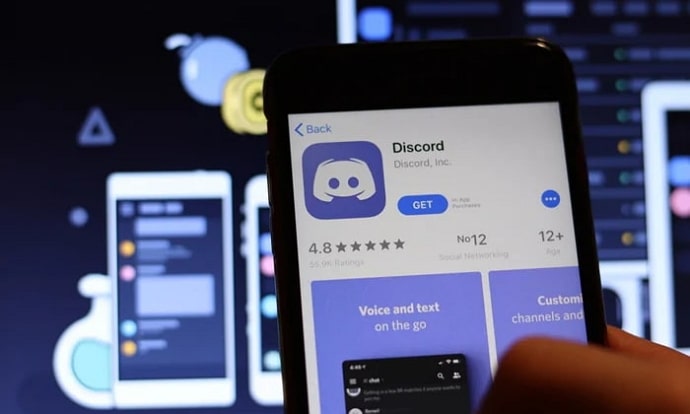
Then come the platforms that lie somewhere between the two extremes, providing a balanced experience to their users. These platforms generally allow users to socialize with a plethora of users, though not with as much freedom as they would get on Facebook or other similar platforms. Telegram is a good example.
But in this blog, we will talk about another amazing platform that falls in the third category: Discord. Discord is one of the coolest platforms ever, and we mean it. Although many people consider it a platform for gaming communities, it is much more than that. Discord is fun as long as you have friends to talk with on any topic.
In this blog, we will talk about how you can have fun with friends on Discord via group chats. Read on know some interesting things about group chats on Discord.
How to Create Group Chat on Discord
There is nothing complicated about creating groups on Discord to call and chat with multiple friends at once. All you need is just a minute to spare.
Step 1: Open the Discord app and log into your account.
Step 2: Go to the Friends tab on the app by clicking on the icon that’s second from the left on the bottom panel.
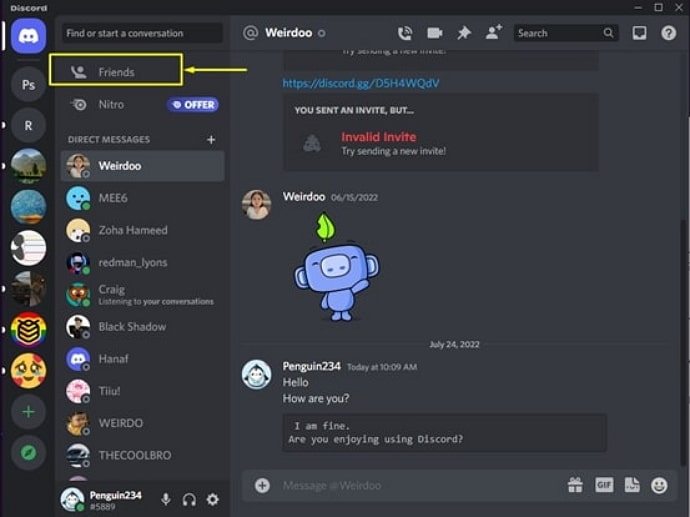
Step 3: On the Friends tab, tap on the New Group Chat icon near the screen’s top-right corner. It is the usual Chat icon with a plus sign.
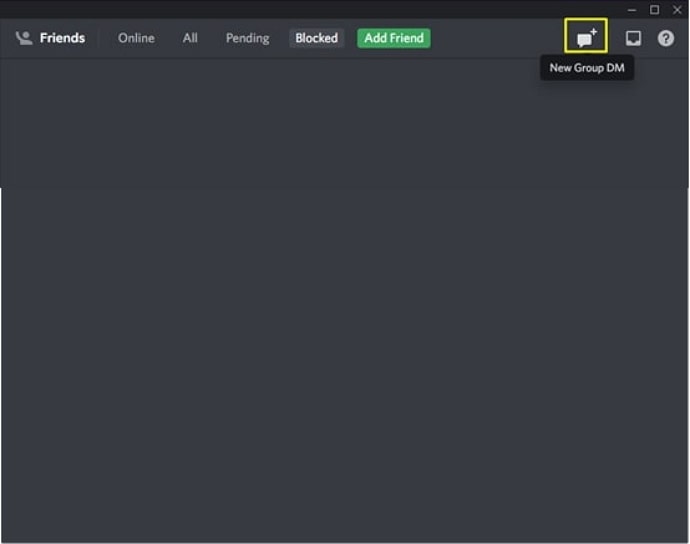
Step 4: You can only add your friends to a group chat on Discord. Choose the friends you want to add to your group. If you have many friends, search for any specific friend from the search bar. Remember you can add at most ten friends.
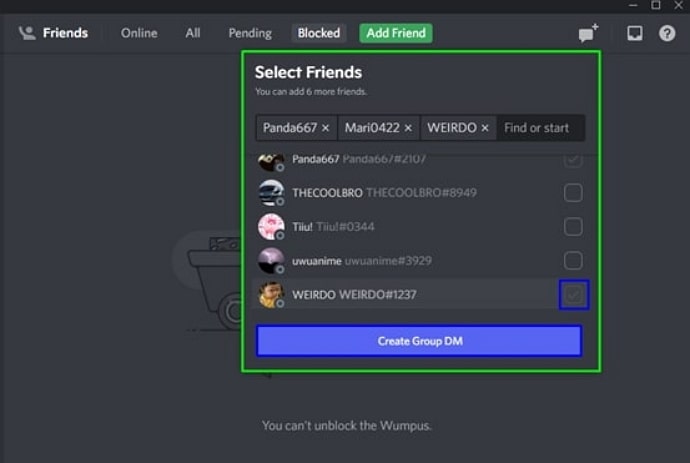
Step 5: After choosing all the friends, tap on the Start button. The group will be created.
You can start chatting with friends in the group right away. Most group features are similar to that of one-to-one DMs, so you don’t need to be confused.
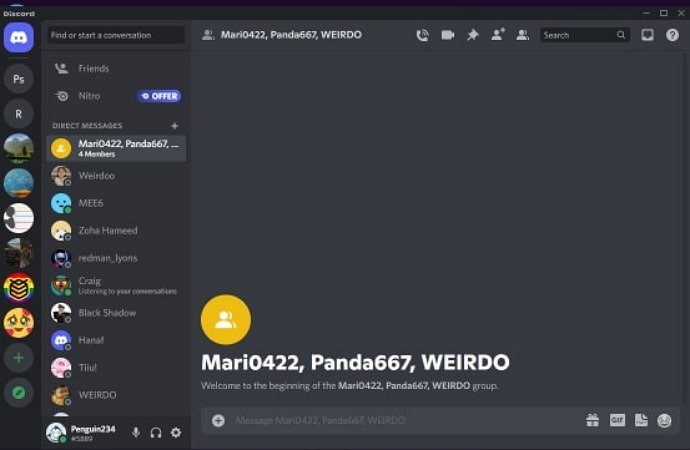
How to add more members to an existing group on Discord?
If you create a Discord Group and want to add some more friends later, you can do that easily from the group. In fact, any group member can add other members to a group.
Step 1: Open Discord and go to the group chat you want.
You can open the list of servers and chats by swiping right from the left on the Home screen of Discord and tapping on the DMs icon at the top. Tap on the desired group chat to open it.
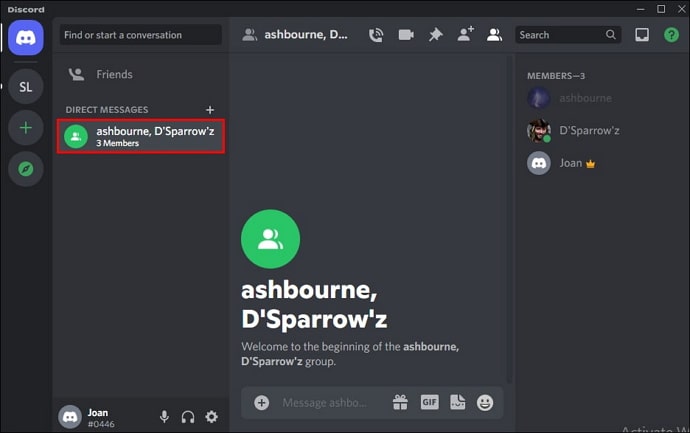
Step 2: On the Group’s chat screen, swipe left on the screen to see the list of group members.
Step 3: To add a new member, hit the Add Friends to DM icon.
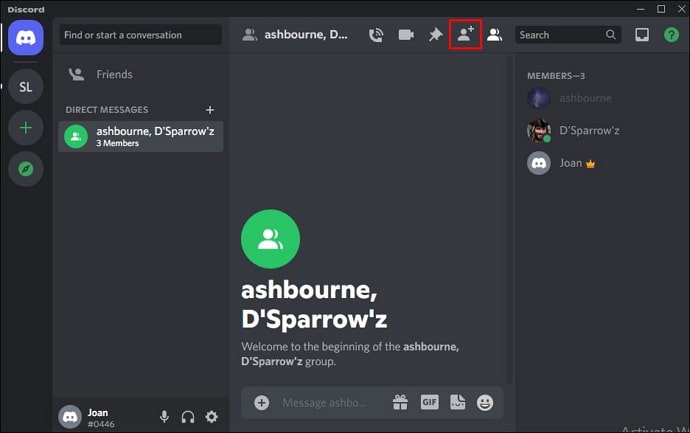
Step 4: Choose the members you want to add from the list of your members and hit the Add button to add them to the group.
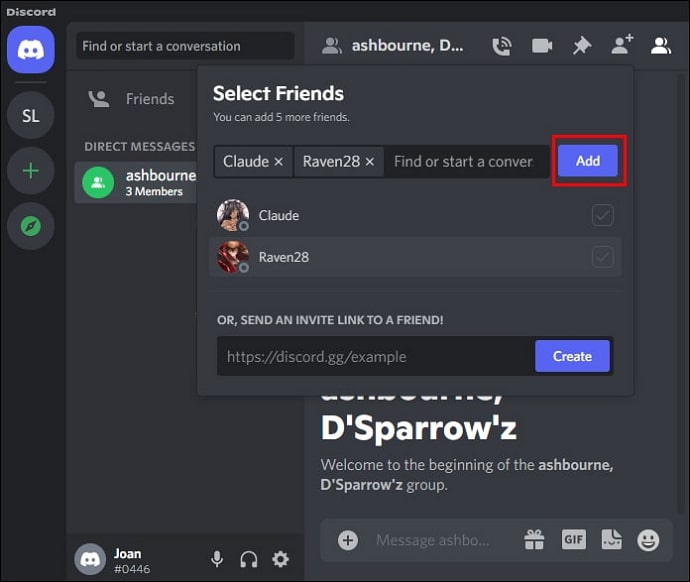
How to remove a member from a Discord Group?
Only the creator of a group can remove members. Removing members from a Discord group is just as easy as adding new members. Follow these steps:
Step 1: Open the desired Discord group by following the steps mentioned above.
Step 2: Swipe left from the group’s chat screen to see the members list.
Step 3: Tap on any member you want to remove from the group. Several options will appear on the screen.
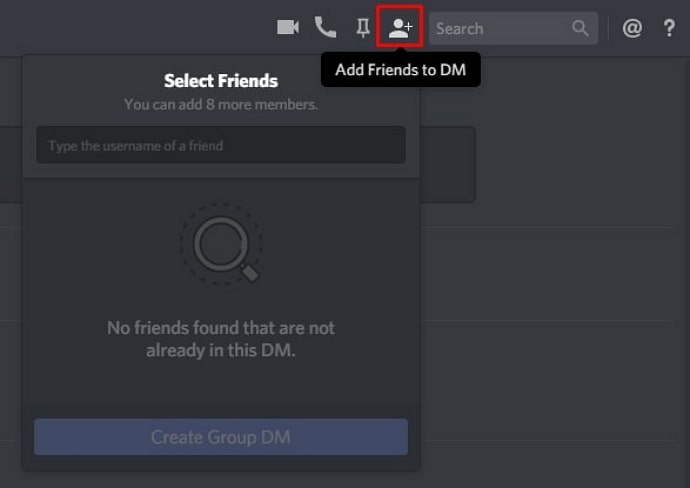
Step 4: Tap on Remove From Group to remove the member.
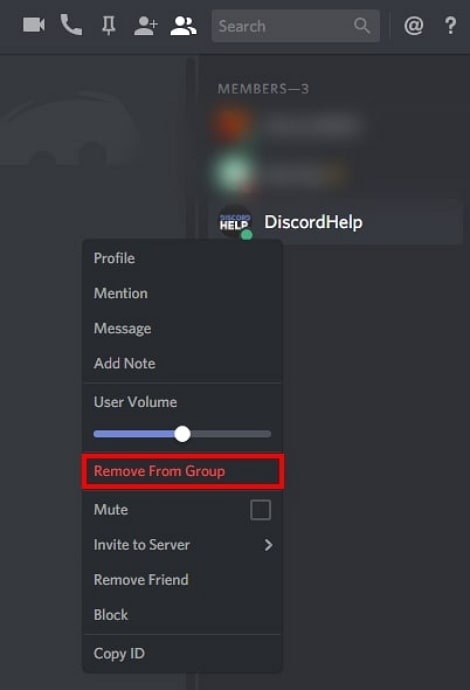
Closing thoughts
Group chats are one of the best ways to chat with all your friends simultaneously. And like most other social media platforms, Discord provides its users the option to create groups.
This blog was all about Discord Groups. We discussed how to create group chats on Discord, how you can add and remove members on a group chat, and many more things related to Discord Groups.
So, what is your opinion on Discord Groups? Tell us about it in the comments. If you liked reading this blog on Discord Groups, you would also like other similar topics we keep sharing. So make sure to check them out.
Also Read:





 Bitcoin
Bitcoin  Ethereum
Ethereum  Tether
Tether  XRP
XRP  Solana
Solana  USDC
USDC  Dogecoin
Dogecoin  TRON
TRON  Cardano
Cardano