Delete All Messages on Instagram: All of us might have heard how you can start living your dream life from tomorrow if you want. But is it always that easy? Starting a new life means putting an end to the life as you know it right now. In order to clean your slate, you must have a duster handy.

The same is true for re-vamping your social media handles. Take Instagram, for instance; if you’re planning on changing the direction of your profile or using it for business or professional purposes, you’ll have to start by removing anything here which is personal to you.
And as far as personal things are concerned, our Instagram messages are the first thing that comes to mind.
Are you looking for a way to delete all Instagram messages at once? If so, you’ve come to just the right place.
In this blog, we’re going to talk about mass deleting all Instagram messages at once and other related queries.
Can You Delete All Instagram Messages At Once?
If you’re here looking for a way to delete multiple conversations on your Instagram DM at once, the first question you’d be asking is naturally whether or not it can be done on Instagram.
But what if we told you that the answer to it would depend on what kind of Instagram account you use? Yes, you read that right.
While the feature of selecting multiple messages on Instagram DMs is available on the platform, it’s not as common as you’d think. Some users might find it unfair, but selecting multiple features on Instagram DMs is a feature that is not found on all Instagram accounts.
Are you wondering who are those privileged users who benefit from it? Hold tight because we’re going to figure it out soon!
How to Delete All Instagram Messages At Once
1. Delete All Instagram Messages (Business Account)
For those who have a business account on Instagram, we come bearing good news! We’re here to tell you that being a business account holder on the platform, you’re one of those who enjoy the privilege of being able to select multiple conversations at once. So, if you want to empty your entire DM section at once, it wouldn’t take you longer than a couple of minutes to get it done.
If you’ve done such a thing on your account before, you’re certainly missing out. To change that, we’ve curated a step-by-step guide on selecting and deleting multiple messages at once below.
Here’s how you can:
Step 1: Open the Instagram app on your smartphone and log into your account if you haven’t already.
Step 2: The first tab you’ll find yourself on is the Home tab, with a home icon drawn in a column arranged on the bottom of your screen.
If you look at the top of your screen, you’ll locate a message icon on the top right-most corner. In order to go to your DMs tab, tap on this message icon.
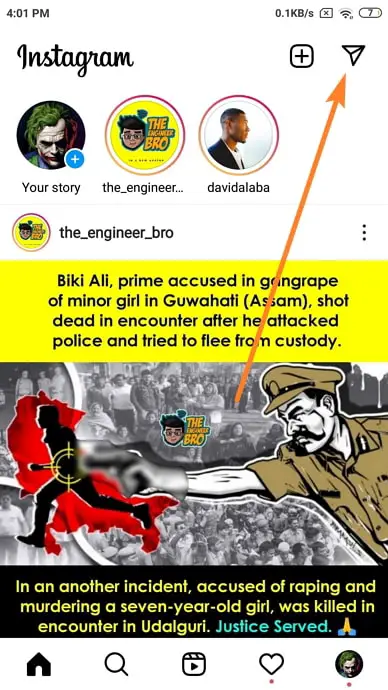
Step 3: Once you’re on the DMs tab, you’ll notice how it’s divided into three categories: Primary, General, and Requests.
The first thing you need to do now is choosing the section from which you want to delete all messages. Once you’ve made up your mind, tap on that category to view its chat list.
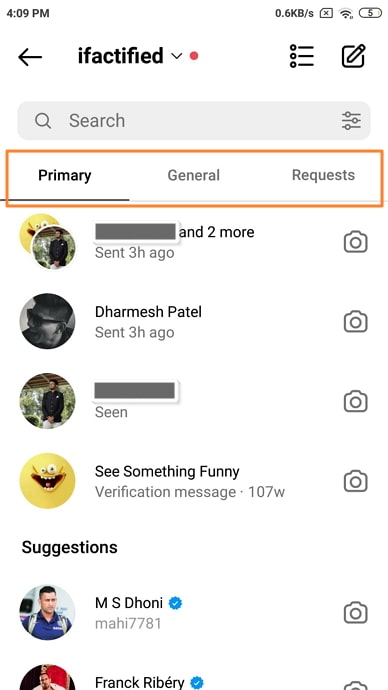
Step 4: Now, there are two icons drawn on the top right corner of this tab as well: the first one is a list icon, and the second one is for composing a new message. Just tap on the list icon.
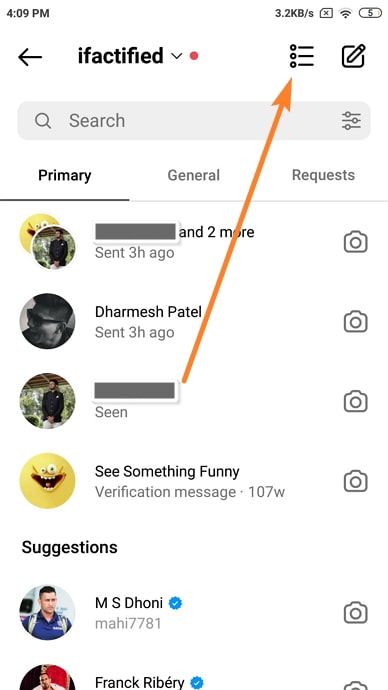
Step 5: After you tap on the list icon, you’ll observe small circles appearing next to each conversation in the list.
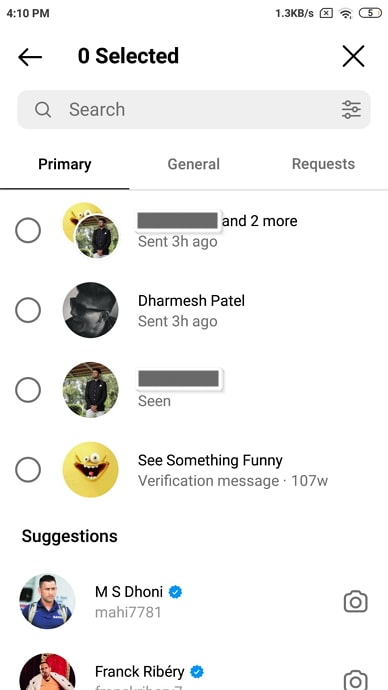
Step 6: When you tap on one of these circles, it’ll turn blue with a white tick mark inside, and the chat next to it will be selected.
Now, before you select all the messages, keep in mind that you can do other things with these as well, apart from deleting them. The other actionable options that you have include muting these chats, flagging them, and marking them as unread (for yourself).
Step 5: In order to delete all the DMs you’ve received, check all the circles first. Then, at the bottom of the screen, you’ll see a red Delete button with the number of messages written in a bracket next to it.
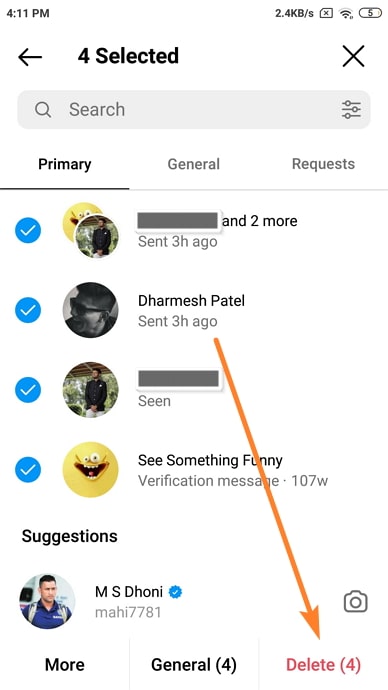
Step 6: When you click on the Delete button, you’ll see another dialogue box on your screen, asking you to confirm your action. As soon as you tap on Delete on this box, all the select messages will automatically disappear from your DMs tab.
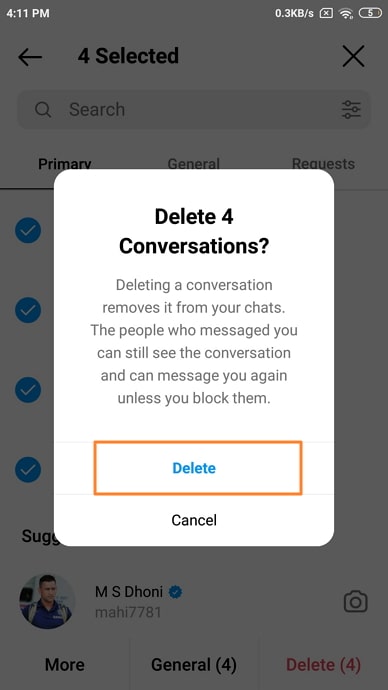
It is also important to note that you can only empty one category inside your DMs tab at once. So, if you’ve cleared the Primary section now, repeat the same steps with the General and Requests sections, and your DM will be emptied out.
2. Delete All Instagram Messages (Personal & Private Account)
We regret to inform you that as a private account owner on Instagram, you don’t have access to the feature of selecting multiple conversations at once. And if you think about it, it makes sense as well. Those who use Instagram for personal reasons rarely have to perform such bulk options, which is why it’s not sensible for them to have this feature.
However, if Instagram plans to open this feature to all account users in the future, we’ll be the first ones to tell you about it.
How to Delete Single Conversations from Instagram DMs
If you’re an Android user, follow these steps to delete a single conversation from your Instagram DMs:
Step 1: Open the Instagram app on your smartphone and log into your account if you haven’t already. On the home screen, navigate the message icon on your top right and tap on it to go to your DMs tab.
Step 2: From the list of chats on your DMs tab, find the one chat that you need to delete. If scrolling through all chats is taking too long, you can also type this person’s username in the search bar given on top to find them more quickly.
Step 3: Once you find their chat, long-press on it until a menu scrolls up from the bottom of your screen. This menu would have three options on it: Delete, Mute messages and Mute Call Notifications
As soon as you tap on the first option, you’ll be asked to confirm your action in another dialogue box. Select Delete on this box and that conversation will be removed from your DMs.
However, this method will only work for Android users. If you have an iPhone and are trying to long-press a chat, it will achieve nothing for you.
So, as an iOS user, instead of long-pressing on a chat, you need to swipe left on it. As soon as you do, you’ll see two buttons there: Mute and Delete
Select the Delete option and confirm your action when prompted, and the chat will be removed from your chat list.
Conclusion:
Today, we’ve learned how deleting messages in bulk works on Instagram. While the platform has provided only its business account owners to access this bulk-action feature, if you want to do it as a private account user, you can employ the help of a third-party app for it.
Moving on, we’ve also discussed how a single conversation is deleted on Instagram, using both Android and iOS devices. If our blog has helped solve your problem, feel free to tell us all about it in the comments section below.
Also Read:





 Bitcoin
Bitcoin  Ethereum
Ethereum  Tether
Tether  XRP
XRP  Solana
Solana  USDC
USDC  Dogecoin
Dogecoin  TRON
TRON  Cardano
Cardano