Did you create your Instagram account through Facebook? Even though creating an account via Facebook is easy and time-saving, this has its drawbacks. Some of them are that you might receive double notifications from both apps. You might even think it is not safe to use the same name and password for both.
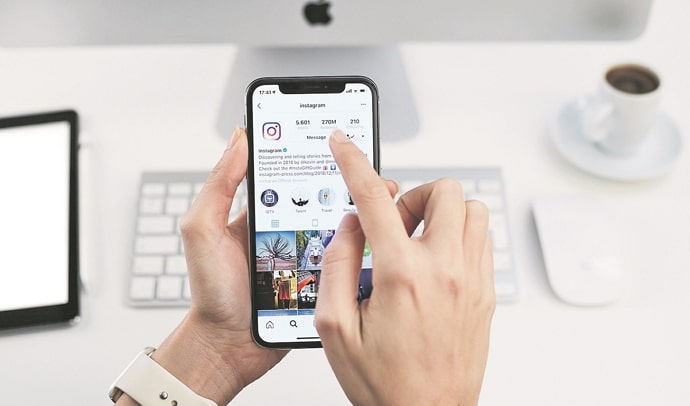
Some might feel using the same password and username is a positive factor as they don’t have to remember two different passwords. We all are humans who forget our passwords, and it’s common. Well, the point here is it depends on the user’s preference.
Another problem most people face is having the same set of audience or friends on two different platforms. You might want to build completely different communities on Facebook and Instagram. When your Instagram account is linked to your Facebook, you will be prompted to follow Facebook friends on Instagram, making it harder to build a different audience base.
If you would like to get rid of all the issues mentioned above, you are in the right place. In this blog, we will discuss how to unlink your Instagram account from Facebook and delete the Instagram account created through Facebook. Let’s dive in.
How to Delete Instagram Account Made from Facebook
Are you wondering if you can even delete your Instagram account made via Facebook without causing any harm to your Facebook account?
Well, the good news is you can, and we are here to provide you with the solution. So, if you would like to know how to do that, keep reading.
Step 1: Open the browser on your smartphone. Go to the Delete your account page.
Step 2: You will be asked to login into your account. Type your username and password to log in.
Step 3: Now, you have to fill in why you’re deleting your account. You will be given some options. Select which is relevant to you.
Step 4: After filling in the reason, Re-enter your password in the box.
Step 5: Now, swipe up a bit; you can see the Delete (your account) option. Tap on that.
A box will pop up asking if you’re sure you want to delete your Instagram account. Tap on Ok. That’s it. This is how simple it is to delete an Instagram account.
However, you also have other options. If you want to separate your Instagram account from your Facebook account, deleting your account is not the only way. You can unlink your Instagram account from your Facebook. Are you interested to know how? If yes, read below.
How to Unlink Instagram Account from Facebook
If you’ve created your Instagram account through Facebook, both will be linked automatically. But, if you would like to unlink them, here’s how to do it.
Step 1: Open Instagram on your smartphone and log in to your account if you haven’t already.
Step 2: From the home screen, tap your profile icon on the right-bottom corner.
Step 3: Spot the hamburger icon at the top right corner and tap on it.
Step 4: A menu will scroll up. Tap on the Setting option, which is the first in the list.
Step 5: Find yourself on the Settings tab. Swipe up. Now, tap on the Accounts Center option right below the Meta symbol. You can see two profile icons with the username next to them. Tap on it.
Step 6: You will see all the accounts and profiles linked to your Instagram account. Tap on the Facebook account you want to unlink.
Step 7: Once you do that, you can see the basic details of your Facebook account. Tap on the Remove From Accounts Center text. You will be asked if you want to disable connected experiences of your account. Tap on the continue box, placed at the end of your screen.
Step 8: Now, tap on the Remove (your account name) box. Finally, you have unlinked your Facebook account from your Instagram account.
Can Your Instagram Account be Temporarily Disabled?
Now that we’ve covered grounds of our initial question, let’s move on to address other ones, such a disabling your Instagram account. If you’ve been an avid social media user, you might already know that digital burnout is a real thing which more and more smartphone-addicted people are suffering from lately. So, if you were looking to get a digital detox without the constant Instagram notifications on your device, how does disabling your account temporarily sound for a solution?
It’s not a permanent action but will ensure that you wouldn’t be bothered by it unless you’re ready. If you want to go through with it, you must know that it cannot be done on your mobile app; you’ll need to use your web browser for it. Let’s get started!
Step 1: Open Instagram.com on the web browser your smartphone or computer.
Step 2: Tap on the profile icon at the bottom-right corner. Find yourself on your profile page.
Step 3: Tap on the edit profile option, which you can find below your Bio section.
Step 4: Scroll to the very end. You can find Temporarily disable your account text at the bottom right corner. Tap on it.
Step 5: Now, swipe up and fill in the reason why you’re disabling your account.
Step 6: Re-enter your password. And then, tap on the Temporarily Disable Account option, which can be found at the end of the page. Finally, confirm by tapping yes.
That’s it. If you decide to take a break from Instagram or be inactive for some time, this might be an excellent option for you.
Also Read:





 Bitcoin
Bitcoin  Ethereum
Ethereum  Tether
Tether  XRP
XRP  Solana
Solana  USDC
USDC  Dogecoin
Dogecoin  Cardano
Cardano  TRON
TRON