It is no secret that different social media platforms specialize in different spheres, which is why a bunch of them are popular amongst most users. For instance, WhatsApp is a platform where you can stay closely in touch with the people you know, work with, and your loved ones. On the other hand, Instagram is a place where you should broaden your circle by exploring and following new profiles that you have common interests with.
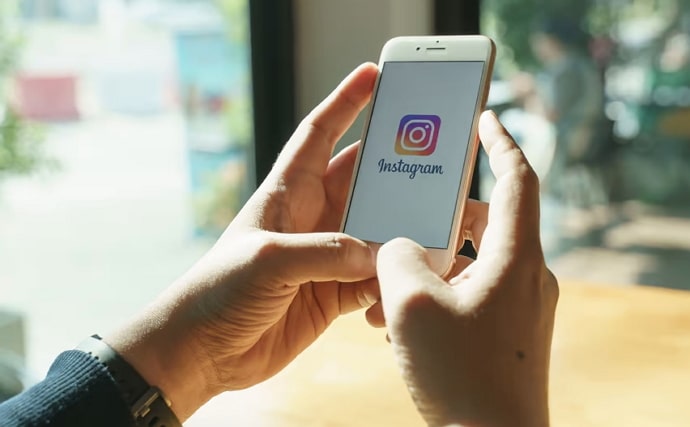
Here, you can follow the people who inspire you, entertain you, offer great food recommendations, have an aesthetic home, give nest-level fashion recommendations… so on and so forth.
The more you explore, the more you learn and discover, and the wider your network grows. If that’s not what you’re doing on Instagram, we’re afraid you’re missing the whole point of it.
When you wish to look up someone new on Instagram, where do you first go looking? On your Explore tab, right? While typing their name in the search bar, do the suggestions that pop up below annoy you? If you’ve been looking for a way to get rid of these suggestions, you’re definitely going to benefit from our blog. Ready to begin?
How to Delete Instagram First Letter Search Suggestions When Typing
Getting straight to the point, let’s answer your question of how the search suggestions can be deleted when you start typing in the search bar of Instagram. We’re sorry to disappoint you, but there is no way of deleting your first letter search suggestions that appear while typing on the platform.
Before you start getting upset, let’s tell you why:
The thing is, like all social media platforms, Instagram also has an AI whose job is to understand individual profiles and make their time on the platform easier.
How does it do that? When you type in any letter in the search bar, the AI will look up all profiles having that letter that you have visited (or interacted with) the most in the past, and arrange it as search suggestions.
So, any profile that pops up under search suggestions has to be the one you’ve visited yourself at least once in the past.
The way Instagram’s AI sees it, it’s more likely for you to revisit that profile. And it makes your job easier by showing their profiles in suggestions so that you can reach them in a single tap, without having to write their whole username.
Isn’t that thoughtful? And because each user’s search suggestions are private to them, the platform sees no harm in having them on display all the time. Thus, they haven’t provided a way of deleting these suggestions or turning them off yet. But if more and more users demand to have the feature, we’re sure their team will comply and introduce such a feature soon.
When that happens, we’ll be the first ones sharing the good news with you!
Deleting your search history on Instagram: A step-by-step guide
There’s one piece of information that we’ve withheld from you so far, so as to disclose it in this section.
There are two kinds of suggestions that appear in your search results on Instagram. We’ve already discussed the first kind above; the second kind is the exact term you’ve entered in the bar in the past.
And while the first kind of suggestions cannot be removed on Instagram, you can do plenty about the second kind.
These searches are stored in Your activity tab, from where you can easily delete them. If you’re wondering how that’s done, follow the steps mentioned below to get an idea:
Step 1: On your smartphone’s menu grid, navigate Instagram’s mobile app icon and give it a tap to launch it on your device.
Step 2: As the app opens, you’ll find yourself on the Home tab, with the newsfeed of all the recent updates of the people (or pages) you follow arranged on it chronologically.
To head to your Profile from here, you need to navigate to the thumbnail of your profile picture at the bottom-right corner of the screen. When you find it, give it a tap.
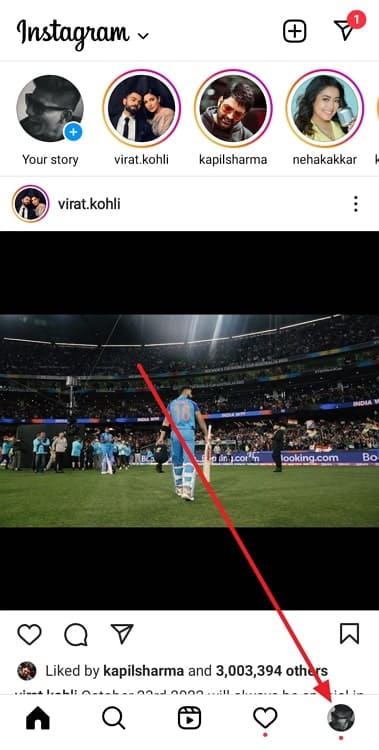
Step 3: As you land on your profile next, look towards the top of the screen. On the left side, you’ll find your username written in bold letters, and on the right, two icons:
The first one is the Create button with a + symbol drawn on it.
The second one is a hamburger icon (three horizontal lines arranged one after the other) Tap on the second icon here.
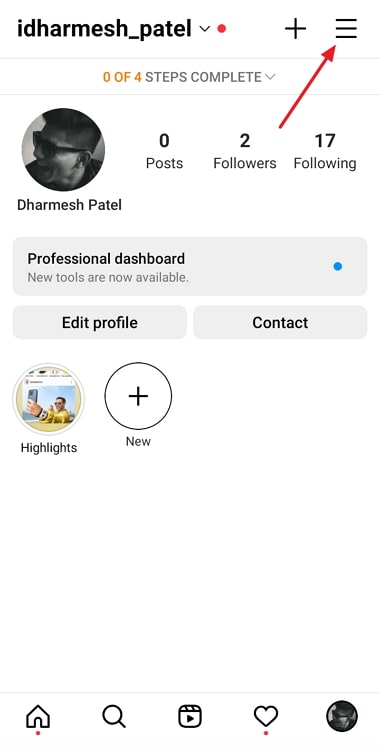
Step 4: As you do so, you’ll notice a menu sliding up your screen from the bottom, with various options – such as Archive, Settings, and Saved – listed on it.
The second option on this list – with a clock icon drawn next to it – is of Your activity. Give this option a tap.
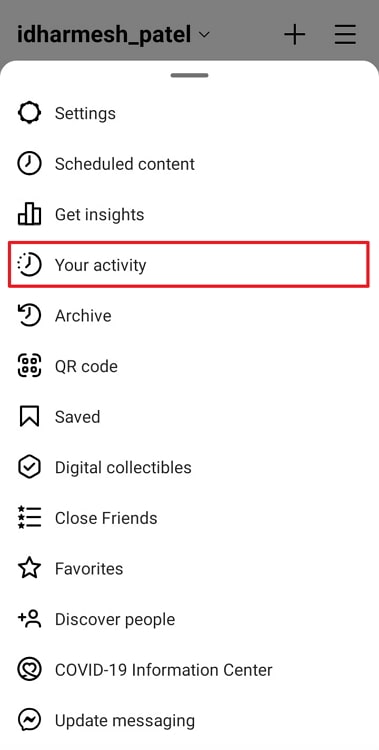
Step 5: You’ll land on the Your activity tab next, which is the one place to manage your activity on Instagram.
Even here, you’re going to find yet another list of options. Scroll down this list until you reach the fifth option – Recent Searches – with a magnifying glass icon drawn next to it.
When you find this option, tap on it.
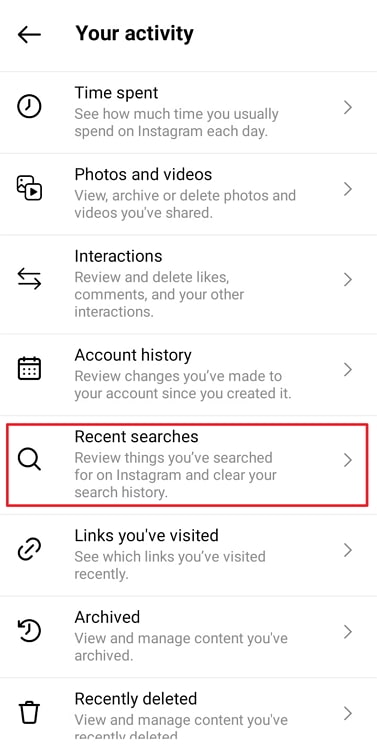
Step 6: Finally, you’ll land on a page where all your recent searches are listed – be it of profiles or even random words – with a small grey cross drawn towards the right side of each search.
Now, if there is just one (or a few) search/es that you want to remove, you can use the cross icon for that.
On the other hand, if you wish to clear your entire search history, look for a blue Clear All option located at the top-right corner of the tab, and give it a tap.
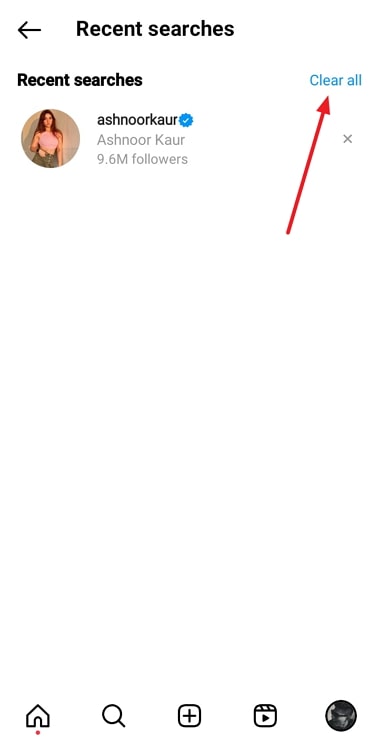
On the confirmation message you next receive, select Clear All once more, and your job will be done!
Wrapping things up
With this, we’re about to wrap things up. The intent of our blog was to explore how the first letter search suggestions that appear on Instagram when typing can be deleted.
To solve that problem, we first divided it into two, and looked at which one you could control and which one you couldn’t. In the later part of the blog, we’ve also explained how your recent searches on Instagram can be cleared.
If you have other Instagram-related queries, we’d urge you to take a look at our Instagram page; you might find your solution there!
Also Read:





 Bitcoin
Bitcoin  Ethereum
Ethereum  Tether
Tether  XRP
XRP  Solana
Solana  USDC
USDC  Dogecoin
Dogecoin  Cardano
Cardano  TRON
TRON