Managing official documents have always been hard work. The paper copies of the documents like mark sheets, educational certificates, Driving Licenses, PAN Card, Aadhar Card, and Passport were subject to wear & tear and loss. To save official documents securely, the Government of India launched DigiLocker, a cloud service, in 2015.
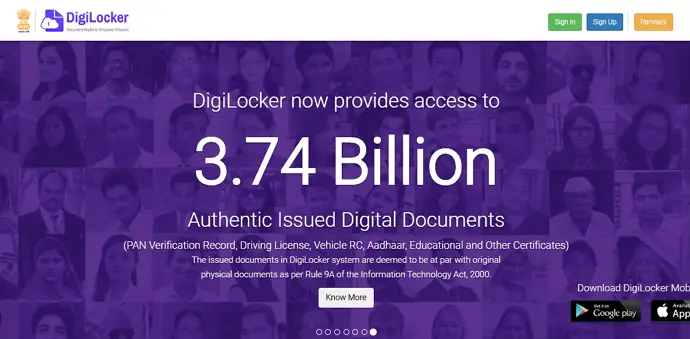
For example, the Ministry of Roads and Transports considers the Driving License stored inside DigiLocker as a valid document.
But even for the documents which are not officially recognized, It has enabled citizens to be worry-free about their storage, maintenance, and availability.
In this guide, you’ll learn how to delete Digilocker account permanently.
What Kind of Documents You Can Upload to DigiLocker?
There are basically two types of documents you can store in DigiLocker.
Some documents are directly issued by the respective authorities. For example, if you want to save your driving license, you need to fill in your necessary details. Then it will fetch the actual driving License from the database.
You can also upload other types of relevant documents. Let’s say you want to store your mark sheets. You can directly scan and upload these types of documents.
How to Delete DigiLocker Account Permanently
1. Send an Email to DigiLocker
To permanently delete or deactivate your Digilocker account, you need to email support@digitallocker.gov.in with a valid account deletion reason.
You can add the email subject line as DigiLocker Account Deletion Request or Request to Delete DigiLocker Account.
Next, explain why you want to delete the account in the email body section.
For example:
Hello DigiLocker Support Team,
I want to delete my DigiLocker account permanently due to personal reasons. My name is XXX and registered email address is xxx@gmail.com.
2. DigiLocker Support Center
- Open the DigiLocker website on your device.
- Scroll down to the end and tap on the Contact option.
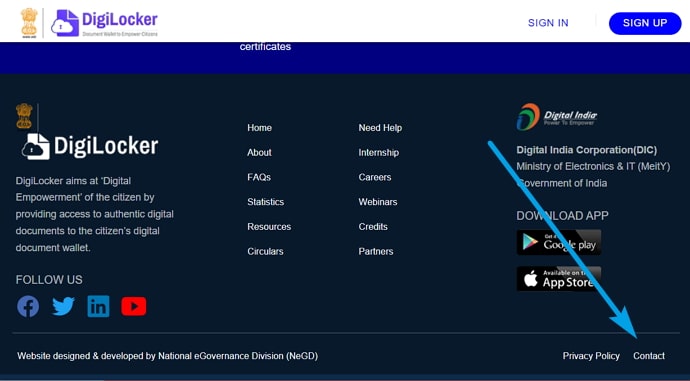
- Here you will find the Raise A Query button, tap on it.
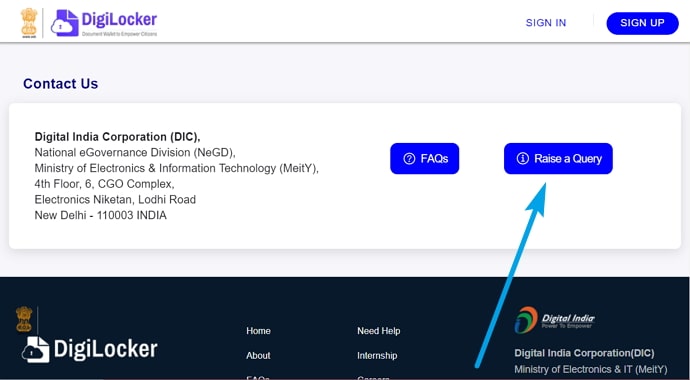
- You will be redirected to the DigiLocker support center page.
- Here enter your registered name, email address, and mobile number.
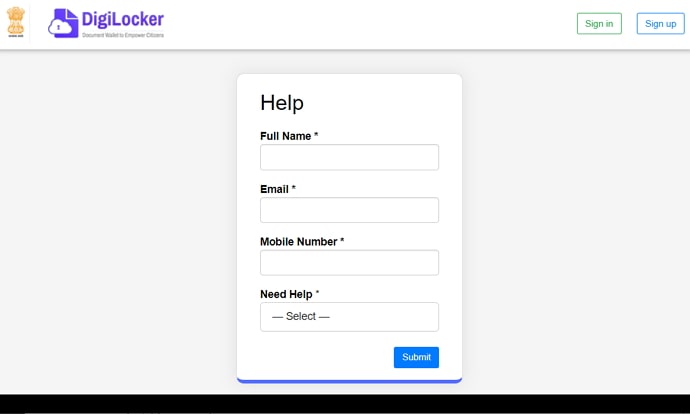
- In the Need Help box select Other Documents / Certificate > Other Issues and Others.
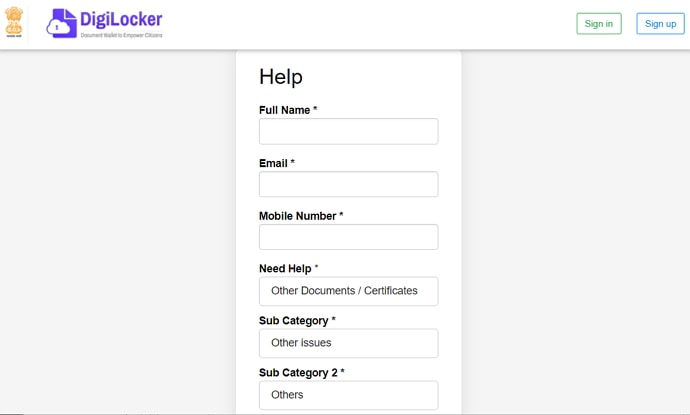
- Next, explain why you want to delete the DigiLocker account and tap on the submit button.
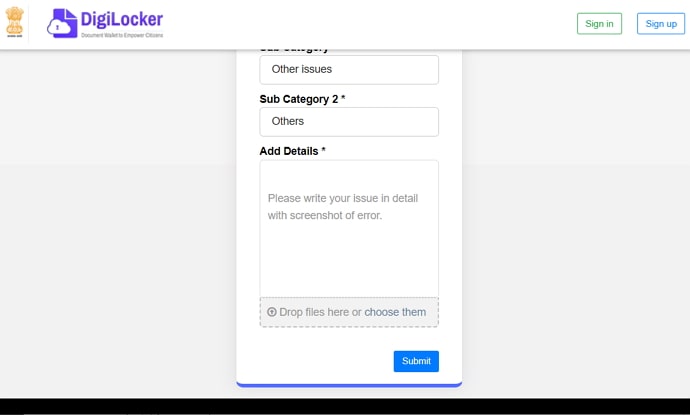
- That’s it, within 48 hours your account will be deleted.
You Might Also Like:





 Bitcoin
Bitcoin  Ethereum
Ethereum  Tether
Tether  XRP
XRP  Solana
Solana  USDC
USDC  Dogecoin
Dogecoin  TRON
TRON  Cardano
Cardano