Turn Off Read Receipts Whatsapp Group: Ever since WhatsApp was launched as a social media platform by Facebook, it has been gaining users every day from all around the world. In fact, the platform recently crossed the “2 billion users” milestone. Isn’t that amazing? However, because of its worldwide users, the platform also has to update its features quite frequently to go with their needs.
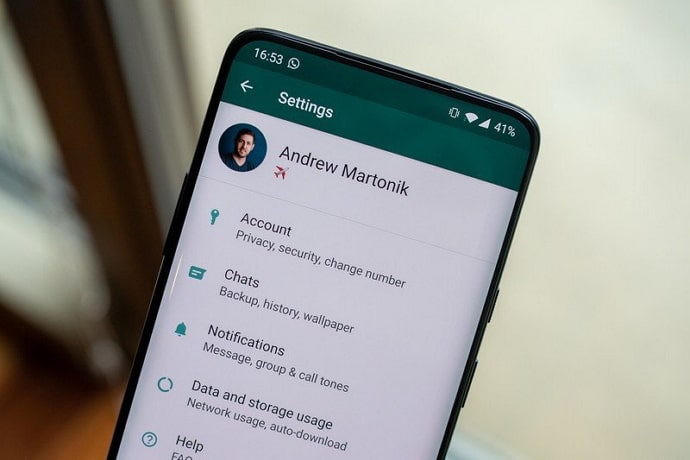
One such feature that was added to the platform was the option to turn off your read receipts. The main reason behind this was the users that claimed that WhatsApp does not respect their privacy. Today, we’ll talk about this particular feature and how it works.
If you’re wondering whether it’s possible to turn off your read receipts for a WhatsApp group, then let us tell you that it isn’t possible. Although many people have asked for the feature, the platform is yet to act upon it. You can turn those read receipts off for personal chats, and we’ll tell you exactly how you can do it.
However, there are some ways to hide read receipts on Whatsapp group on Android and iPhone devices.
Stick with us till the end of our blog to learn how to disable read receipts in Whatsapp group chat.
Can You Turn Off Read Receipts on Whatsapp Group Chat?
Unfortunately, there is no way to turn off read receipts on Whatsapp group chat. Also, you can’t disable the blue tick in the Whatsapp group. However, don’t lose hope yet because we have a trick that might help you to disable read receipts on Whatsapp group and read chat without opening or sender knowing.
Keep in mind that this trick doesn’t have any certainty of working; a few users have claimed that it works and helps to turn off blue tick in Whatsapp group, while some have claimed that it doesn’t.
We’d suggest you first try this with some of your friends to see whether it turns off read receipts in Whatsapp group for you or not before you take it for granted.
How to Turn Off Read Receipts on Whatsapp Group Chat
Step 1: When you see a message notification from a Whatsapp group, turn on airplane mode on your device.
Step 2: After you’re positive that your phone doesn’t have access to an internet connection, open WhatsApp on your smartphone.
Step 3: Open the group chat, and read the recent messages. You can also take a screenshot and read it later when you have more time on your hands.
Step 4: Close WhatsApp and remove the app from your recent tab. We’re telling you to do this because the moment your turn on your network connection, the apps in the background get synced as well. This step will help you to hide blue tick in Whatsapp group.
Step 5: When you’ve removed the app from your recent tab, turn on your Wi-Fi/mobile data.
Now, ask your friend in the group if they can see that you have read the message.
If they say that you haven’t, congratulations! You now have a handy trick to hide read receipts in WhatsApp groups. If they say that you have, well, we’re sorry to say that there is nothing you can do about it.
How to Turn Off Read Receipts on Whatsapp
As we’ve already mentioned in the last section, it is not possible for you to disable read receipts for WhatsApp group chats. However, if you want to know how you can turn them off for personal chats, then you’ve come to the right place.
The process of turning off your read receipts on WhatsApp is short and easy, and we are going to guide you through it.
- Open WhatsApp on your smartphone. The first screen that you’ll see is your Chats tab. On the top right corner of the screen, you’ll see the icon of three dots arranged vertically. Tap on it.
- From the small menu that appears, click on the last option called Settings.
- The first option you’ll see will be the one to open your profile. It’ll be your profile picture in a small circle and your name and bio right beside it. Below that, you will see a number of actionable options. Click on the first one called Account.
- On the page that appears, tap on the first option again called Privacy. Under Privacy, locate the fifth option called Read receipts with a toggle button next to it. By default, it will be turned on. Turn it off, and your work here is done.
However, don’t forget to read the information below the option. It says, “If turned off, you won’t send or receive Read receipts. Read receipts are always sent for group chats.”
So, if you hide your read receipts, you won’t see anyone else’s read receipts either. Moreover, they won’t find out if and when you see their status updates and vice versa.
How to Tell if Someone Has Disabled Read Receipts on WhatsApp
Let us now discuss how you can find out when someone has disabled their read receipts. Although there is no sure-fire way on WhatsApp to do so, there are a couple of tell-tale signs that may give them up.
1. Their Status Updates
If you use WhatsApp regularly, then you must know about the “status updates” feature. You can put up any photo or video as a status update, and it’ll be visible to your contacts on WhatsApp for the next 24 hours.
If you have sent a user a message and they have turned off their read receipts, you won’t be able to find out if or when they’ve seen it. However, if they update a status on WhatsApp after you’ve sent them the message, it’s obvious that they’ve seen your message and chose not to reply.
2. Their Online Status
Even if they haven’t updated a status, there is still an easy way to find out if they could’ve seen the message. All you need to do is open their chat and wait for a few minutes, and you’ll be able to see if they are online (from the active status displayed at the top of the screen right below their name).
You can also send them a voice message and see if they listen to it. The good news is that even if your voice message doesn’t get two blue ticks, the microphone icon and the play button (that are grey before the message is played) will turn blue after being played.
Also Read:





 Bitcoin
Bitcoin  Ethereum
Ethereum  Tether
Tether  XRP
XRP  Solana
Solana  USDC
USDC  Dogecoin
Dogecoin  Cardano
Cardano  TRON
TRON