In the ever-evolving landscape of music streaming, Spotify stands as a juggernaut, offering a vast library of songs, playlists, and personalized recommendations to millions of users worldwide. Among its features is the “Smart Shuffle” option, which intelligently organizes your playlist playback to provide a unique listening experience. Spotify’s Smart Shuffle feature is designed to help you discover new music by playing songs from your playlists in a random order but with a twist.
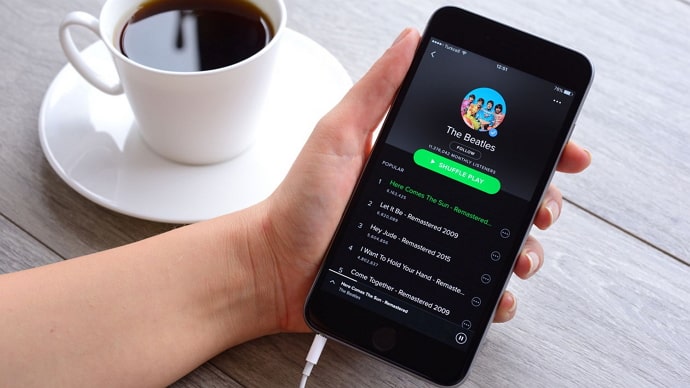
Smart Shuffle takes into account your listening history and preferences to play songs that it thinks you’ll like. This can be a great way to find new music, but it can also be annoying if you want to listen to your playlists in a specific order.
There are instances when users may prefer a more traditional shuffle. In this article, we will explore the step-by-step process of how to disable Smart Shuffle on Spotify, empowering you to tailor your music playback to your preference. Let’s get started!
Why might you want to disable Smart Shuffle?
There are a few reasons why you might want to disable Smart Shuffle on Spotify. You may want to listen to your playlists in a specific order. If you have a playlist that you like to listen to in a specific order, Smart Shuffle can be annoying.
It can skip songs that you want to hear, or it can play songs in a different order than you’re used to. It may also be possible that you want to avoid hearing the same songs over and over again. Smart Shuffle is designed to play songs that you’re likely to like.
This means that you’re more likely to hear the same songs over and over again, especially if you listen to the same playlists frequently. Lastly, you may want more control over your music. Smart Shuffle takes away some of your control over your music. If you want to be able to choose the exact songs that you listen to, then you’ll need to disable Smart Shuffle.
How to Disable Smart Shuffle on Spotify?
Smart Shuffle is a Spotify innovation designed to enhance your listening experience. Instead of purely randomizing the order of songs in a playlist, Smart Shuffle takes into account factors like song popularity, listening history, and song relationships.
This creates a unique sequence that Spotify’s algorithms deem more likely to captivate your musical taste.
Navigating the Spotify App
To regain control over your shuffle experience and disable Smart Shuffle, follow these straightforward steps using the Spotify mobile app:
Step 1: Locate the Spotify app icon on your mobile device’s home screen and tap it to open.
Step 2: If you’re not already logged in, enter your credentials to access your Spotify account.
Step 3: At the bottom of your screen, you’ll find several icons. Tap on the Library icon, which is typically represented by a small book.
Step 4: Within the Library section, tap on the Playlists tab. Select the playlist for which you wish to disable Smart Shuffle.
Step 5: Once you’re in the playlist, tap on the first song to start playback.
Step 6: At the bottom of the playback screen, you’ll see the album cover of the currently playing song. To the left of this image, you’ll find the shuffle icon, which is two intersecting arrows. Tap this icon once to disable Smart Shuffle.
With Smart Shuffle disabled, your playlist will now play songs in a traditional randomized order, providing a more familiar listening experience.
The Desktop Experience
If you’re using Spotify on your computer, the process of disabling Smart Shuffle is just as simple. Here’s how to do it:
Step 1: Launch your preferred web browser on your computer and navigate to the Spotify website.
Step 2: If you’re not already logged in, click on the Log In button at the top-right corner of the page and enter your credentials.
Step 3: After logging in, click on the Your Library option located on the left-hand side of the page.
Step 4: In the Your Library section, click on Playlists to see your collection. Choose the playlist you want to shuffle without Smart Shuffle.
Step 5: Click on the first song in the playlist to start playback.
Step 6: Just below the album cover of the currently playing song, you’ll find the shuffle icon. Click on this icon to disable Smart Shuffle.
With Smart Shuffle turned off, your playlist will now play songs in a conventional randomized sequence, offering you greater control over your listening session. Once you’ve disabled Smart Shuffle, Spotify will play your playlists in the order that they’re listed.
You can still reshuffle your playlists by tapping on the Shuffle button again, but Smart Shuffle will no longer be used. While Smart Shuffle offers a unique and algorithmically curated listening experience, the ability to disable it is crucial for listeners who prefer a more traditional shuffle.
Personalization is a hallmark of modern music streaming platforms, and Spotify’s Smart Shuffle aligns with this trend. However, user preferences vary widely, and having the option to disable Smart Shuffle ensures that each user can tailor their music playback to their liking.
Making the most of your Spotify experience
Beyond the act of disabling Smart Shuffle, there are several additional ways to enhance your Spotify experience:
Create Custom Playlists
Crafting playlists that cater to specific moods, genres, or activities is an excellent way to curate your listening experience. Spotify allows you to create and customize playlists to suit your preferences perfectly.
Explore Discover Weekly and Release Radar
Take advantage of Spotify’s personalized playlists like Discover Weekly and Release Radar. These playlists are updated regularly and offer a blend of new music and familiar favorites based on your listening history.
Utilize Folders and Group Playlists
Organize your playlists by using folders and grouping related playlists together. This makes it easier to navigate your collection and discover music that suits your current mood.
Discover Podcasts and Audiobooks
In addition to music, Spotify offers a vast selection of podcasts and audiobooks. Explore these options to expand your entertainment horizons.
Fine-Tune Your Preferences
Spend time exploring Spotify’s settings to adjust playback quality, manage offline downloads, and tailor other features to your liking.
Spotify’s Smart Shuffle is a remarkable feature that adds a layer of personalization to your music playback. However, there are times when listeners might prefer a more traditional shuffle experience. By following the simple steps outlined in this article, you can easily disable Smart Shuffle and regain control over the order of songs in your playlists.
To sum it up
Well, that brings us to the end of this blog. Let’s quickly go through everything we have learned today to sum it up. We began our discussion by talking about Spotify and its Smart Shuffle feature.
We discussed potential reasons why someone might want to disable their smart shuffle feature on Spotify; we then determined how you can do that using a step-by-step guide. We also explored how you can make the most out of your Spotify experience.
Also Read:





 Bitcoin
Bitcoin  Ethereum
Ethereum  Tether
Tether  XRP
XRP  Solana
Solana  USDC
USDC  Dogecoin
Dogecoin  TRON
TRON  Cardano
Cardano