Until very recently – about 3-4 years – WhatsApp was not a platform with which you’d need help using. It was straightforward texting facilitated by the internet. However, things have changed tremendously since then; if you had taken a 5-year break from WhatsApp and decided to create a new account today, you’d feel confused about most of it.
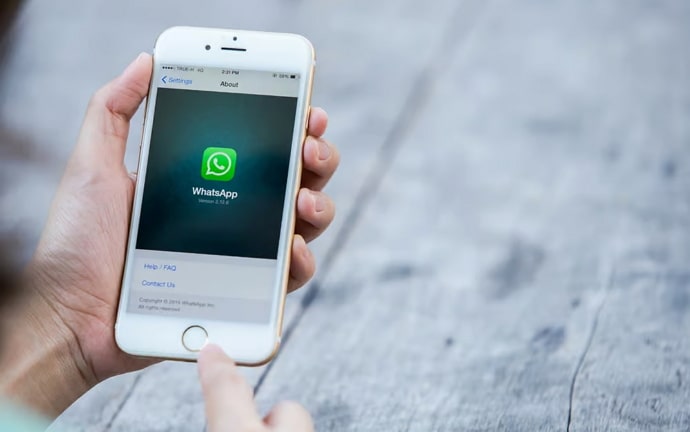
And as if that wasn’t enough, the change is recurring; every new update brings with it a unique feature, a slightly different interface, a quick tool, and so on.
To keep you on top of these changes and help your social media game rank higher, we’re here to answer any and all questions you might have. In today’s blog, we’re going to talk about forwarding messages and how they can be altered in the process. Let’s get started!
How to Edit Whatsapp Message Before Forwarding?
We’d get right to the point: You want to know how you could edit a message before forwarding it to someone else, right? Well, we’re apologetic to inform you that such a thing cannot be done directly on WhatsApp.
However, as long as it’s a text message, you have no reason to worry. There is another way of doing that just as easily; instead of forwarding the message in the first place, you can simply copy the message.
Now, go to the chat you wanted to forward it to and paste the message there. You can take as much time as you need to edit the message here, and once you’re satisfied, hit the Send button. That wasn’t so difficult, now was it?
The new changes WhatsApp has recently made in its messaging forwarding feature:
Having established above how editing a WhatsApp message before forwarding it isn’t possible, let’s get you up-to-date with the new things you can now do on the platform. A peak to the brighter side, if you must?
The good news is that you can now forward a picture/video on WhatsApp as it is, along with its original caption. Earlier, only the media files would go forward, but no more!
In addition to this feature, the platform has introduced several others. Let’s check these out, shall we?
Search by Date on WhatsApp Conversations:
What’s your biggest struggle when you scroll up to old chats on WhatsApp? Searching a particular by trying to remember words from the contents of the message.
WhatsApp understands that and has come up with a new solution – an alternative search tool where you can look up chats by the date. That way, if there’s any date you can easily associate with your memory, you’ll find the messages within seconds. Isn’t that brilliant?
Accessing this feature is super-easy as well. All you need to do is find the search option on the chat, and along with the search bar appearing on top, you’ll also notice a small green calendar icon with a magnifying glass drawn on its side.
This icon is placed at the top right corner of your virtual keyboard. To use the date search feature, hit on this icon, select a date, and jump to it!
Adding Voice Message feature to the Status section:
What kind of statuses do people generally upload on WhatsApp? The funny memes, birthday wishes, occasional videos, etc… but how often have you shared your thoughts vocally here? Just as you would share a voice note with your friend, you know? When you’re down and do not feel like typing anymore.
WhatsApp has brought that feature right to you! Yes, you can now talk to a larger audience at once outside of the chats as well. If you want to use this feature, just head to the Status tab and tap the pencil icon that allows you to create a new written status.
As the Type a status page opens, you’ll find a blue microphone icon placed atop the right side of your keyboard. That’s your key to using the feature.
Status Rings on the Chats tab:
So far, WhatsApp liked to keep its messages and statuses separate for the users. After all, the platform had begun as a messenger service only, not full-blown social media.
It’s only reasonable to allow users to chat seamlessly and be interfered with statuses only when they go to its page, right?
Guess not anymore, since in a new update, WhatsApp now shows you that someone you’re chatting with on the platform has uploaded a new status. They do this by drawing a green ring around their profile picture’s thumbnail.
Furthermore, by simply tapping on these circled profiles, you’d be able to see all their new statuses as well! No longer the need to switch tabs to do that. And as if these weren’t enough, the platform has many more lined up for you in the remaining year. Hold steady!
Some of these hottest releases we’re expecting include sending compression-free images, a screen lock AND a Call tab for WhatsApp Web, and picture-in-picture for video calls. Although the last one will b exclusive to the iOS users as of now.
Can WhatsApp messages be edited?
If you’re into the habit of reading how-to blogs for social media, there is a chance you might have read something about the feature of editing a message after sending it on WhatsApp. Does that sound just too good to be true? Well, that’s because IT IS.
WhatsApp has claimed not to have rolled out any such feature, nor are they planning to do so in the foreseeable future. And for a good reason. Can you imagine what a terrible place social media could potentially become if users are allowed to alter what they said, admitted, or talked about in the past, it could lead to some serious trouble.
Will credibility even exist? Communication via messages will be rendered much less accurate than the calls ones; imagine how that’d boost the crime rates.
All in all, it’s a good thing no such feature is available, or will come to, this instant messenger platform. So, if you read such a thing on any blog, feel free to call them out for us!
The bottom line
As we come to the end of today’s blog, let’s quickly wrap up with a short summary.
The Forwarding Messages feature was the center of our discussion today. We started by clarifying your query about editing a message before forwarding it and provided a quick alternative you could use for it.
Then, we moved on to take a look at new updates on the forwarding messages feature, alongside other ones across the platform.
Towards the end, we also threw light on how editing messages after sending them was not a real feature but a falsely-lit wildfire. To find more answers to your social-media-related problems, share them with us in the comments below.
Also Read:





 Bitcoin
Bitcoin  Ethereum
Ethereum  Tether
Tether  XRP
XRP  Solana
Solana  USDC
USDC  Dogecoin
Dogecoin  TRON
TRON  Cardano
Cardano